Add a payment method to my GoDaddy account
Add a checking account, PayPal account or card (credit, debit or prepaid) to use as payment methods for your GoDaddy products or services.
- Go to your GoDaddy Payment Methods page. You might be prompted to sign in.
- Select Add Payment Method.
- Next to Billing Information, select Edit.
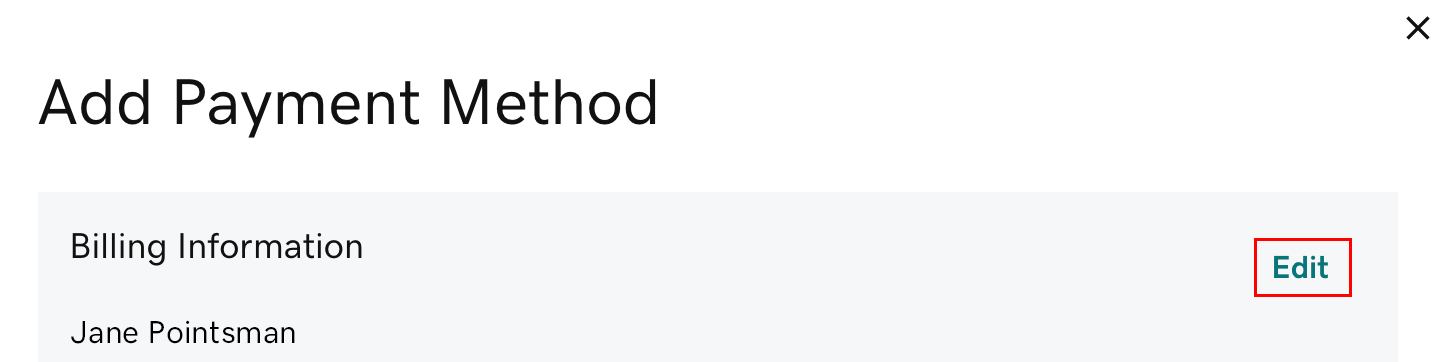
- Update the billing information as needed, then select Save.
- Next to Card, PayPal or Checking, select the checkbox. (Payment options may vary by region.)
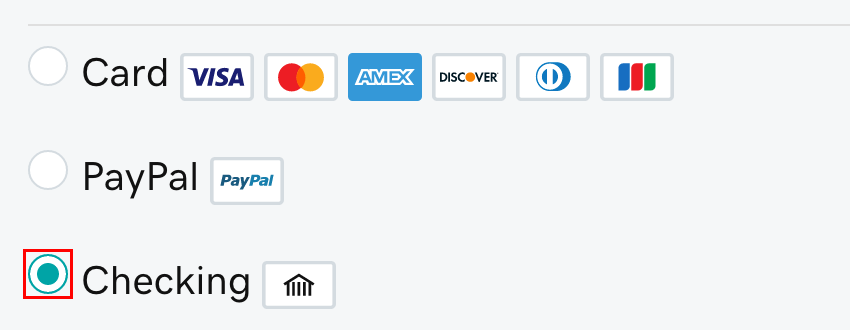
- Enter the required payment details, then select Save. You'll see your payment method listed.
Note: When adding PayPal, you’ll be prompted to sign in to your PayPal account. The payment method you select in your PayPal Wallet is what you’ll use for future GoDaddy purchases and renewals using PayPal. Change your PayPal Wallet payment method from within your PayPal account.
Related steps
- “Oops” message displaying or payment info not saving?
- First, open an incognito window in your browser. In that window, log in to your account and try adding the payment method.
- If the incognito window does not work, try our troubleshooting tips.
- To use your new payment method for your products, change your primary payment method.
- Don’t accidentally let your domain or website expire. Set a backup payment method in case the primary method doesn't work.
More info
- If a payment method is not specified for a product and not used for a year, it'll be removed from your account.
- Find the expiration date and payment method for all of your current products under Renewals & Billing. Select an item, then Add to Cart to see the current price.
- Delete payment methods you don't want to use.