Access my favorite fonts faster
Download your favorite fonts and organize them so they’re easy to find and use.
- Sign in to your GoDaddy Studio app.
- At the bottom of the screen, tap Projects, then select a project.
- Select some text.
- On the banner that appears, tap Edit.
- In the lower-left corner of the font belt, tap the upward-facing arrow. The font library will open.
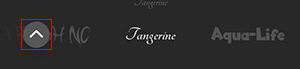
- Tap the Downloaded tab.
- Tap Edit.
- To change the position of a font in the list, tap and hold the
 selection icon to the right of it, then drag it to a new position. You can also move a font to the top of the list by tapping the upward-facing arrow to the right of it.
selection icon to the right of it, then drag it to a new position. You can also move a font to the top of the list by tapping the upward-facing arrow to the right of it. - Tap Done.
The order in which fonts appear in your font library will update across all your projects on the GoDaddy Studio iOS app.
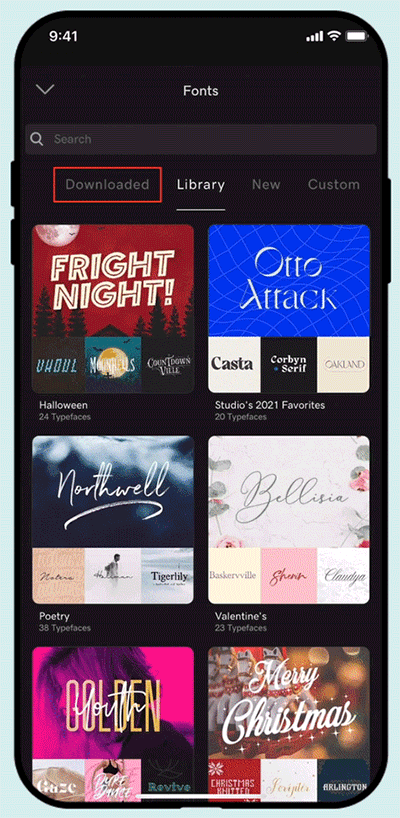
- Sign in to your GoDaddy Studio app.
- At the bottom of the screen, tap Projects, then select a project.
- Select some text.
- On the banner that appears, tap Edit.
- In the lower-left corner, tap the upward-facing arrow. The font library will open.
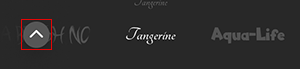
- Tap the Downloaded tab.
- To change the position of a font in the list, select and hold the
 selection icon to the right of it, then drag it to a new position.
selection icon to the right of it, then drag it to a new position.
The order in which fonts appear in your font library will update across all your projects on the GoDaddy Studio Android app.
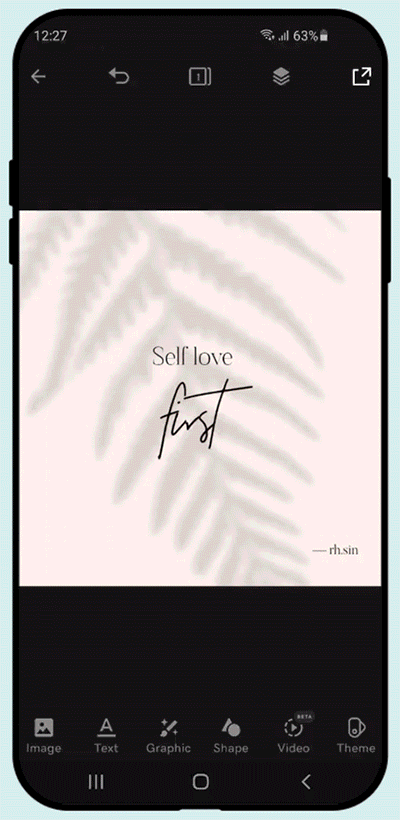
It’s not currently possible to change the order of your downloaded fonts on the web.
Related steps
- How do I change my font?
- Can I use my own fonts?
- How do I search for fonts?