Change the name that displays on my chat widget
Note: For now, GoDaddy Conversations is available in English-language markets.
The name that displays on your website’s chat widget is your site name. You can change this in Website Builder in a few steps.
Warning: Changing the site name will also change the name that appears on your website and, if you do not have a domain name, the website link.
- In a web browser, go to your GoDaddy product page.
- Scroll to Websites + Marketing and tap the down arrow.
- Tap your site.
- Tap Edit Website or Edit Site to open your website builder.
- At the bottom of the screen, tap Settings.
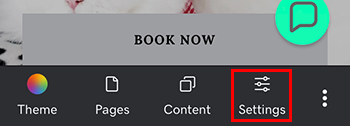
- Tap Basic Information.
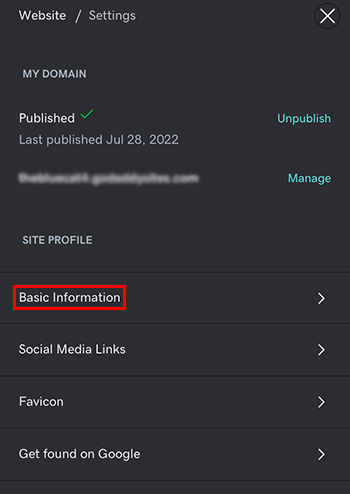
- In the Site Name box, type in the new name and then tap Done.
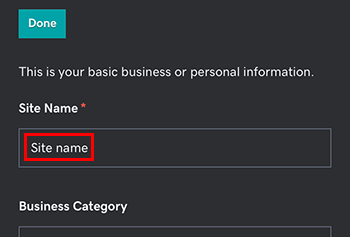
- Republish your website.
- Go to your GoDaddy product page.
- Scroll to Websites + Marketing and select Manage next to your site.
- Select Edit Website or Edit Site to open your website builder.
- In the upper-right corner, select Settings.
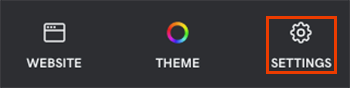
- Select Basic Information.
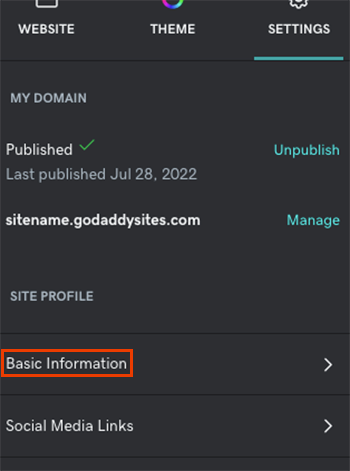
- In the Site Name box, type in the new name and then select Done.
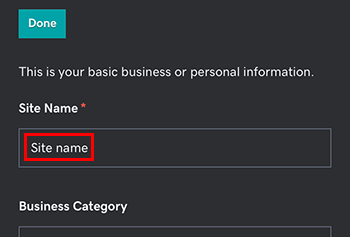
- Republish your website.
Customers will now see your new site name on your website and in your chat widget. If you don’t have a domain name, your website link will also change to the new name.