Clear cache for your Web Application Firewall (WAF)
After you make changes to your Web Application Firewall (WAF), you can clear the cache to force your changes to take effect.
Required: If your dashboard looks different, scroll to the bottom and follow the steps in "Clear the WAF cache".
- Go to your GoDaddy product page.
- Under Website Security and Backups, select Manage next to the Website Security account you want to manage.
- Under Firewall, select Details.
- Select Settings then select Performance.
- On the left-hand side, select Clear Cache then select
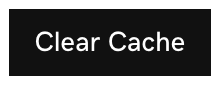 to clear the cache globally.
to clear the cache globally.
- To clear the cache per file, select Clear Cache Per File, add the URL that you'd like the cache cleared for and then select
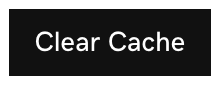 .
. - Once the cache has been cleared a message will appear underneath
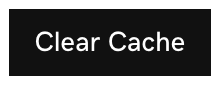 :
"The cache for coolexample.com is being cleared. Note that it may take up to two minutes for it to be fully flushed."
:
"The cache for coolexample.com is being cleared. Note that it may take up to two minutes for it to be fully flushed."
Clear cache using the WAF API
If you'd like to clear the cache without accessing the firewall dashboard each time, you can do so by using the firewall API link.
- Go to your GoDaddy product page.
- Under Website Security and Backups, next to the Website Security account you want to manage, select Manage.
- Under Firewall, select Details.
- Select Settings.
- Select API.
- Select the Clear Cache link.
- A new tab will open with a link that will clear your cache automatically. You can bookmark the link in your browser and visit it whenever you need the cache cleared.
Required: If your dashboard looks different, use the process below.
Clear the WAF cache
- Go to your GoDaddy product page
- Under Website Security and Backups, select Manage next to the Website Security account you want to manage.
- Under Firewall, select Details.
- Under Performance, select Clear Cache.
- Once the cache has been cleared a message will appear in the upper-right corner: "Your request to purge the cache has been submitted. Please allow up to 30 seconds for the purge to take effect."