Connect a domain to Online Pay Links and invoices
With GoDaddy Payments, you can create Online Pay Links and invoices, and share them with your customers to collect one-time or recurring payments. Connecting your domain to your pay links and invoices creates a Branded Pay Link—a customizable and professional-looking subdomain to share with customers that you can use to sell products and services, even without setting up a website.
Invoicing is currently only available to merchants in the US. We know this is a useful feature, though, and we are working to expand it.
For example, let’s say you own the domain mycoolnewbusiness.com and you connect it as your pay link domain. You can now use pay.mycoolnewbusiness.com to collect payments from your customers. All future links will include this customized URL. For example, if a new product A is added, it will automatically show as pay.mycoolnewbusiness.com/productA. Additionally, any settings you’ve already set for Online Pay Links (like your company name and logo) are automatically applied.
- Go to the Dashboard where you manage your GoDaddy Payments account (use your GoDaddy username and password).
- From the left-nav, select Pay Links or Invoicing.
- Select Settings in the upper-right corner.
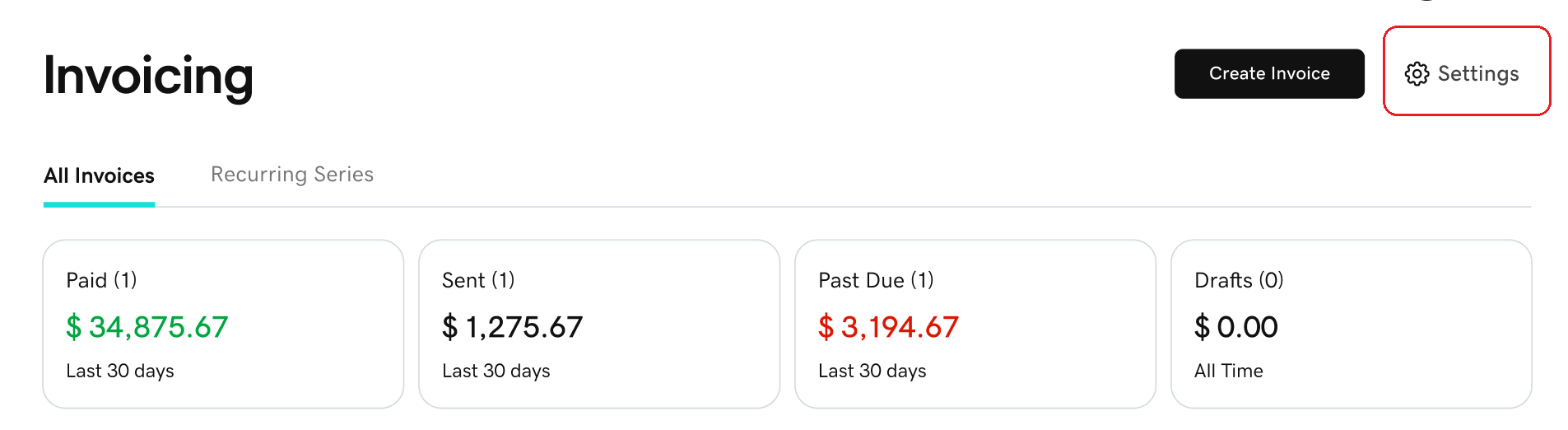
- Under Pay Link Domain, select Connect Domain and choose the domain you want to use:
- If you want to connect a domain you already own with GoDaddy, select the domain from the list, then select Save & Publish.
- To purchase a new domain from GoDaddy, select Use a different domain (if prompted), then search for and choose the domain you want. When you complete the purchase, your new domain will be connected.
- Allow a few minutes for your domain to connect. Once your domain is connected, the invoices (premium plan) and Online Pay Links you create will automatically direct customers to your payable domain.
- To set a default pay link for your subdomain (nothing extra appended to the end of the URL), locate the link in your list of Online Pay Links. Select
 More, then Set as Default Link.
More, then Set as Default Link. - Problems connecting? Check out the troubleshooting steps for help.
- To set a default pay link for your subdomain (nothing extra appended to the end of the URL), locate the link in your list of Online Pay Links. Select
- Go to the Dashboard where you manage your GoDaddy Payments account (use your GoDaddy username and password).
- From the left-nav, select Pay Links or Invoicing.
- Select Settings in the upper-right corner.
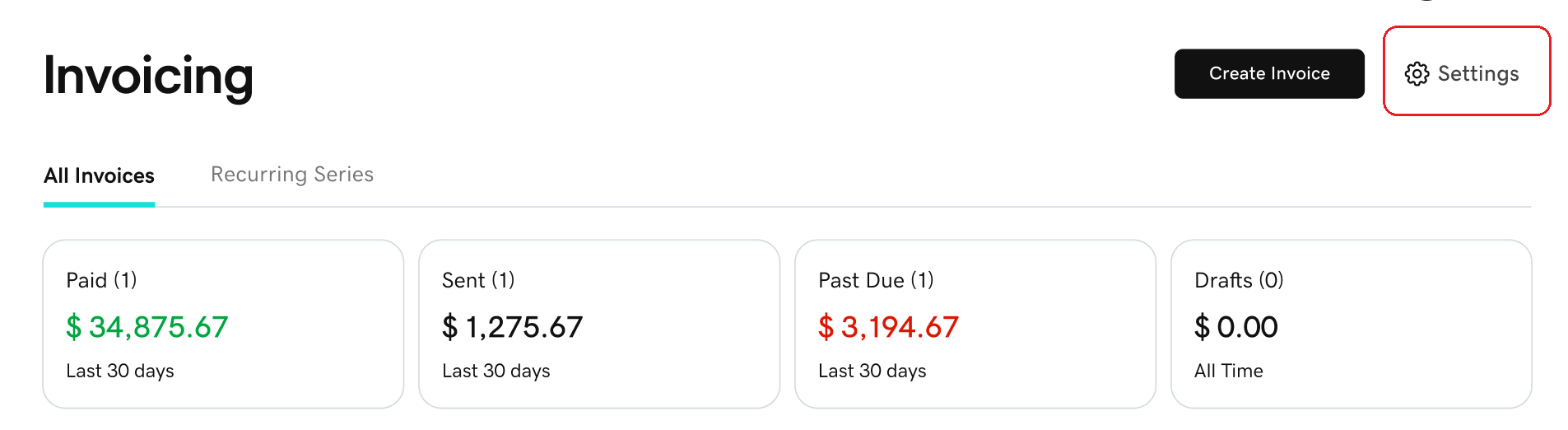
- Under Pay Link Domain, select
 Disconnect next to the domain you no longer want to use. Follow the steps in this article under Connect a domain if you want to connect a different domain to your pay links and invoices.
Disconnect next to the domain you no longer want to use. Follow the steps in this article under Connect a domain if you want to connect a different domain to your pay links and invoices.
Note: The same connected domain is applied to both invoices (premium plan required) and pay links. Pay links and invoices connected to the subdomain will no longer work if the domain is disconnected. Tread carefully!
More info
- Need more details? Check out some commonly asked questions about connecting a domain to pay links and invoices.
- Learn the basics about Online Pay Links and how to create and share them.
- Find out how to get started with GoDaddy Payments.