Download a site backup using Daily Backups
Download your domains, files, databases, mailboxes, or mail forwarders as a zip file with Daily Backups.
- Sign in to your GoDaddy product page.
- Select Web Hosting. Then, next to the Web Hosting (cPanel) account you want to restore, select Manage.
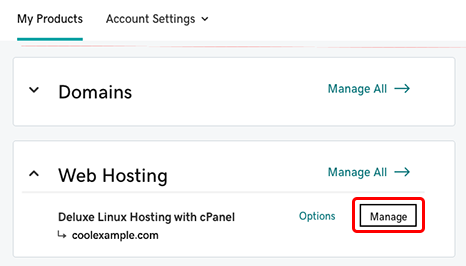
- At the top of your screen, select Backups.
- Select View Backups.
- Select the desired backup date. It can take a few minutes for the corresponding backup to be mounted to the cPanel server.
- In the Types section, select the corresponding backup type to download a backup of your selected domains (and all their files), files, databases, mailboxes, or mail forwarders.
- Select the checkboxes for items you want to download. Or, select the check mark icon to select all.
- Select Download.
- (Optional) If you selected Domains in Step 6, select the checkbox to exclude subdomains and addon domains from your backup. Then select Download.
- A progress window will appear at the top. When this changes to a Success confirmation, select Download.

More Info
- Purchase Website Backup
- Restore a site using daily backups
- To download your entire Web Hosting (cPanel) account, you can download a Web Hosting (cPanel) account using Daily Backups