My GoDaddy Poynt Smart Terminal isn't powering on
Your GoDaddy Poynt Smart Terminal comes with a charging dock and a power cord. You can charge the Smart Terminal by placing it in the charging dock or by plugging it directly into a wall outlet. If your Smart Terminal will not power on or hold a charge, try these troubleshooting steps.
We recommend completing the steps in the following order, until you find the one that resolves your issue.
Step 1: Check the power cord connections
Verify that everything is connected securely and that there isn't any damage to the power cord.
- Connect the power cord to the docking station and plug it into a wall outlet.
- V2.0: Plug the power cord into the docking station and into a power source. Make sure that the cord is fastened at each connection point and that the LED indicator on the power brick displays a green light.
- V3.0: Plug the USB-C charging cable into the power adapter and into the USB-C port on the docking station. Connect the power adapter to a power source.
- Wait until the merchant-facing screen is blank (no icons appear), and then press and hold the power button for about three seconds to power on the Smart Terminal.
- If everything is connected correctly and there’s no power to the system, try plugging the power cord into a different wall outlet or power source.
Step 2: Check the docking station connection
Confirm that the Smart Terminal is seated correctly in the docking station and the dock isn't damaged.
- Seat the Smart Terminal correctly in the docking station (with the cord extending toward the merchant screen).
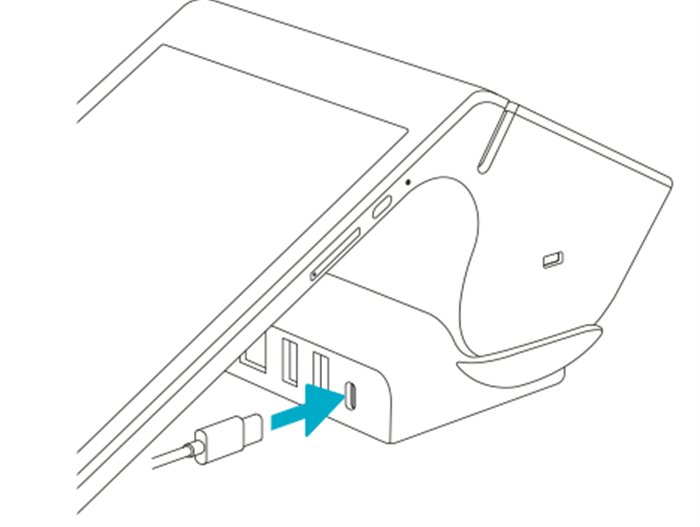
- The charging pins and the Smart Terminal contacts should connect. Look for damaged or bent pins.
- Connect the docking station to the power cord and check the Smart Terminal’s LED indicator in the upper-left corner of the merchant-facing screen.
- From the Home screen, tap Help, then tap Diagnostics, then tap Dock. If you see a
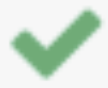 green check mark, the device is correctly docked.
green check mark, the device is correctly docked.
Step 3: Try a hard power reset
Completely shut down the Smart Terminal for at least 30 seconds and try rebooting.
- Connect the external power source (power cord or docking station) to the device, then press and hold the power button.
- Press and hold the power button until the merchant screen goes dark. (Ignore any prompts that appear on the screen.)
- Let go of the power button and leave the Smart Terminal turned off for at least 30 seconds.
- Press and hold the power button for at least 3 seconds to power on the Smart Terminal. (Your device may take a little longer to turn on.)
Step 4: Remove the docking station
Try bypassing the docking station and connect the device directly to a power outlet.
- Remove the device from the docking station.
- Plug the power cord into the outlet and then plug it directly into the Smart Terminal.
- V2.0: Plug the power cord directly into the Smart Terminal and into a power source.
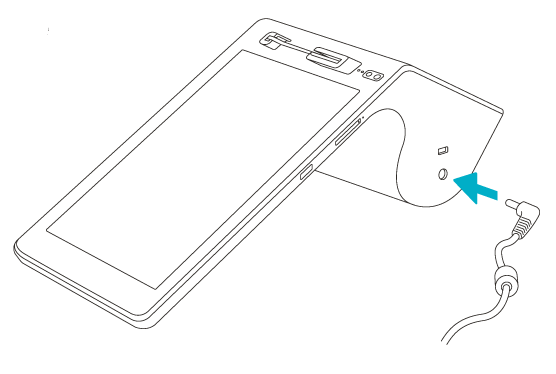
- V3.0: Securely connect the USB-C charging cable into the power adapter and into the USB-C port on the Smart Terminal. Connect the power adapter to a power source.
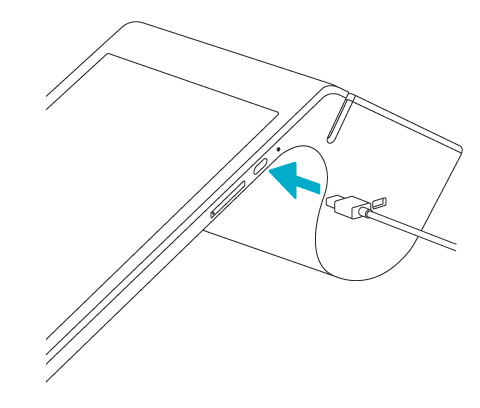
- V2.0: Plug the power cord directly into the Smart Terminal and into a power source.
- If your Smart Terminal is charging or getting power with the docking station removed, there is probably an issue with the dock. The device will need to be replaced.
Step 5: Charge the Smart Terminal for an hour
Allow the Smart Terminal to charge for at least an hour before turning it on.
- Place the Smart Terminal on the docking station or plug it directly into a wall outlet.
- Wait at least an hour before attempting to power it on.
- Press and hold the power button for at least three seconds to power on the Smart Terminal. (Your device may take a little longer to turn on.)
Contact GoDaddy for further options
If the Smart Terminal still won't power on, contact us for assistance. Our GoDaddy Guides are here to help. We may need your business name, email address, and customer number, so please make sure to have that info handy.