Set up featured categories
Add a featured categories section to highlight things you want to promote, like groups of products or services, or a different page or section on your site.
- Go to your GoDaddy product page.
- Scroll to Websites + Marketing and select Manage next to your site.
- On your dashboard, select Website, and then Edit Website to open your website builder.
- Go to the page and location where you want to add your featured categories section, select
 Add section, and then search for and add the Featured Categories section.
Add section, and then search for and add the Featured Categories section.
- Customize the section. Edit the names and images associated with each category and add a link to where you want to take site visitors. You can have up to six featured categories in this section.
- Select a category to edit the title and description.
- Select Image. Change or edit the image, zoom in or out, add an image description and add a link.
- Switch on the Add Link toggle and choose where you want the link to go.
- Select Done.
- Your changes are saved automatically. Use Preview to see the results, and when you're ready to make the changes public, publish your site.
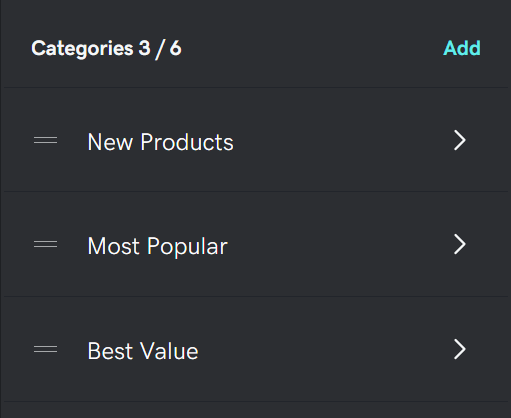
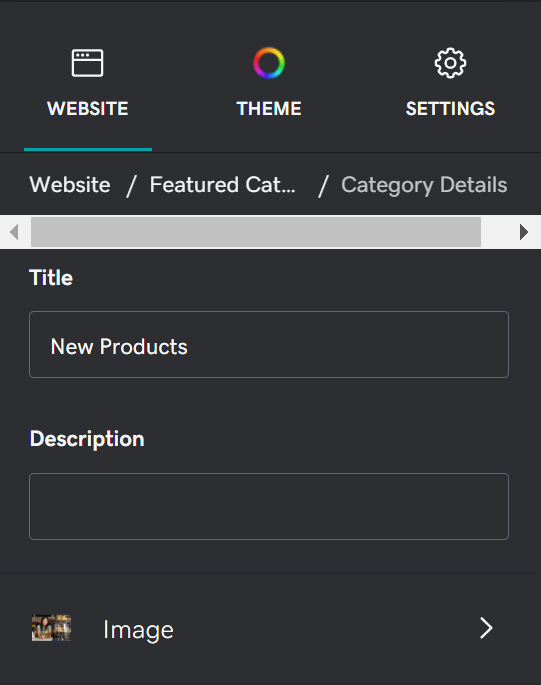
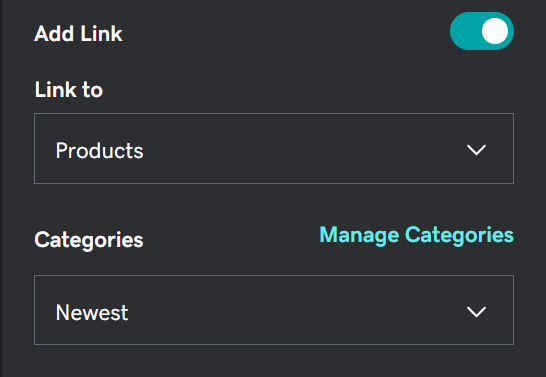
Note: If you want to link to existing categories in your online store, link to Products and select a Category. If your online store doesn't have those categories, select Manage Categories to add them.
More info
- Add your products to specific categories when you add or edit your products.
- Add product categories to your online store.
- Add featured products