Store Name and Address
Step 1 of the Set up WooCommerce Using the Onboarding Wizard series.
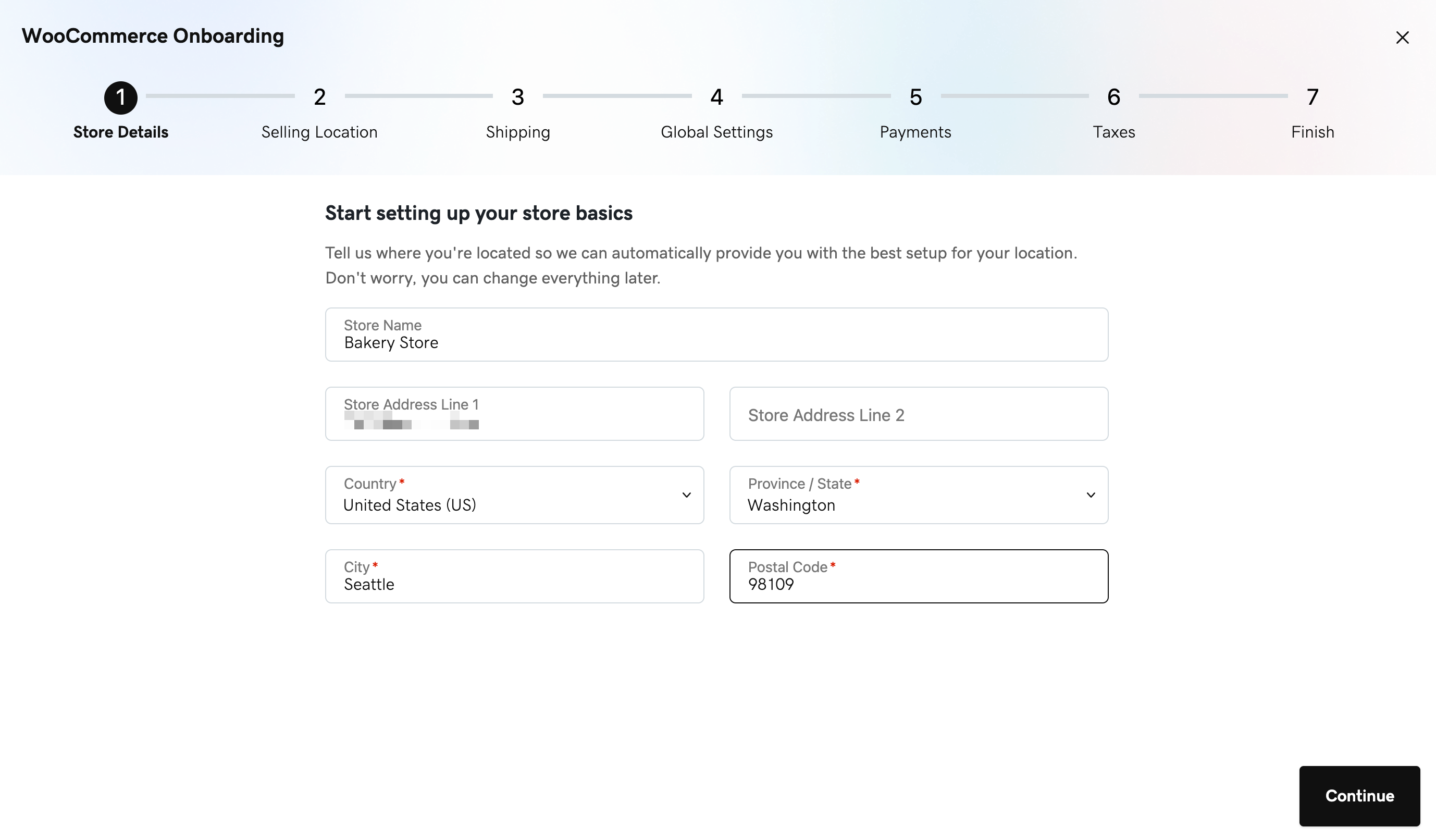
Let's get started with the onboarding wizard for your Managed WordPress Ecommerce shop. In this step, you'll need to add the store name and address of your business. If your
business address is your personal address, feel free to add your personal address here.
Note: If you exit the onboarding wizard before completing it (e.g. browser tab or window closed, clicking on the X button on the upper right corner of the pop-up window, etc), you can continue from where you've stopped by clicking on the Resume onboarding button on the top of your page whenever you're ready.
The store details will be used by WooCommerce and WordPress to:
- Configuring the language of your store
- Brand and appearance changes
- Address will be added automatically to invoices
- Choice of currency
- Choice of measurement units for products
- Automatic setup of taxes (only of US-based stores
When you're done filling out your store name and address, click on the Continue button on the lower-right corner to proceed. To make any changes after you've completed the onboarding wizard, you can find these settings on the WooCommerce > Settings > General page.
More info
- Find out how to configure WooCommerce settings to ensure your online shop is using the correct data