Apple Mail (Mac): Set up email
This article is specific to Business Email. If you have a different type of email, please see Microsoft 365 Apple Mail instructions, or Workspace Apple Mail instructions.
You can set up your Business Email in Apple® Mail on your Mac computer.
- Open Apple Mail.
- Your next step depends on if you have already set up an email account, or not.
- If you have already set up an email account, click the Mail menu, and select Add Account....
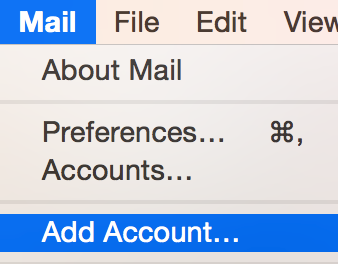
- If you haven't set up an account, skip to the next step.
- If you have already set up an email account, click the Mail menu, and select Add Account....
- Select Other Mail Account, and click Continue.
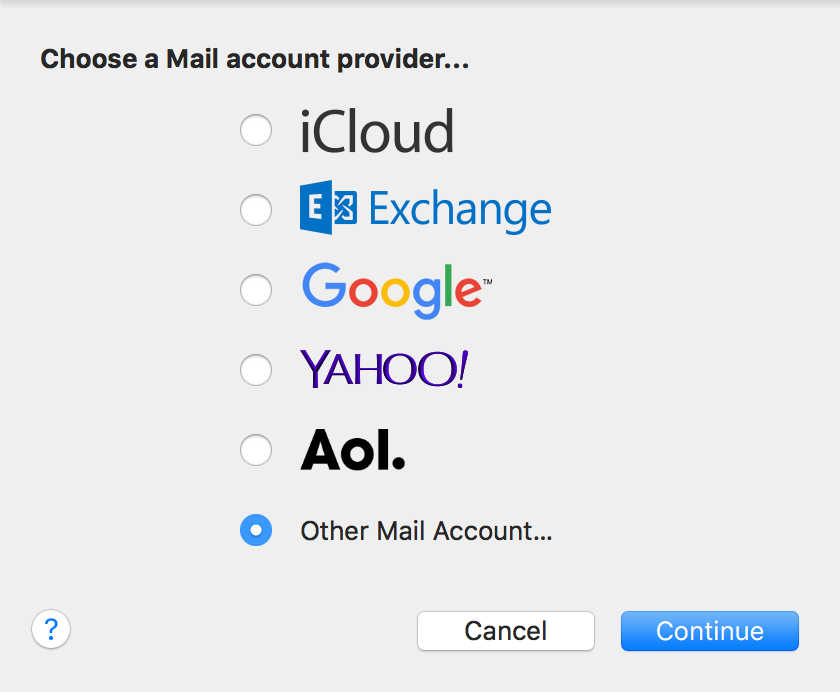
- Complete the following fields:
Field What to do... Full Name Enter the name you want to display to others as the email sender. Email Address Enter your Business Email address. Password Enter your Business Email password.
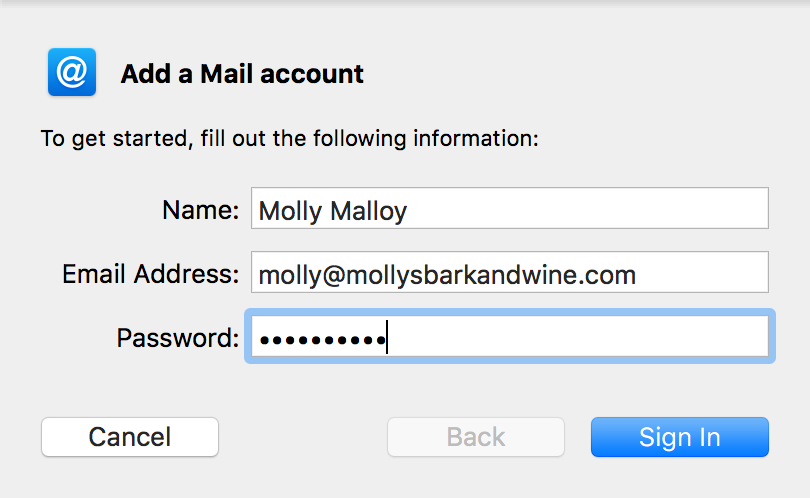
- Click Sign In.
- You may get a screen with the message Unable to verify account name or password. Complete the following fields:
Field What to do... Email Address Enter your full Business Email address User Name Enter your full Business Email address, again Password Enter your Business Email password Account Type Select IMAP Incoming and Outgoing Mail Server Use the server address for your location. Find your server address, here.
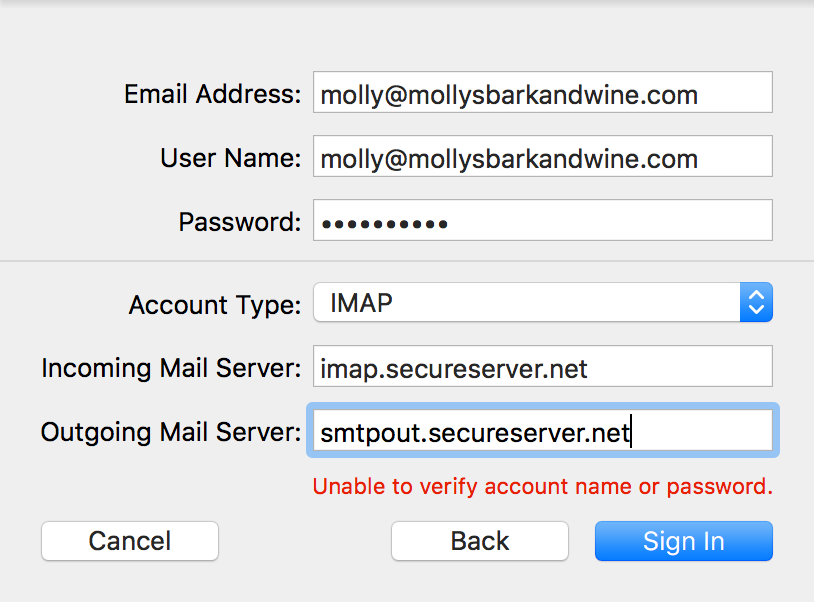
- Click Sign In.
- Select the apps your want to use with this Business Email account. You must at least check Mail.
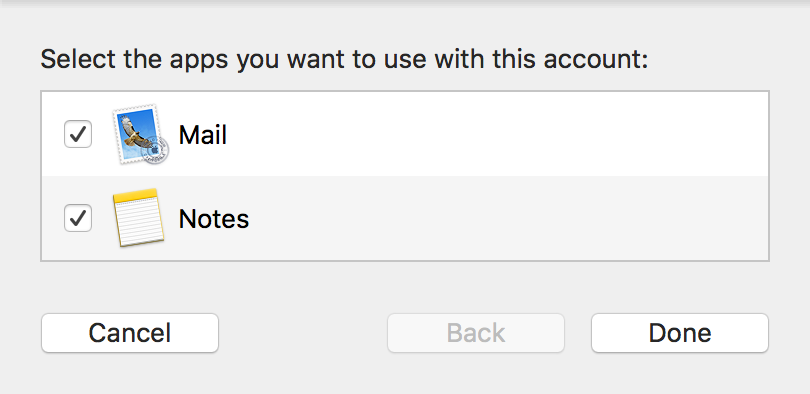
- Click Done.
Next step
- Send yourself a test email to make sure you can send and receive mail in Apple Mail.
More info
You can also set up your Business Email on your phone:- iPhone: Set up email
- Outlook app on iPhone & iPad: Set up email
- Android: Set up email
- Outlook app on Android: Set up email
Note: As a courtesy, we provide information about how to use certain third-party products, but we do not endorse or directly support third-party products and we are not responsible for the functions or reliability of such products. Third-party marks and logos are registered trademarks of their respective owners. All rights reserved.