Outlook 2011 (Mac): Set up email
This article is specific to Business Email. If you have a different type of email, please see Microsoft 365 Outlook 2011 instructions, or Workspace email Outlook 2011 instructions.
You can set up your Business Email in Outlook 2011 for Mac.
- Open Outlook 2011.
- Click the Tools menu, and then select Accounts.
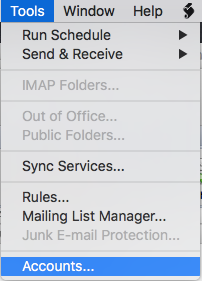
- The next step will depend on whether you have an email account already set up in Outlook.
If you... Do this... HAVE set up an email account Click + (Add account), and select Other Email... 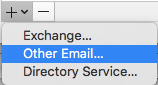
HAVE NOT set up an email account Click  Other Email button
Other Email button - Complete the following fields:
Field What to enter E-mail address Your full Business Email address Password Your Business Email password. User name Your full Business Email address, again Type Select IMAP Incoming and Outgoing server Enter the correct server addresses for your region, found here. - Click Add Account.
- Underneath Outgoing server, click More Options.
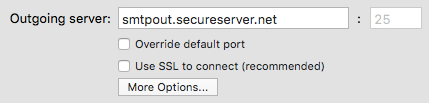
- Complete the following fields:
Field What to enter Authentication Select User Name and Password User name Your full Business Email address Password Your Business Email password Unqualified domain Leave this blank - Click OK.
Next step
- Send yourself a test message to make sure everything is set up correctly.
More info
- You can set up your Business Email in an app on your mobile phone, too:
Note: As a courtesy, we provide information about how to use certain third-party products, but we do not endorse or directly support third-party products and we are not responsible for the functions or reliability of such products. Outlook is a registered trademark of Microsoft Corporation in the United States and/or other countries. All rights reserved.