Outlook 2016 (Mac): Set up email
This article is specific to Business Email. If you have a different type of email, please see Microsoft 365 Outlook 2016 instructions, or Workspace email Outlook 2016 instructions.
If you have the 2016 version of Outlook on your Mac, you can set it up for your Business Email.
- Open Outlook 2016.
- If you have not already set up another account in Outlook
- You will have to click through an introductory screen, click Get started, and activate your Outlook license. (This is not your Business Email or GoDaddy login, this information would've come with your copy of Outlook 2016.)
- Choose your preferred theme, and click Continue.
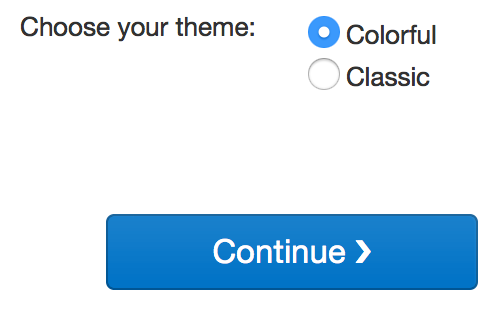
- Click Start using Outlook.
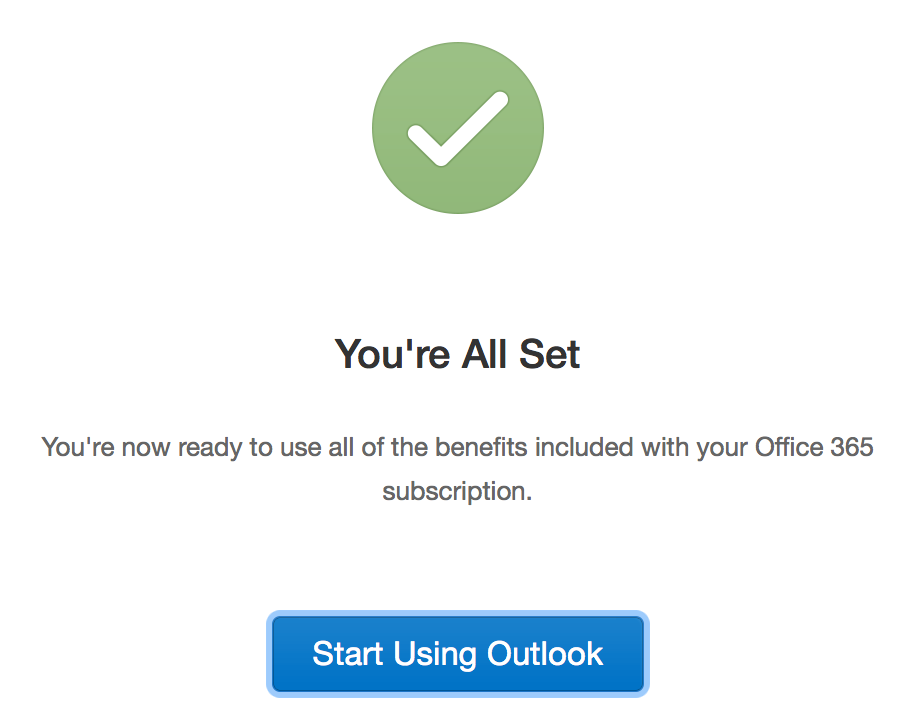
- Click Add account.
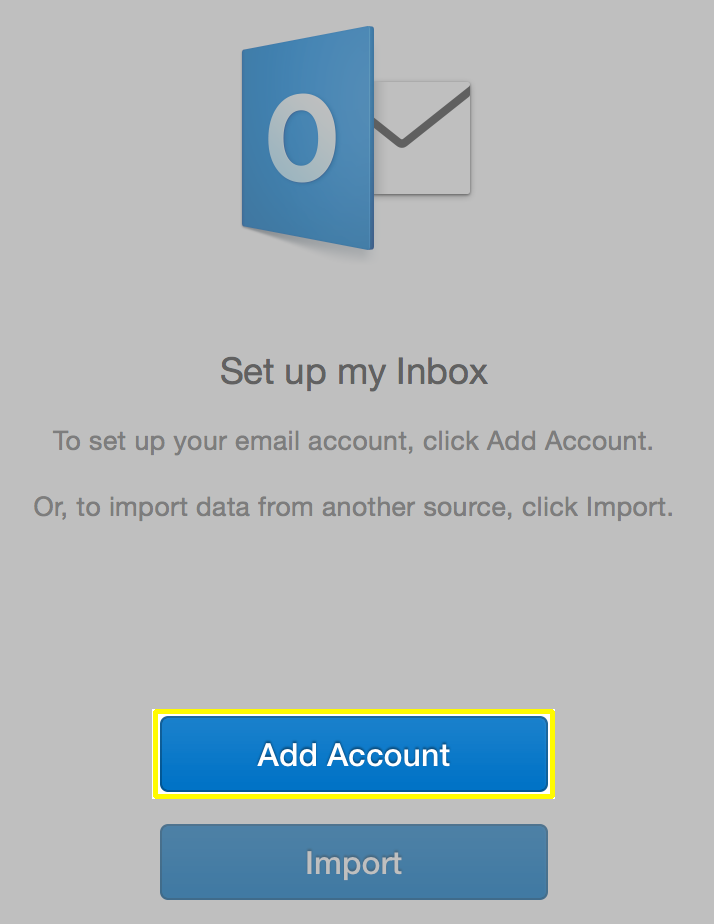
- Click the Other Email button.
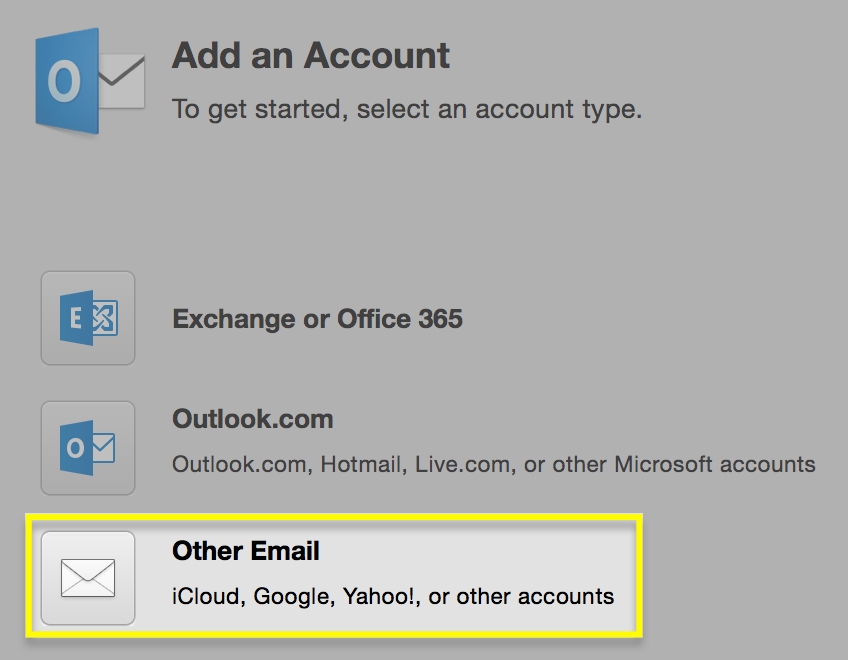
- You will have to click through an introductory screen, click Get started, and activate your Outlook license. (This is not your Business Email or GoDaddy login, this information would've come with your copy of Outlook 2016.)
- If you have already set up an account in Outlook
- Click Tools.

- Click Accounts.
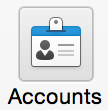
- Click the + (Add an account) menu in the bottom left corner, and select Other Email…
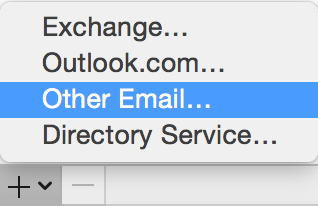
- Click Tools.
- Enter your Business Email address.
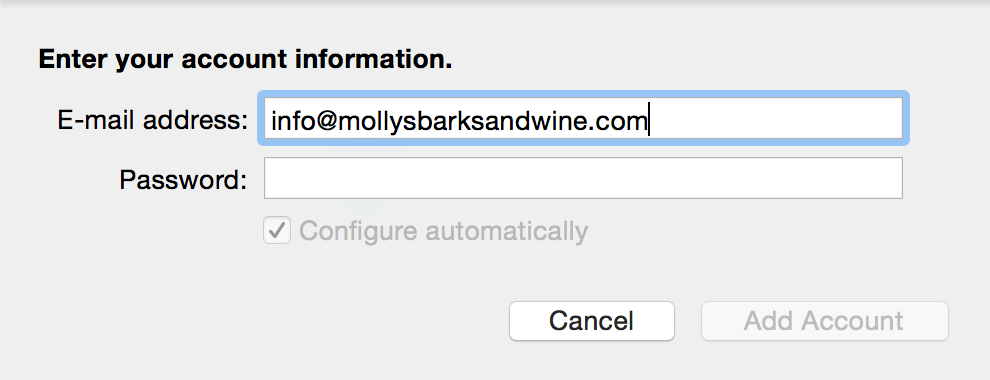
- When you click in the Password field, more fields will appear. Enter the following details for each field:
Field What to enter Password Your Business Email password User name Your full Business Email address, again Type Select IMAP Incoming server, Outgoing server Enter the correct server address for your region, shown here. 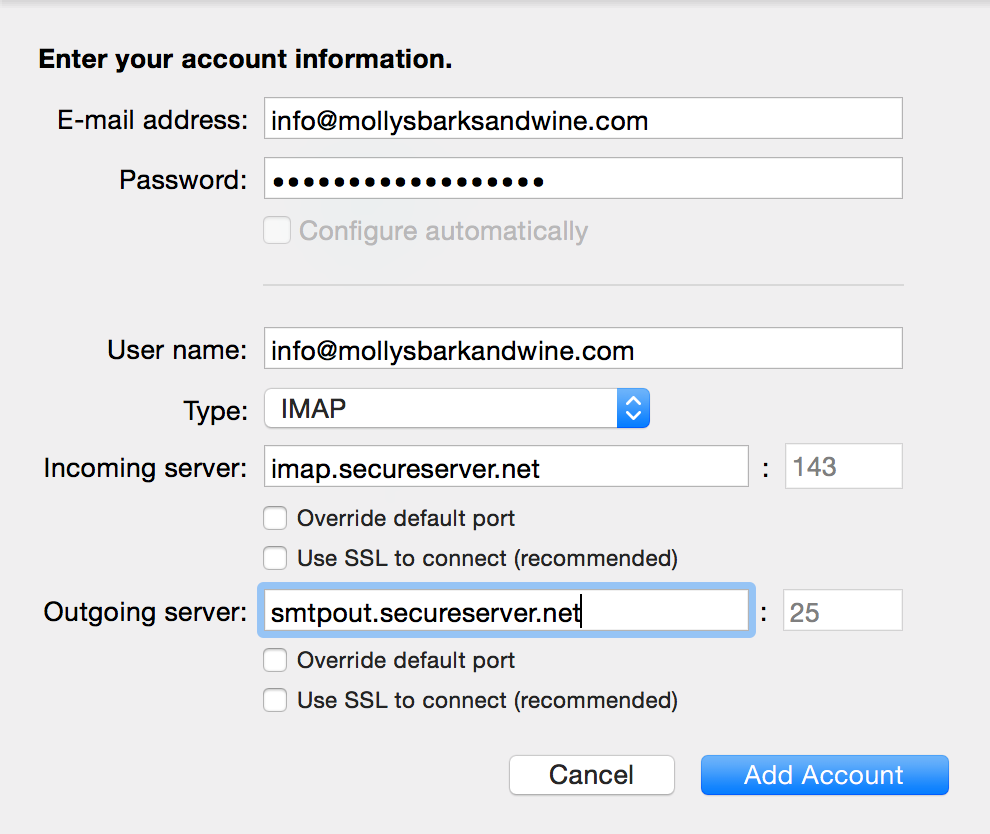
- Click Add Account.
- Your email settings will appear on the Accounts page. Under Outgoing server, click More Options…
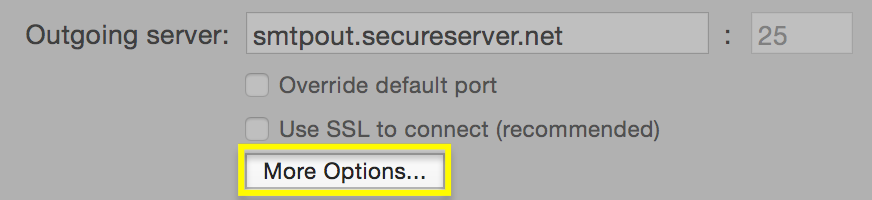
- In the Settings window, complete the following fields:
Field What to enter Authentication Select User Name and Password User name Enter your full Business Email address, one last time Password Enter your Business Email password Unqualified domain Leave this blank 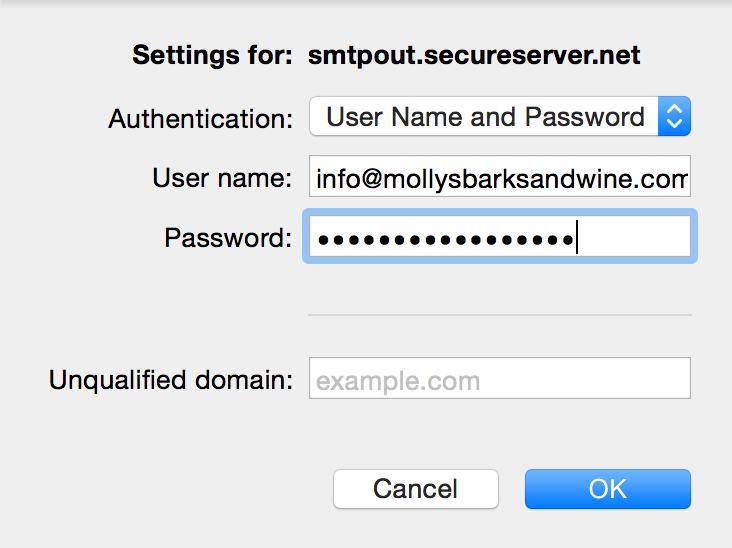
- Click OK.
Next step
- Send yourself a test email message to be sure everything is set up correctly.
More info
- You can also set up Business Email on your phone: