Web Hosting (cPanel) Guided Tour Part 3: cPanel
The next stop on our Web Hosting (cPanel) Guided Tour is cPanel, the powerful app that you use for administration tasks to support your site.
How to get to cPanel
At the top of your account Dashboard, next to your primary domain name, select cPanel Admin. 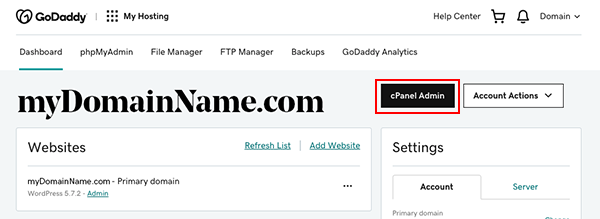
The cPanel home page (also known as "cPanel Admin") opens in a new window or tab.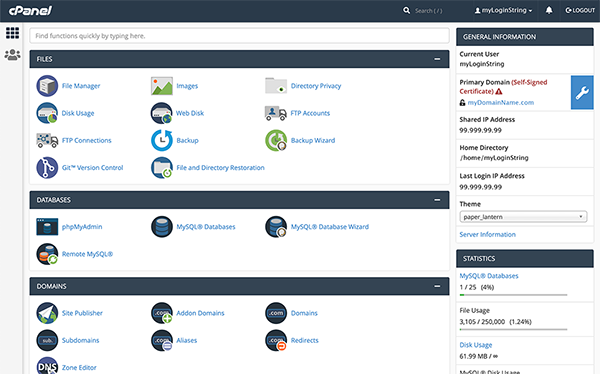
What can you do in cPanel?
The cPanel Admin page is where you manage all kinds of site administration tasks, such as these hosting management items:
- Installing web applications
- Setting up and managing site security, including SSL certificates
- Customizing settings to support your site performance and features
- Working with databases
- Viewing site metrics
- Running cron jobs
Don't worry if these sound really technical. After setting up website backups and an SSL certificate (for a secure website), most beginners won't need to use cPanel Admin very often.
Power users can sign in directly to cPanel Admin without going through the account Dashboard. Browse to https://yourDomainName/cpanel, and use your cPanel login and password.
Our next stop on the tour: Recap and what to do next
Before we move on, close the cPanel Admin window. You should be looking at your account Dashboard. Let's wrap up our guided tour with a list of the most important things to do to finish setting up your account.
Or, review what we saw in WordPress or in your account Dashboard.