Enable or disable Advanced Email Security
Note: This article only applies to customers who had Advanced Email Security added by us to their existing Microsoft 365 email plans. If you purchased Advanced Email Security and want to disable it, please contact our GoDaddy Guides.
Advanced Email Security protects your Microsoft 365 accounts from spam, malware and phishing attempts. Admins can enable Advanced Email Security in the Email & Office Dashboard. If you want to disable it, you'll need to contact our GoDaddy Guides.
- Sign in to your Email & Office Dashboard (use your GoDaddy username and password).
- On the leftmost side, select Advanced Email Security. You’ll see a list of your organizations listed.
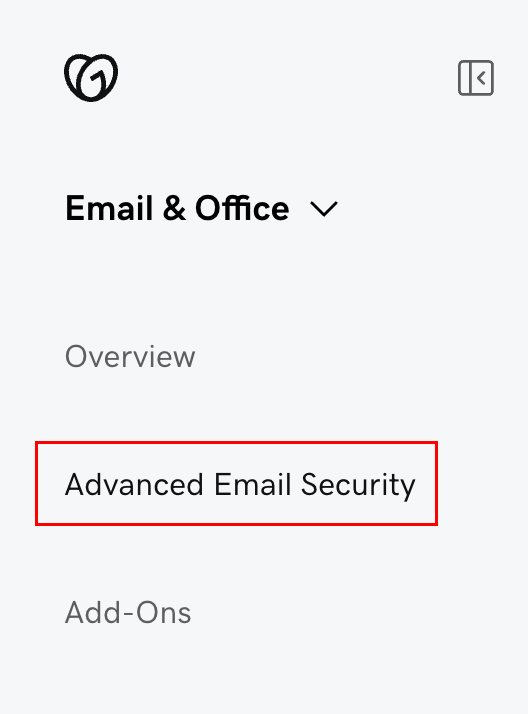
- To enable Advanced Email Security, turn the toggle on next to an organization.
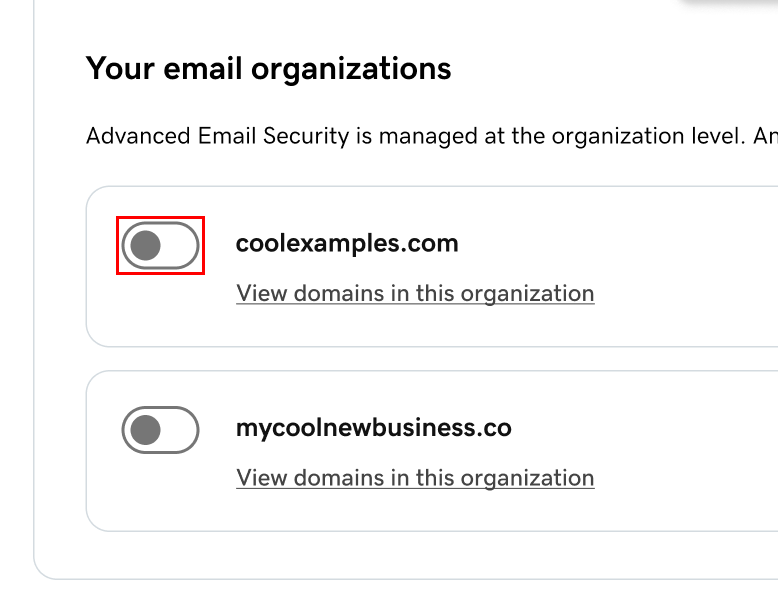
- Select Yes, enable. This will enable Advanced Email Security for all domains in the organization. You’ll see a message confirming the change.
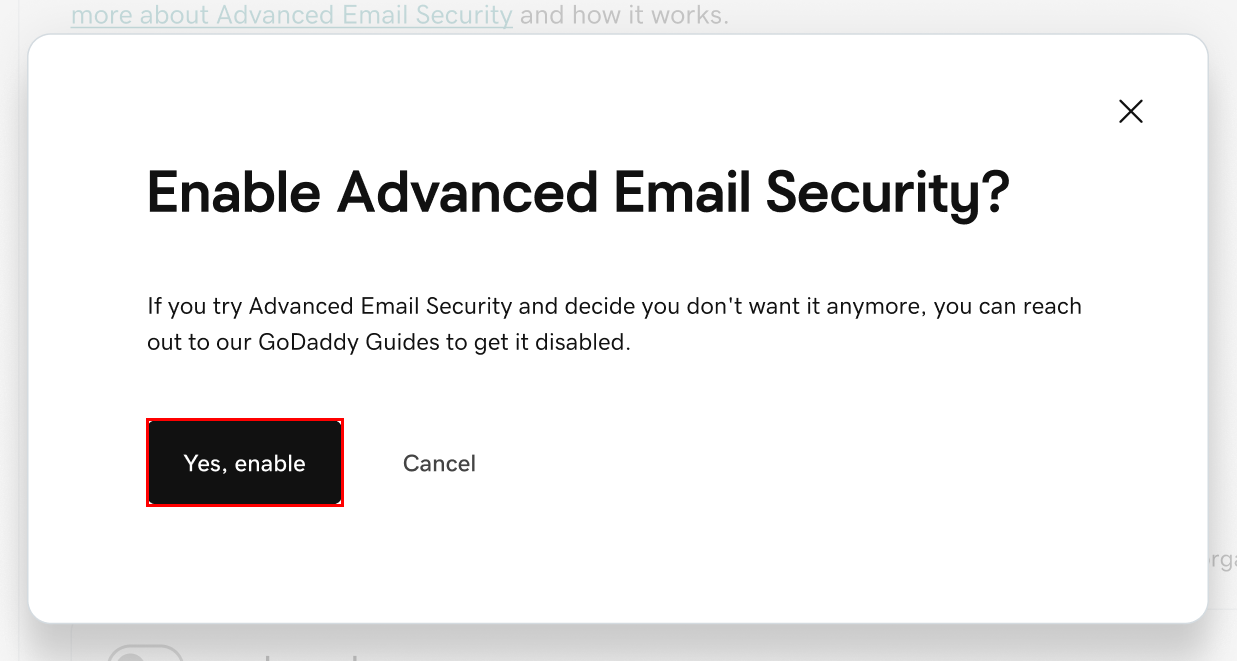
Once Advanced Email Security is enabled, you’ll see a link you can use to sign in. To disable Advanced Email Security, contact our GoDaddy Guides.
Related steps
- After enabling Advanced Email Security, customize it to fit your needs.
- Edit Advanced Email Security spam settings
- Access and release quarantined emails using Advanced Email Security