Error: This seat's taken, domain has already been used
When setting up your email for the first time, you might see this error if the domain is already in your Microsoft account:
This seat's taken. Whoops! [Domain] has already been used to set up a Microsoft 365 account at Microsoft©.
To finish your email setup, you'll need to remove the domain from your Microsoft account. It can take an hour before the domain updates across Microsoft systems, and you can use it again. If you use the domain in many places, like distribution lists and groups, it can take several hours to remove. We recommend completing this process at a time when you don't usually get email.
Some tips to keep in mind before you begin:
- Your domain can't have Default next to it. If the domain is set up as your default, you'll need to first choose a different default domain. Learn more from Microsoft.
- Any users, groups, and apps in your organization that use this domain will revert to the .onmicrosoft.com domain. Before removing the domain, back up any necessary content to avoid losing it. If you like, you can recreate them once your email is set up with GoDaddy.
- Removing the domain won't cancel its registration or subscription at the registrar or DNS host.
After you remove the domain, you can use it to set up email with Microsoft 365 from GoDaddy.
- Sign in to the Microsoft admin center. Use your Microsoft 365 email address and password (your GoDaddy username and password won't work here).
Note: If you can't sign in to your account, contact Microsoft for help.
- Select Settings, then Domains.
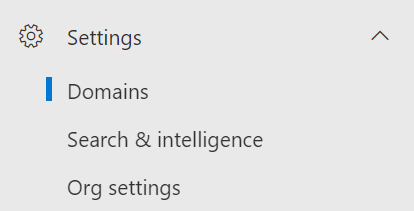
- Under Domain name, select your domain from the list.
- Select Remove domain.

- In the right pane, select Automatically remove.
Note: If you see an error message, follow the link in the error to resolve it before trying these steps again. You might need to sign in using your default domain. For example, if you signed in using jane@coolexample.com, and you're removing coolexample.com, you'll need to sign in again using jane@NETORG... (your default domain).
More info
- Once you've completed these steps, go back to your Microsoft 365 from GoDaddy account, and finish setting up your email.
- If you need additional info, please see Microsoft's article on how to remove a domain from Microsoft 365.