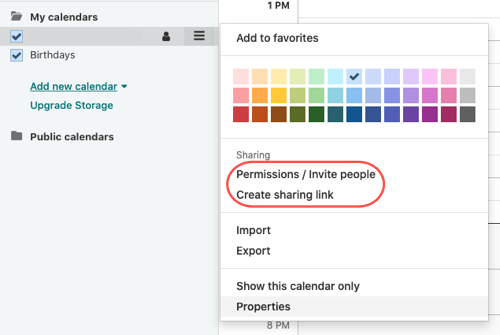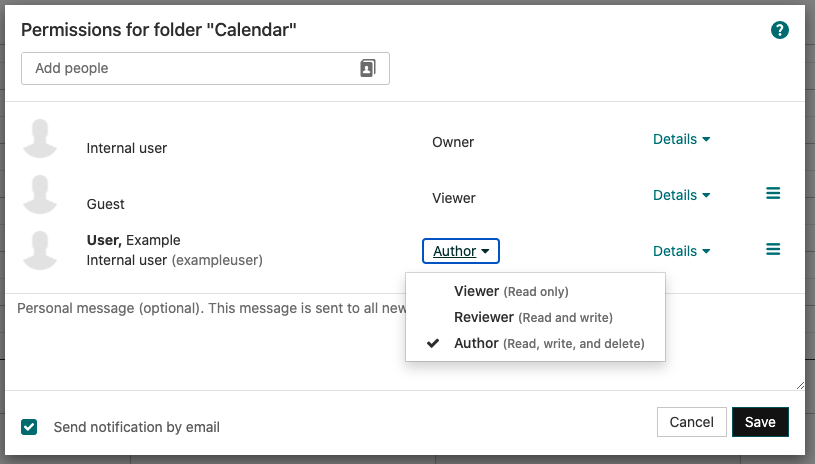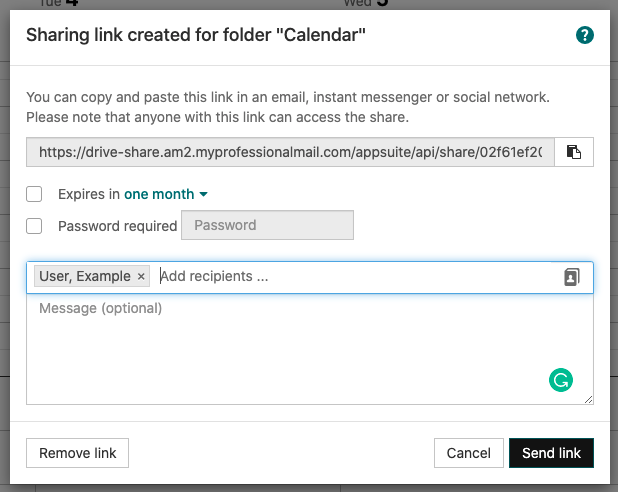Share your Professional Email calendar
Share your Professional Email calendar with others within your team or organization. From letting your team know that you'll be out of office to scheduling meetings, sharing your calendar will make it easier to communicate and stay synced.
- Sign in to Webmail. Use your Professional Email address and password (your GoDaddy username and password won't work here).
- In the upper-left corner, select the Calendar icon.
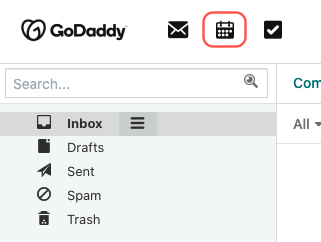
- Select the calendar you want to share and open its menu.
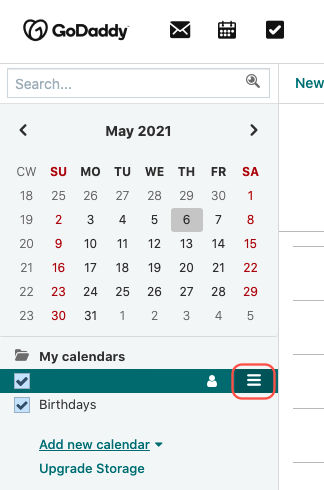
- Select how you'd like to share your calendar.
- To use Permissions / Invite people, search for an existing contact within your team or enter an email address. For internal users, set their permission level to one of the following:
- Viewer: Read only
- Reviewer: Read and write
- Author: Read, write, and delete
Note: Only addresses within your organization are allowed permissions beyond 'Viewer'.
- Enter an optional short message, and then select Save to share your calendar.
- Or, select Create sharing link to send your calendar link to anyone. Recipients will only be able to view your calendar. You can create an expiration date for the link or protect it with a password.
- Copy / Paste: Copy the provided link and paste it in any messaging application.
- Email: Add your recipients, enter an optional short message, and then select Send link.
Note: Permissions/invite people is only available for Team plans. Individual plans can only create a sharing link.