Add and view pages in GoDaddy Studio
Your GoDaddy Studio projects can have one or more pages. Select your device to find out how to view and add pages.
- Sign in to your GoDaddy Studio app.
- At the bottom of the screen, tap Projects and then tap the project you want to work on.
- At the top of the screen, tap
 Pages.
Pages. - To duplicate an existing page, scroll to the page you want to duplicate, and then tap
 Duplicate. The new page will appear to the right of the original page.
Duplicate. The new page will appear to the right of the original page.
To add a new blank page, tap +. A new blank canvas will appear to the right of the original page. - To move the page to a new position, tap and hold the page, and then drag it to the new position.
- To confirm your changes, in the upper-right corner, tap the
 checkmark.
checkmark.
Once it’s been created, you can edit your new page as normal.
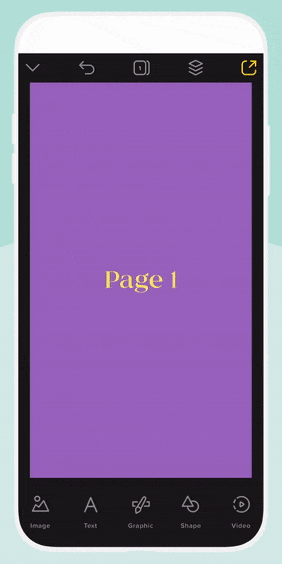
- Sign in to your GoDaddy Studio account.
- Select the project you want to work on.
- In the left menu, select Pages.
- To duplicate an existing page, scroll to the page you want to duplicate, and then select
 Duplicate. The new page will appear below the original page.
Duplicate. The new page will appear below the original page.
To add a new blank page, tap + at the bottom of the pages list. A new blank canvas will appear below the last page you selected.
Once it’s been created, you can edit your new page as normal.