Borrar caché para tu Firewall de aplicaciones web (WAF)
Después de realizar cambios en tu Firewall de aplicaciones web (WAF), puedes borrar la memoria caché para que los cambios surtan efecto.
Obligatorio: Si tu panel de control se ve diferente, desplázate hasta la parte inferior y sigue los pasos en "Borrar la caché de WAF".
- Ve a tu GoDaddy página del producto .
- En Seguridad del sitio web y copias de seguridad , al lado de la cuenta de Seguridad del sitio web que deseas administrar, selecciona Administrar .
- En Firewall/CDN , selecciona
 Estado verde ,
Estado verde , Estado amarillo , o
Estado amarillo , o Estado rojo .
Estado rojo .
- Selecciona Configuración y luego selecciona Rendimiento
- En el lado izquierdo, selecciona Borrar caché y luego selecciona
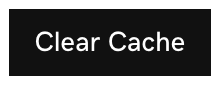 para borrar el caché globalmente.
para borrar el caché globalmente.
- Para borrar el caché por archivo, selecciona Borrar caché por archivo , agrega la URL para la que deseas borrar el caché y luego selecciona
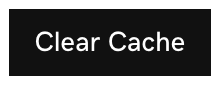 .
. - Una vez que se haya borrado el caché, aparecerá un mensaje debajo
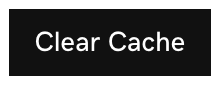 : "Se está borrando la memoria caché de coolexample.com . Ten en cuenta que puede tardar hasta dos minutos en limpiarse por completo."
: "Se está borrando la memoria caché de coolexample.com . Ten en cuenta que puede tardar hasta dos minutos en limpiarse por completo."
Borrar caché usando la API de WAF
Si deseas borrar el caché sin acceder al panel de control del firewall cada vez, puedes hacerlo utilizando el enlace de la API del firewall.
- Ve a tu GoDaddy página del producto .
- En Seguridad del sitio web y copias de seguridad , al lado de la cuenta de Seguridad del sitio web que deseas administrar, selecciona Administrar .
- En Firewall/CDN , selecciona
 Estado verde ,
Estado verde , Estado amarillo , o
Estado amarillo , o Estado rojo .
Estado rojo .
- Selecciona Configuración.
- Selecciona API .
- Selecciona el enlace Borrar caché .
- Se abrirá una nueva pestaña con un enlace que borrará tu caché automáticamente. Puedes marcar el enlace en tu navegador y visitarlo cuando necesites borrar el caché.
Obligatorio: Si tu panel de control se ve diferente, usa el proceso a continuación.
Borrar la caché de WAF
- Ve a tu GoDaddy
página del producto . - En Seguridad del sitio web y copias de seguridad , al lado de la cuenta de Seguridad del sitio web que deseas administrar, selecciona Administrar .
- En Firewall/CDN , selecciona
 Estado verde ,
Estado verde , Estado amarillo , o
Estado amarillo , o Estado rojo .
Estado rojo .
- En Rendimiento , selecciona Borrar caché.
- Una vez que se haya borrado la memoria caché, aparecerá un mensaje en la esquina superior derecha: "Tu solicitud para purgar la memoria caché se ha enviado. Espera hasta 30 segundos para que la purga tenga efecto".