Importer mes contacts, mon calendrier, mes mails et mes tâches
Pour déplacer des éléments Outlook d'une adresse à une autre, ou d'un appareil à un autre, créez d'abord un fichier de sauvegarde Outlook . Une fois que vous avez un fichier de sauvegarde, vous êtes prêt à importer dans Outlook. Notez que Microsoft ne prend plus en charge les versions d'Outlook antérieures à 2016.
Sélectionnez l’onglet approprié en fonction de la plate-forme de messagerie que vous utilisez.
Outlook sur le Web peut importer des valeurs séparées par des virgules (.csv) Pour de meilleurs résultats, votre fichier doit également avoir le codage UTF-8.
- Connectez-vous à Outlook sur le Web. Utilisez votre adresse email et votre mot de passe Microsoft 365 (votre nom d’utilisateur et votre mot de passe GoDaddy ne fonctionneront pas).
- Sélectionnez
 Personnes tout à gauche de la page.
Personnes tout à gauche de la page. - Sélectionnez Gérer , puis Importer les contacts .
- Sélectionnez Parcourir , choisissez votre fichier .csv, puis sélectionnez Ouvrir .
- Sélectionnez Importer .
Outlook pour Windows peut importer des fichiers de valeurs séparées par des virgules (.csv) ou de tables de stockage personnelles (.pst).
- Ouvrez Outlook.
- Si vous utilisez le nouvel Outlook, revenez à la version classique d'Outlook. Dans le coin supérieur droit, désactivez le bouton Nouvel Outlook . Vous devrez peut-être confirmer que vous souhaitez revenir.
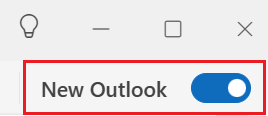
- Dans le coin supérieur gauche, sélectionnez Fichier .
- Sélectionnez Ouvrir & Exporter , puis Importer / Exporter .
- Sélectionnez Importer à partir d'un autre programme ou fichier , puis Suivant .
- Sélectionnez votre type de fichier ( valeurs séparées par des virgules (.csv) ou fichier de données Outlook (.pst)), puis sélectionnez Suivant .
- Sélectionnez Parcourir , choisissez votre fichier, puis Ouvrir .
- Sous Options , choisissez la manière dont vous souhaitez gérer les éléments en double, puis sélectionnez Suivant .
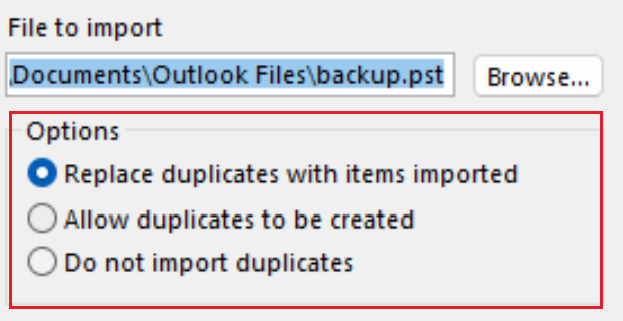
- Si le fichier est protégé par mot de passe, entrez le mot de passe, puis sélectionnez OK .
- Sélectionnez la boîte aux lettres Microsoft 365 dans laquelle vous souhaitez importer les données. Si vous n'importez pas dans votre boîte aux lettres Microsoft 365, sélectionnez Importer les éléments dans le dossier actuel . Cette option importera vos données dans le dossier actuellement sélectionné.
- Sélectionnez Terminer . Outlook commencera à importer les éléments Outlook à partir de votre fichier de sauvegarde. Lorsque la zone de progression disparaît, l'importation est terminée.
Outlook pour Mac peut importer des fichiers de table de stockage personnel (.pst) ou Outlook pour Mac (.olm).
- Ouvrez Outlook.
- Si vous êtes dans la nouvelle version d’Outlook, revenez à la version d’origine. Sélectionnez Outlook, puis Nouvel Outlook. Vous devrez peut-être confirmer que vous souhaitez revenir à la version antérieure.
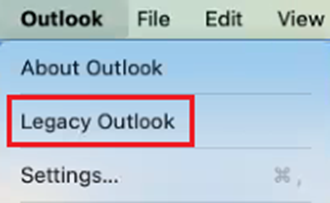
- Sélectionnez Fichier , puis Importer .
- Si vous ne voyez pas Importer , sélectionnez Outils , puis Importer à la place.
- Sélectionnez votre type de fichier de sauvegarde, puis Continuer .
- Localisez le fichier sur votre Mac, puis sélectionnez Importer .
- Une fois l'importation terminée, sélectionnez Terminer . Vos éléments importés apparaîtront dans le volet de navigation sous Sur mon ordinateur .
En savoir plus
- En savoir plus sur l’ exportation et l’importation de fichiers dans Outlook à partir de Microsoft.
- En savoir plus sur l’importation de contacts dans Outlook sur le Web à partir de Microsoft.
- Migrer mon email vers Microsoft 365