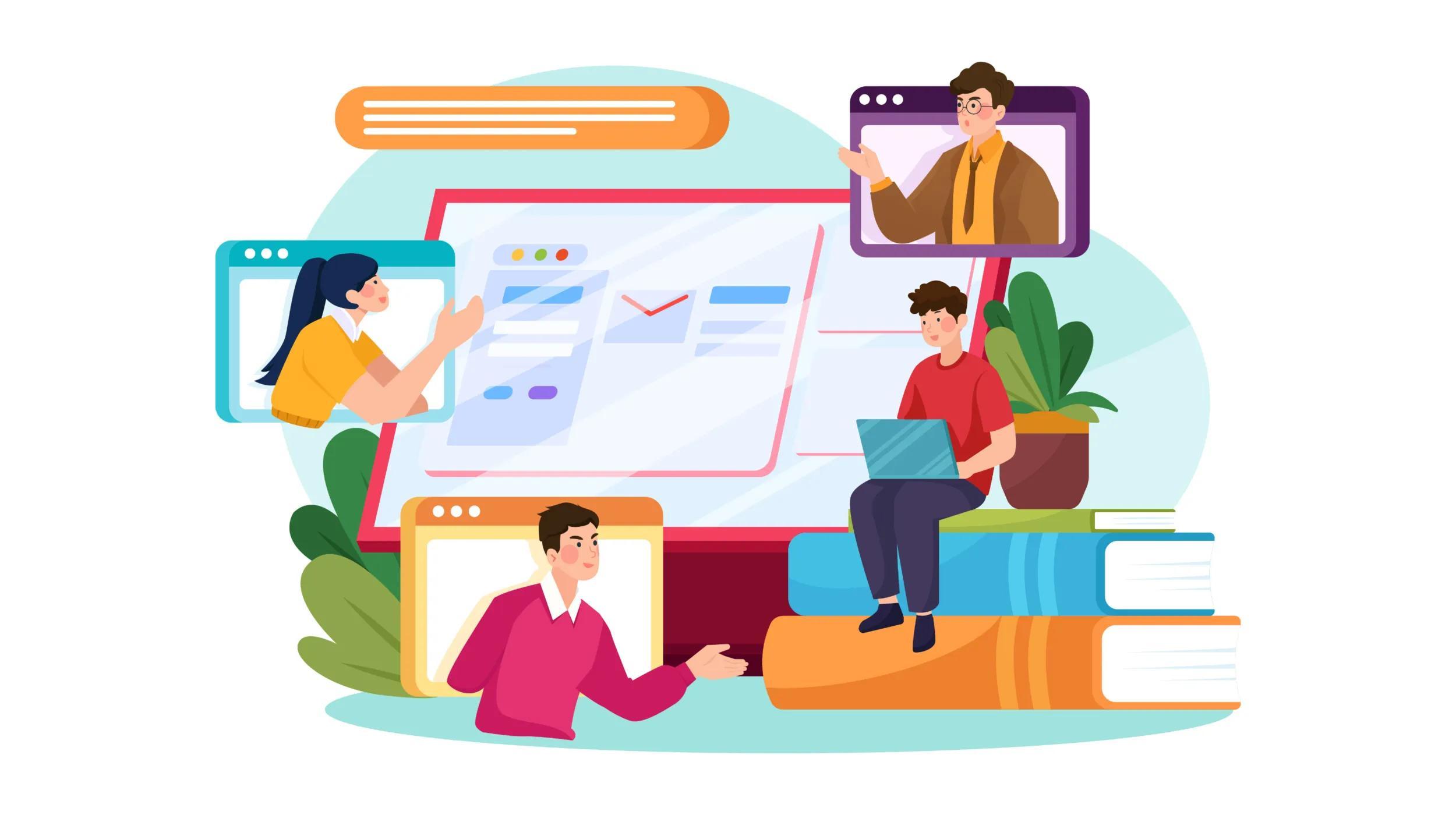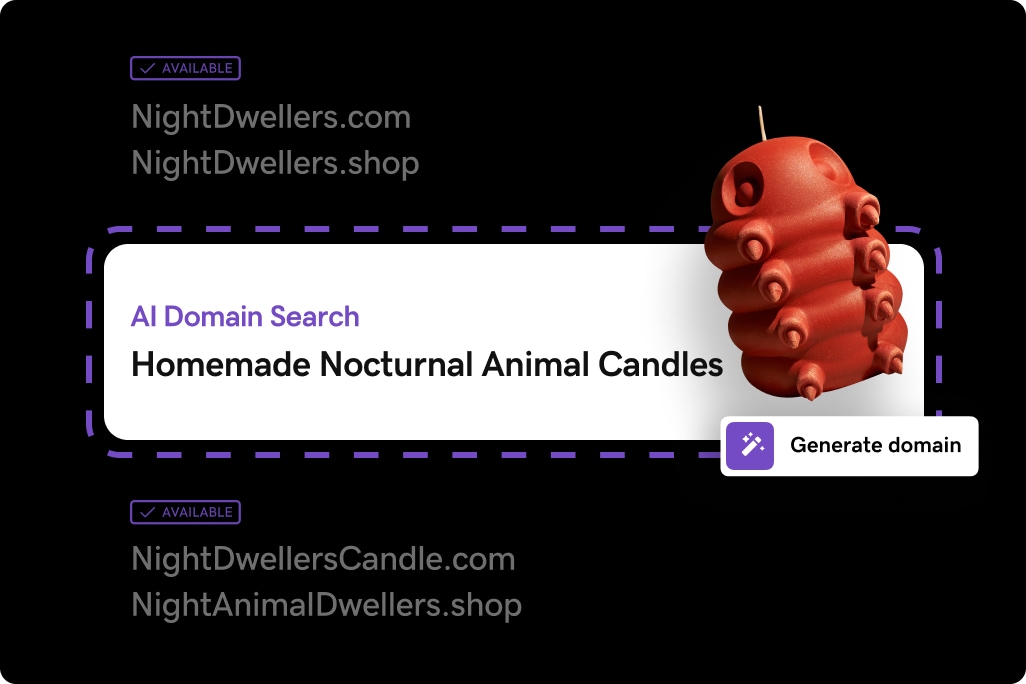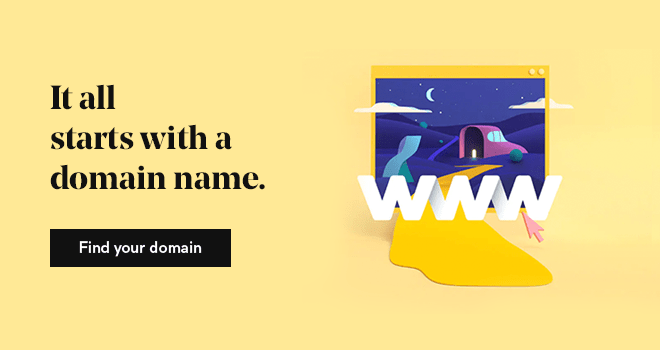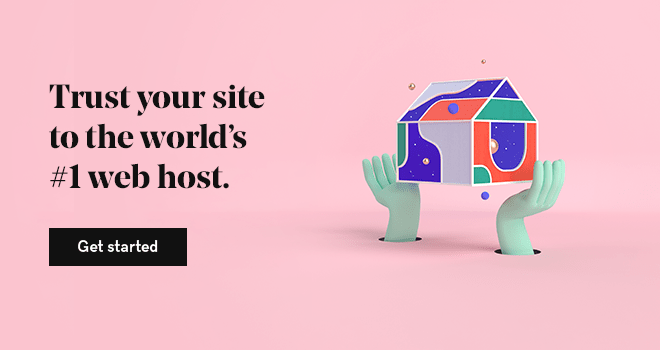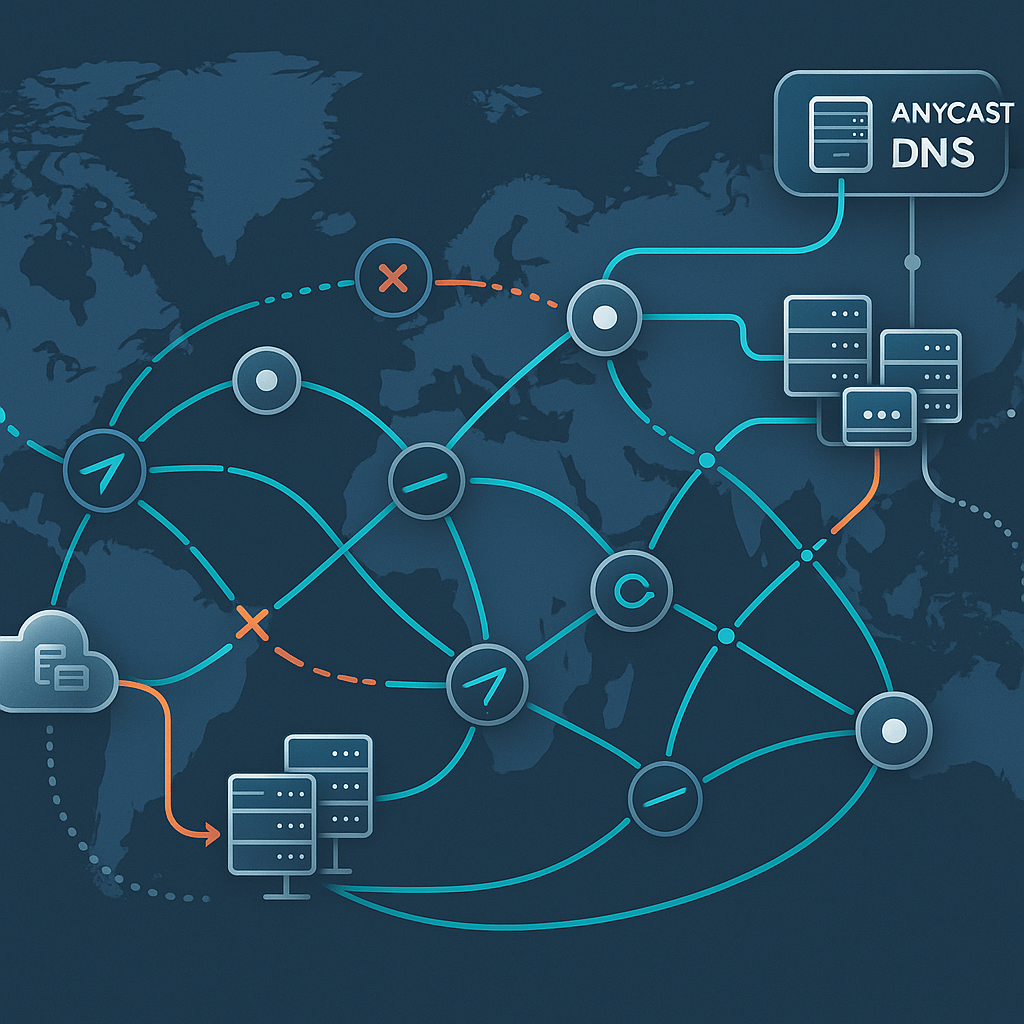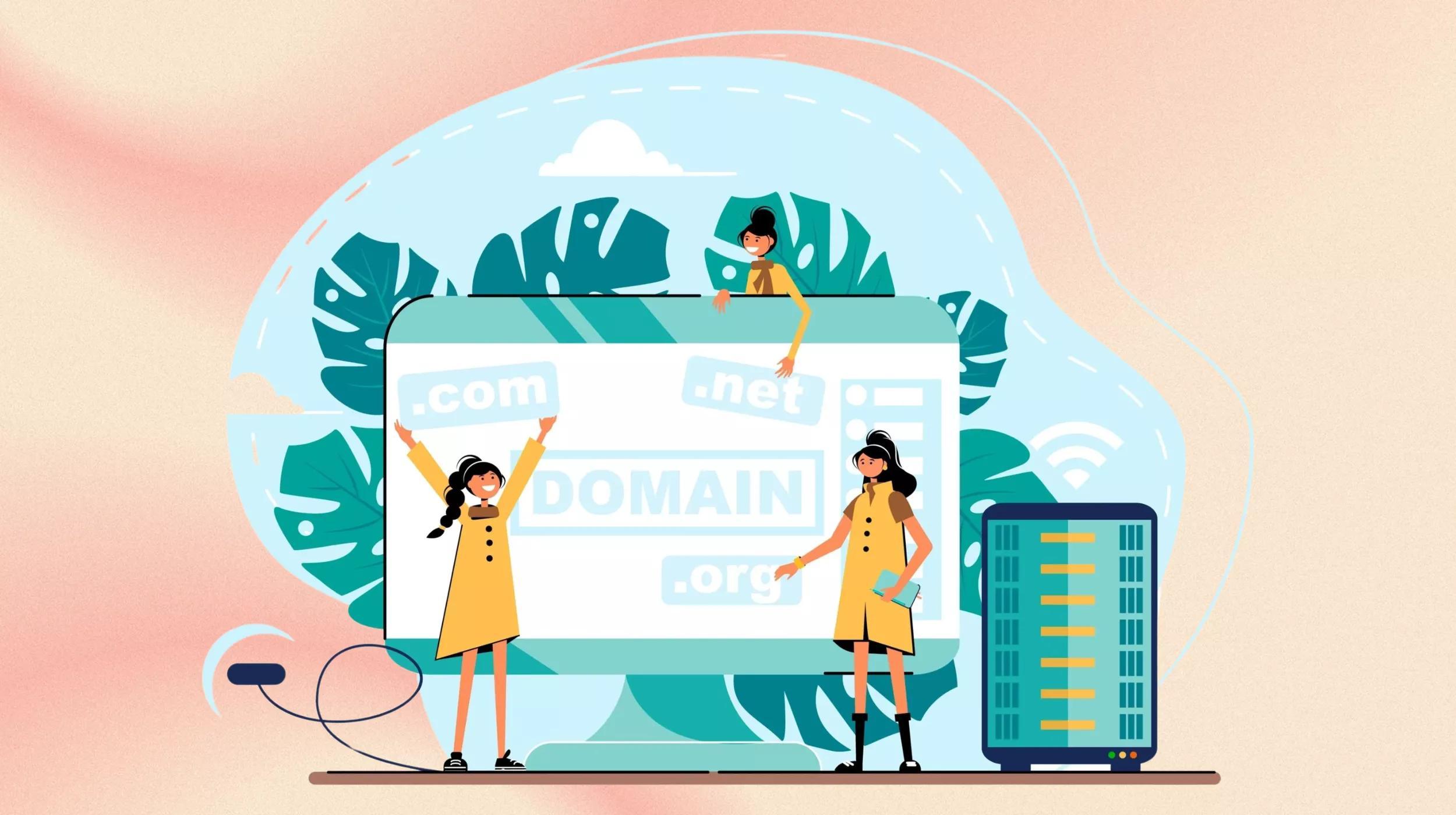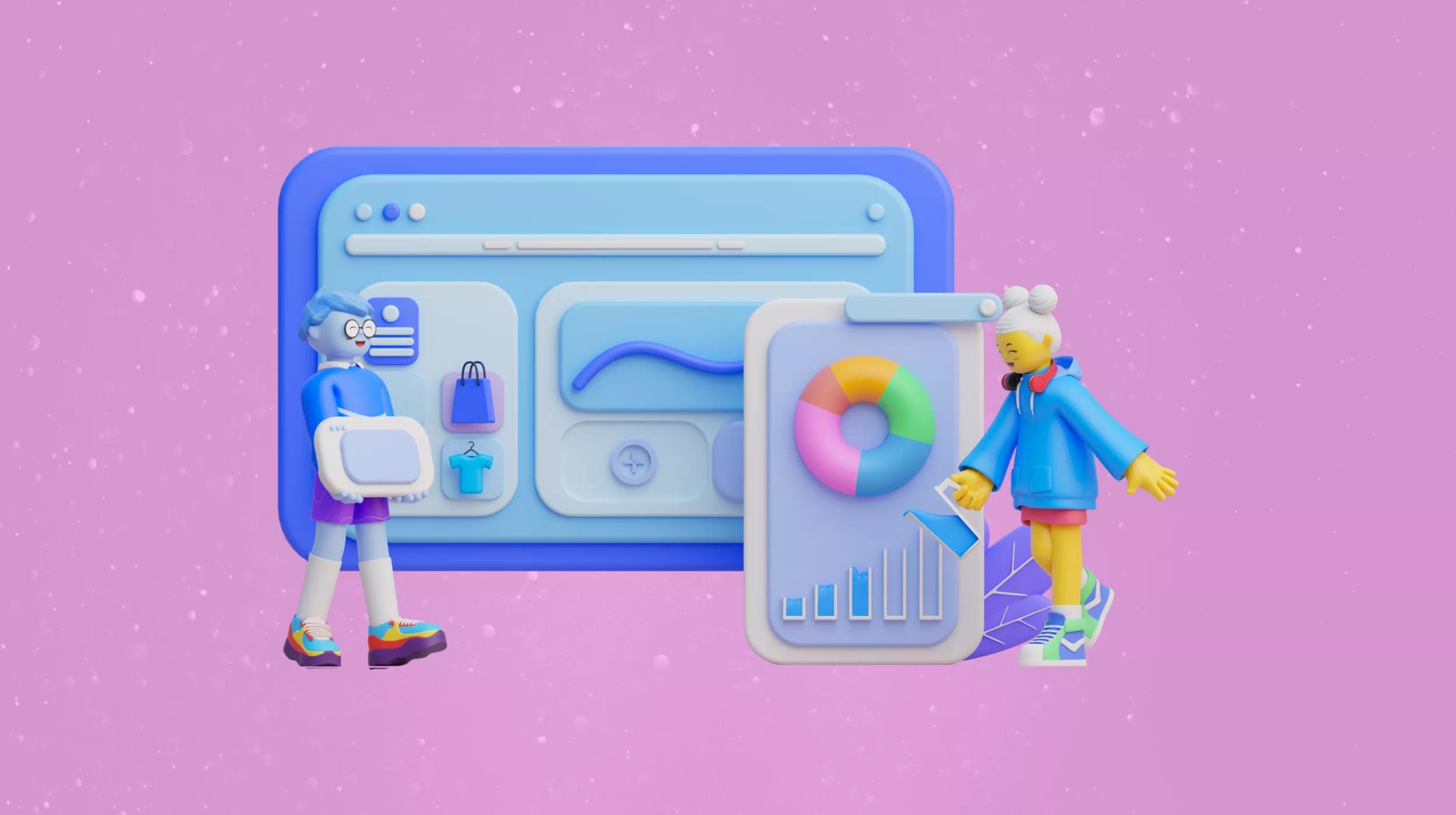The domain name system (DNS) is a crucial component of internet infrastructure. While the concept may seem straightforward at a high level, it becomes quite complex upon closer examination.
Webmasters often need to navigate the intricacies of DNS records to resolve everyday issues. Fortunately, mastering every detail is not necessary — a basic understanding will be fine for most scenarios.
Simply put, DNS's primary function is connecting names to numbers, similar to a phone book.
Understanding DNS
DNS was developed to address the challenge that computers operate best with numbers, while people prefer names.
Every device, or host, that connects to the internet is identified by a unique number in the form of an IP (Internet Protocol) address, which appears as follows: 123.456.98.22.
An IP address must be unique within a network, and for websites, the network encompasses the entire internet.
In DNS, an individual mapping that links an IP address to a resource is known as a resource record. Resource records are organized into zones, which are stored on nameservers.
DNS lookup tools
DNS lookup tools are essential for verifying DNS records. They perform lookups directly against the domain's authoritative nameserver, providing instant visibility of changes to DNS records.
By default, these tools return the IP address when a domain name is provided, assisting users in troubleshooting.
Importance of DNS record lookup
DNS record lookup is vital for various functions, including:
| Domain name resolution | Resolves domain names to IP addresses, enabling computers to locate websites and online services. |
| Internet accessibility | Ensures website accessibility by accurately translating domain names to the correct IP addresses. |
| Email delivery | Facilitates email delivery by identifying the email server responsible for accepting incoming messages through MX records. |
| Security | Enhances security through mechanisms like SPF and DKIM that authenticate email senders using DNS records. |
| Load balancing and failover | Enables load balancing by effectively distributing network traffic across multiple servers, improving performance and preventing server overload. It also supports failover by redirecting traffic to backup servers in case of primary server failure. |
| Network troubleshooting | Assists in network management and troubleshooting by quickly validating DNS configurations and diagnosing connectivity issues. |
DNS terminology

Here’s a bit more detail on the important DNS terms:
Resource record (RR)
A resource record is a one-line text description that defines a particular resource. It’s the base unit of the DNS system.
A resource record consists of multiple fields separated by whitespace or tabs, in the following generic form:
| Name | The host name for the record. |
| TTL | Time to live in seconds. This is the amount of time the record is allowed to be cached. A TTL of 3600 means the record will update every hour, while a TTL of 86400 means it will take a day for changes to update. |
| Class | A value that describes the protocol family being used. Most often, this is set to IN, which means “Internet Protocol.” |
| Type | Identifies the resource record type, which is an abbreviation for the type of data stored in the subsequent data field. Examples include A (address) and MX (mail exchange), among others. |
| Data | The data payload needed for the particular type of record. This part may contain one or more elements separated by whitespace. |
We’ll discuss specific resource record types you may need to work with later in this article.
Zone file
The resource records pertaining to your domain are stored in a zone file. A DNS zone is a subset of the domain name system, often representing a single domain.
A zone file contains the mappings between IP addresses and names within that subset, in the form of individual resource records that point to different aspects of the domain.
It can also contain directives and comments. Your domain’s zone file is stored on its nameserver.
Nameserver
A nameserver is a specialized server that handles queries about the location of a domain name’s services, such as your website or email.
You “point” your domain to specific nameservers by assigning them in your domain’s DNS settings. Typically, your nameservers will be those of the company you registered your domain with, but not always.
A site’s DNS settings will include at least two nameservers: a primary and a secondary. If the primary server isn’t responding, the secondary server will be used to resolve the request.
The most common types of DNS records
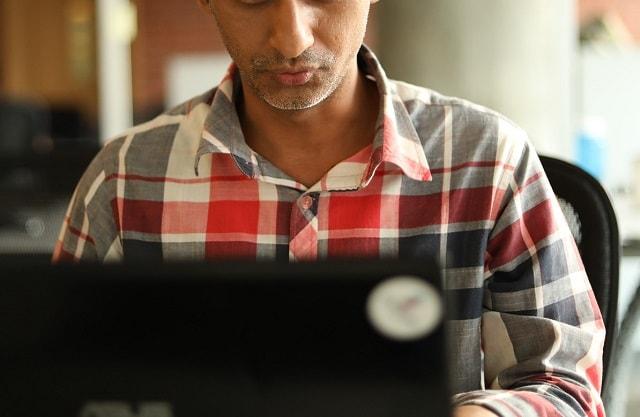
There are more than 30 types of DNS records that can potentially be implemented. Luckily, just a handful of them are of practical use to most webmasters.
Those you’re most likely to encounter include:
CNAME record
CNAME stands for canonical name. A CNAME record is used to redirect from one domain name to another automatically.
For example, if you wanted store.yourdomain.com to automatically redirect to your eBay store, you could add a CNAME record to accomplish that.
Example: store.yourdomain.com 86400 IN CNAME yourstore.ebay.com
A record
The A, or Address record, is one of the most commonly used record types. It allows you to map a domain name to an IP address.
When adding an A record, the domain name is automatically appended to the name you enter.
So, for example, if you want to create an A record for www.yourdomain.com, you would only need to add `www` for the name value. The yourdomain.com part is automatically assumed.
Example: www 86400 IN A 123.456.78.90
TXT record
A TXT record allows you to add text data into your DNS records. A common use is ownership verification.
For example, if you want to use Google Webmaster Tools, one way of proving you own the domain is to add a TXT record containing a randomly generated string provided by Google.
Google then checks to see if the record exists to confirm you control the domain.
Example: yourdomain.com 86400 IN TXT randomstring
MX record
MX stands for mail exchange. An MX record points to the mail server that should be used to deliver mail for a domain using SMTP (Simple Mail Transfer Protocol).
MX records always point to a domain, not an IP address. If a domain doesn’t have an MX record, a sending server will attempt to deliver mail to the domain’s A record instead.
Example: 86400 IN MX 10 mail.domain.com
Note that an MX record doesn’t list a host name at the beginning. That’s because it applies to the entire zone.
The 10 is an extra number that sets the priority of this record if multiple mail servers are defined. Lower numbers have higher priority.
Here’s how you can add an MX record and also edit an MX record with GoDaddy.
NS record
An NS record indicates which server is responsible for processing queries for a domain. If you change hosting to a provider other than where you registered your domain, you would need to update the NS records.
Example: yourdomain.com 86400 IN NS ns1.yourprovider.com
PTR record
A PTR (pointer) record, also called a reverse DNS record, resolves an IP address to a domain name. This is the opposite of what an A record does.
PTR records are mainly used to verify if a server name is associated with the IP address from which a connection was initiated.
PTR records are often used for outgoing mail servers because many mail providers will reject or mark as spam messages received from servers that don’t have a valid PTR record.
This process is more complex than simply adding a DNS record, as a reverse zone must be set up first.
GoDaddy administrators configure reverse DNS on all of their email servers. If you use another provider, contact the provider of your IP address for assistance with configuring reverse DNS.
Caching mechanisms in DNS
Caching mechanisms play a crucial role in DNS performance and efficiency. When a DNS resolver receives a query, it can store the result in its cache for a specified duration, determined by the Time to Live (TTL) value associated with the record.
This caching reduces the load on authoritative nameservers and speeds up the resolution process for subsequent queries.
For example, if a record has a TTL of 3600 seconds, the resolver will use the cached data for that duration before querying the authoritative server again. This mechanism not only improves performance but also helps manage server load effectively.
DNS caching
DNS caching is a process that aims to reduce the time it takes to get an answer to a DNS query. Caching enables DNS to store previous answers to queries closer to clients, allowing that same information to be retrieved faster the next time it is queried.
DNS data can be cached in several places, including:
Browser
Most browsers, like Apple Safari, Google Chrome, and Mozilla Firefox, cache DNS data by default for a set amount of time.
The browser is the first cache that gets checked when a DNS request is made, before the request leaves the machine for a local DNS resolver server.
Operating system (OS)
Many operating systems have built-in DNS resolvers called stub resolvers that cache DNS data and handle queries before they are sent to an external server.
The OS is usually queried after the browser or other querying application.
Recursive resolver
The answer to a DNS query can also be cached on the DNS recursive resolver. Resolvers may have some of the records necessary to return a response and be able to skip some steps in the DNS resolution process.
For example, if the resolver has A records but not NS records, the resolver can skip the root server and query the TLD server directly.
The importance of caching
Caching promotes efficiency, enabling servers to respond quickly the next time a request for the same IP address comes in.
For example, if everyone in an office needs to access the same training video on a particular website on the same day, the local DNS server would only have to resolve the name once, and then it can serve all the other requests from its cache.
The length of time the record is held -- also known as the time to live (TTL) -- is set by administrators and depends on various factors.
Longer time periods decrease the load on servers, while shorter ones ensure the most accurate responses.
DNS security
DNS has several vulnerabilities that have been discovered over time. One notable vulnerability is DNS cache poisoning.
In DNS cache poisoning, data is distributed to caching resolvers, posing as an authoritative origin server. This data can present false information and affect TTL.
Actual application requests can also be redirected to a malicious host network.
An individual with malicious intent can create a dangerous website with a misleading title and try to convince users that the website is legitimate, thereby gaining access to the user’s information.
By replacing a character in a domain name with a similar-looking character — such as substituting the number 1 with the letter l, which may appear similar — a user could be misled into selecting a fraudulent link.
This tactic is commonly exploited in phishing attacks. Individuals can use DNS Security Extensions for added security, as they support cryptographically signed responses.
Adding or changing DNS records in cPanel
If you’re using a web hosting plan with cPanel and decide to point your domain at your host’s nameservers, you’ll need to use cPanel to manage the DNS records.
In cPanel, you’ll find an icon for the DNS Manager under the Domains section. Clicking on that will take you to where you can edit the records.
When changing DNS records, remember that there’s a lag time before the change will actually take effect.
That lag time is defined by the TTL value set for the record. For that reason, it’s advisable to temporarily reduce the TTL time when editing DNS records.
Once that change takes effect, you can make your final edits. This way, your change occurs more quickly, and if you make a mistake when entering your final record, you won’t have to wait hours or days to correct it.
Additionally, keep in mind that DNS record updates require propagation time, meaning changes may take time to reflect across the internet. This is crucial for planning DNS changes.
Conclusion
Should you use your domain registrar or your hosting provider to manage DNS records? That decision is entirely up to you, and there are pros and cons to both approaches.
Using your registrar’s nameservers allows you to manage all domain configurations in one location.
However, if you use many addon domains or subdomains in your hosting plan, your host’s nameservers will automatically configure the corresponding DNS records