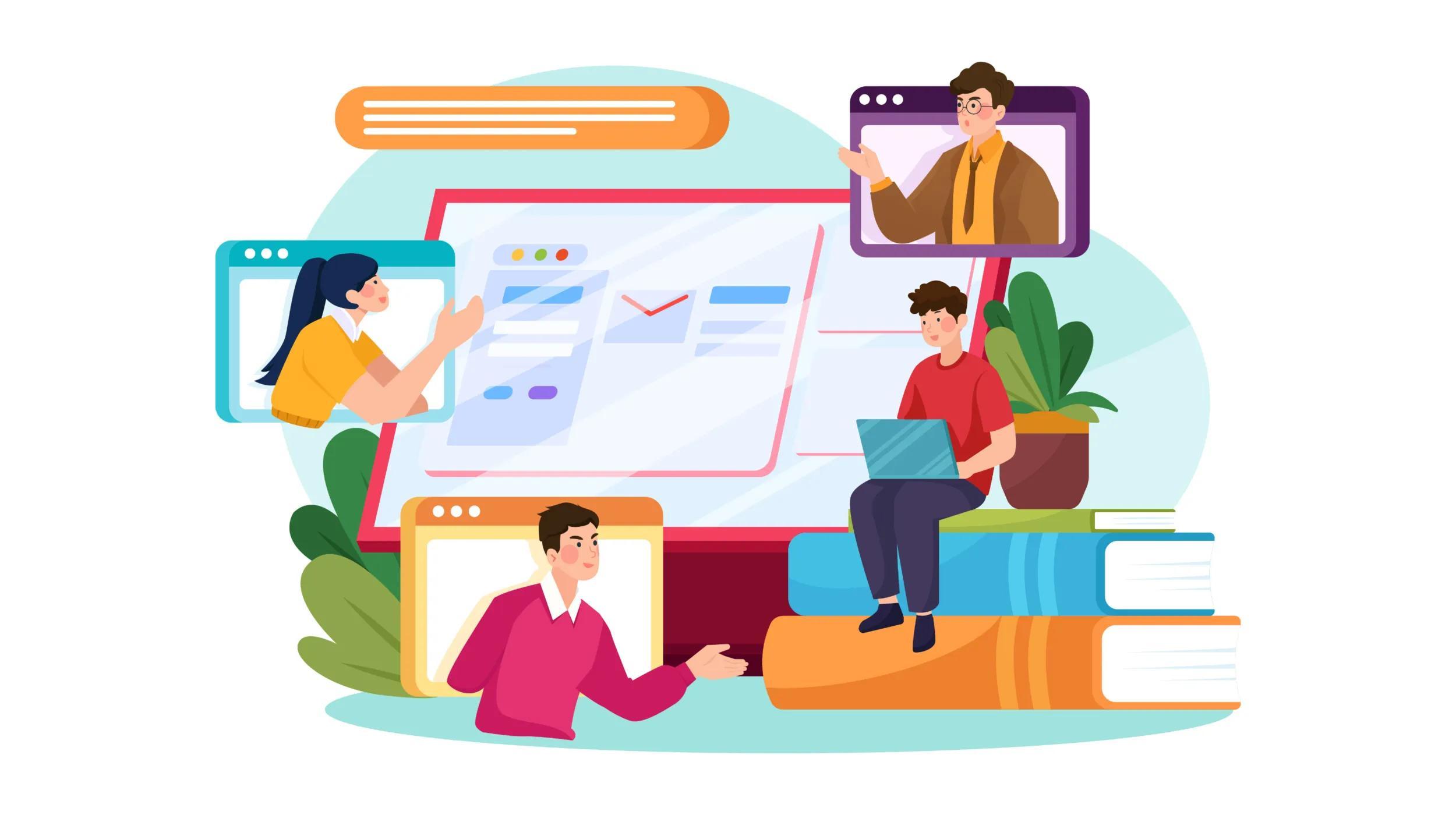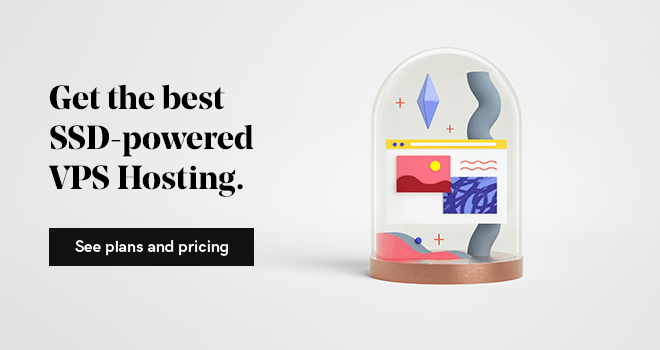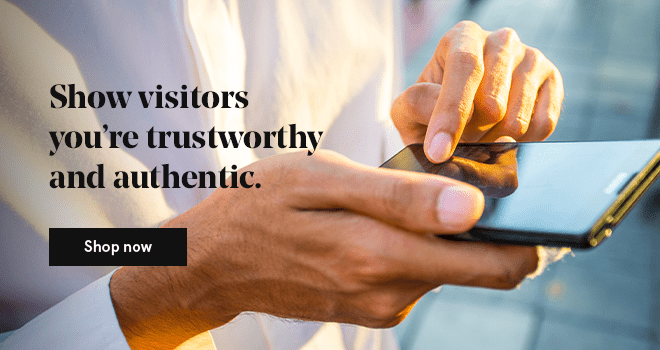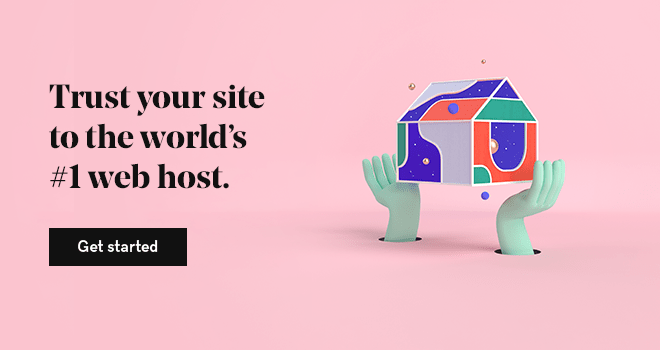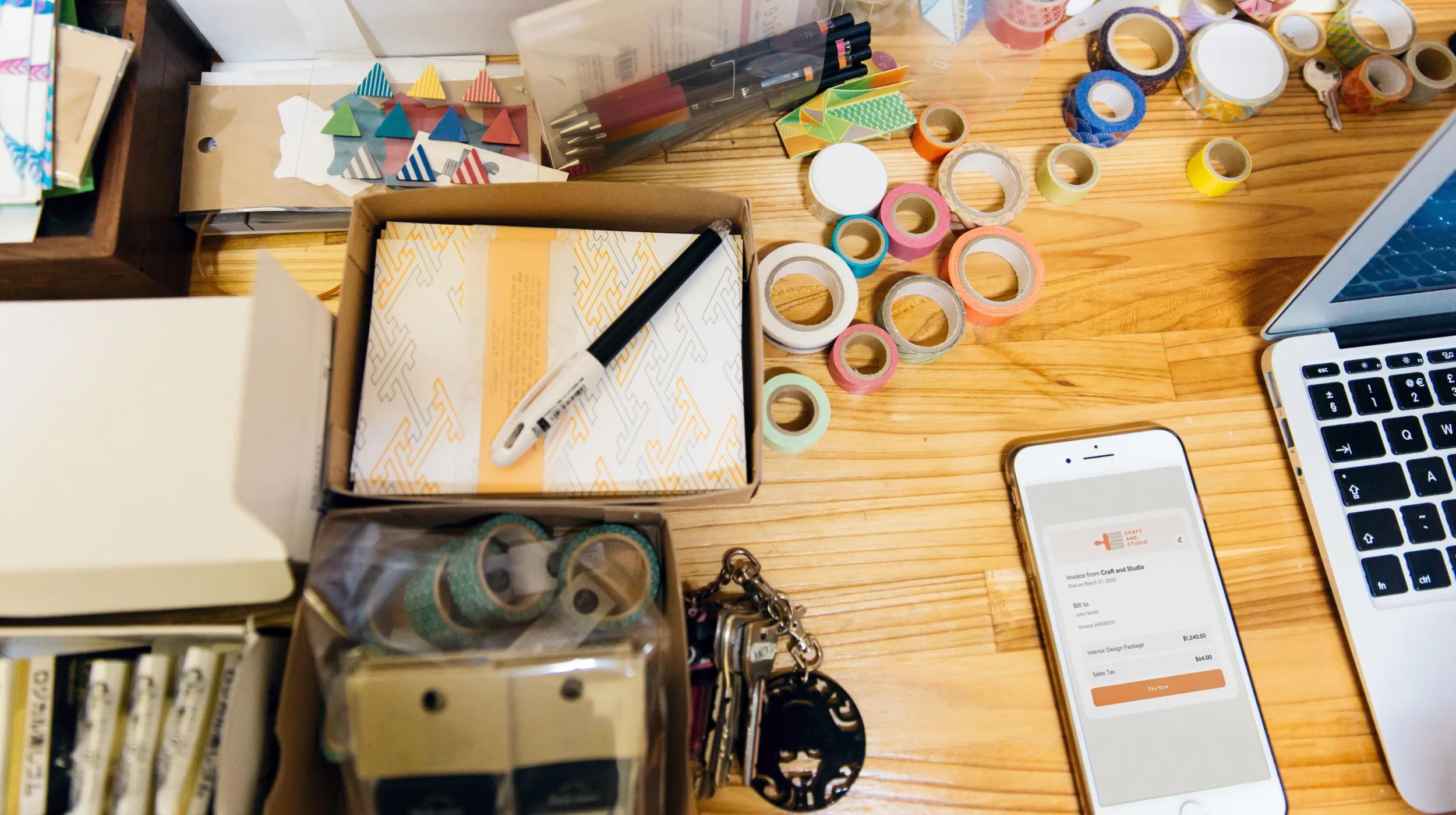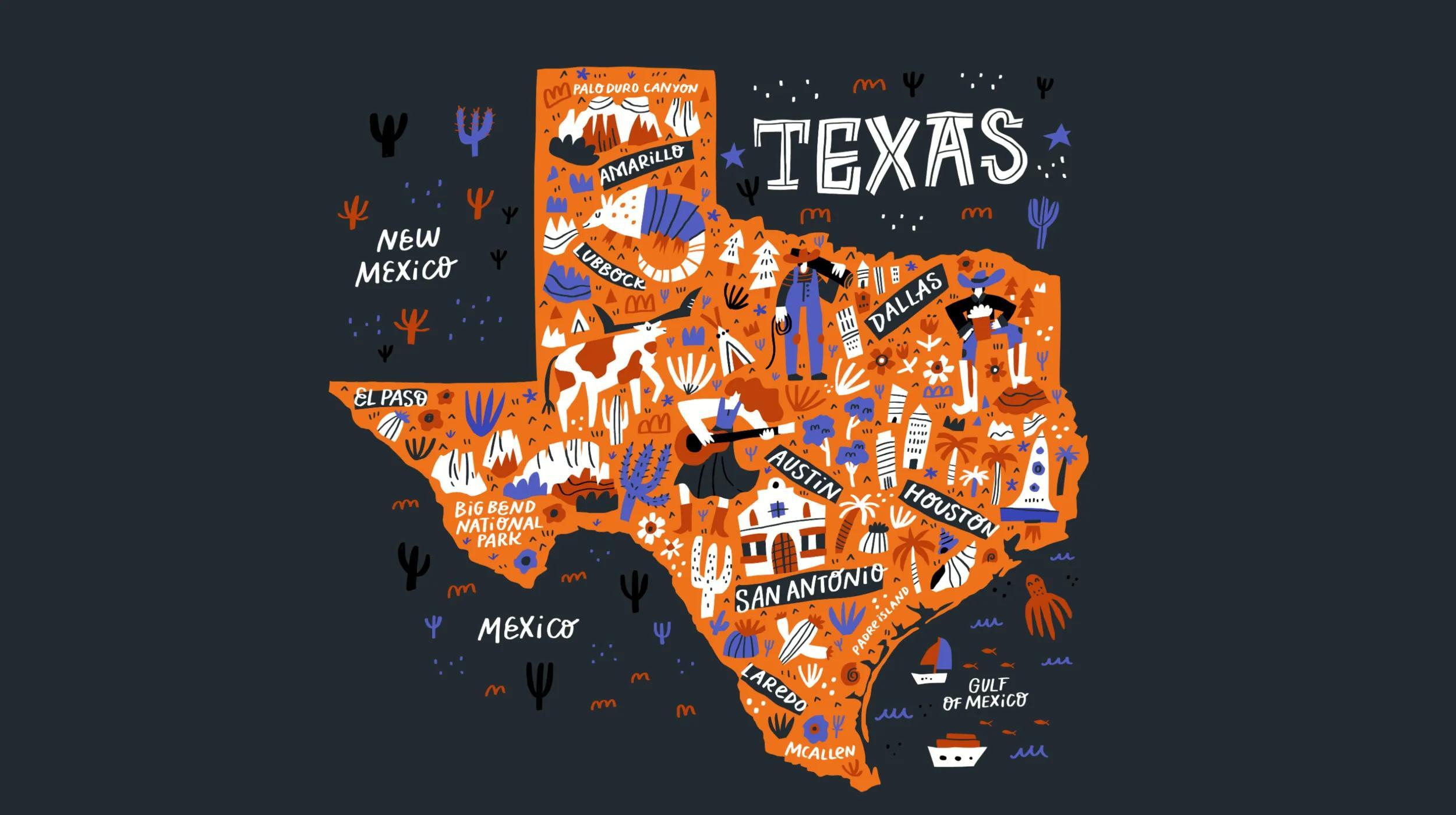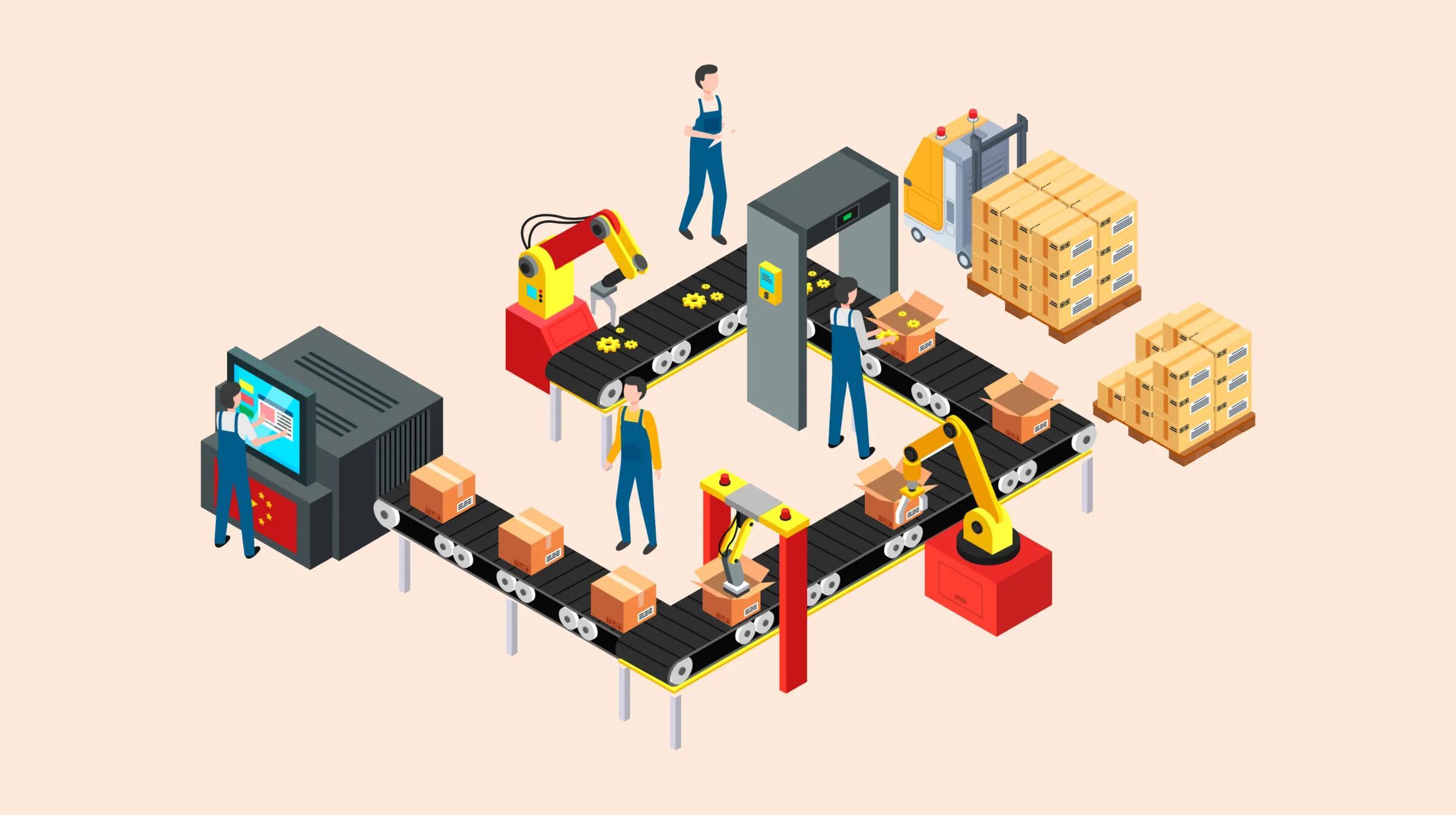Let’s get started with a quick rundown to help you understand SSL certificates. If you’re transferring any sensitive data of any kind, you should ensure you’re keeping it secure.
One of the most effective ways of protecting data is to enable HTTPS — also known as SSL (Secure Socket Layer) — to encrypt data transferring to and from your server.
This encryption is incredibly secure and makes it near impossible for hackers to intercept the transmission and access your user’s personal information.
Consumers are becoming more aware of the importance of secure data transfer, and they often look for the lock that appears in their browser on HTTPS-enabled websites.
But that’s not the only reason for enabling HTTPS on your website server!
It’s crucial to purchase SSL certificates from trusted Certificate Authorities (CAs). Trusted CAs ensure that your SSL certificate is recognized by browsers’ Trusted Root CA store, which prevents "not secure" warnings and establishes browser trust in your website.
Self-signed certificates, while an option, are not trusted by browsers and may result in security warnings or blocked access, undermining user trust in your site.
In July of 2018, Google made a major shift and began adding "not secure" warnings to any HTTP website or blog URL viewed within the Chrome browser.
Google had already integrated SSL into its search algorithm, but this new warning in Chrome is a game changer. An SSL certificate is now needed on every website or blog, especially if you are collecting any sensitive data on a contact form.
If your website or blog doesn’t have an SSL certificate in place, now is the time to obtain an SSL certificate and enable HTTPS.
How to properly enable HTTPS on your server
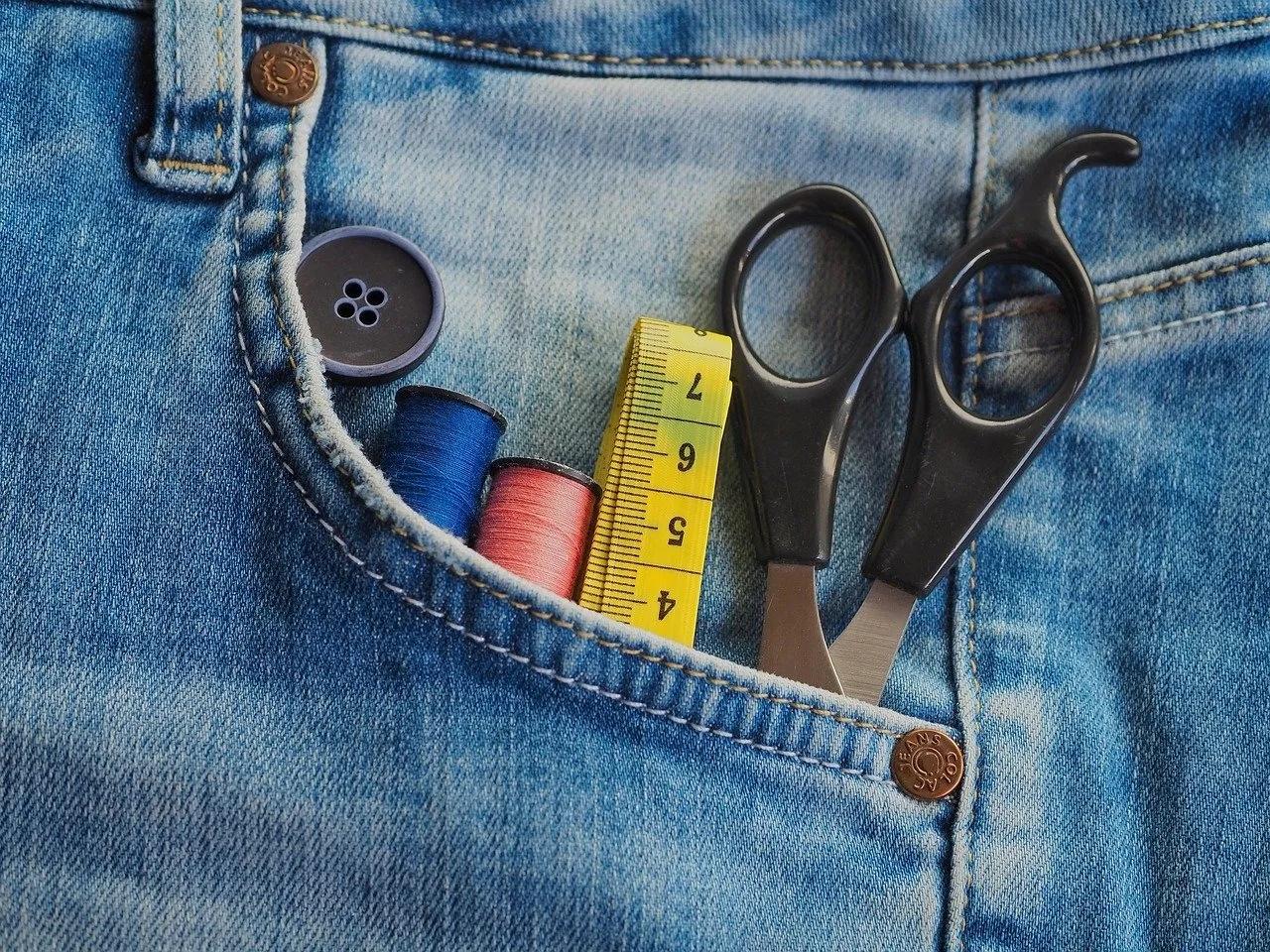
Buy an SSL certificate. Request the SSL certificate. Install the certificate. Update your site to enable HTTPS. Ready to dive into each step? Let’s go!
1. Buy an SSL certificate
Purchase your SSL certificate. This acts as a form of identification for your website. The SSL certificate is simply a string of numbers and letters that you install on your server.
When people visit your site through the HTTPS address, the certificate is checked, verifying that your website is what it claims to be. The certificate is used to encrypt all data that flows to and from the server where the certificate is installed.
This SSL certificate must be purchased from a trusted retailer that is a Certificate Authority (CA). They store a copy of the certificate’s private key in your database, and that’s cross-referenced by incoming web traffic to ensure that your web address is connected to the correct server.
2. Request the SSL certificate
Next, you’ll need to activate your credit to redeem the certificate. To do this, log in to your GoDaddy account, and then click SSL Certificates.
Next to the SSL certificate you want to activate, click Set Up. Once you see a New Certificate, next to it click Manage.
Depending on where you’re hosting your certificate, either choose the domain hosted in your account if the certificate is with GoDaddy, or select Provide a CSR if it’s hosted with another company.
Remember to keep the private key, as you will need to install it on your server as well. If you’re using a UCC certificate, enter any Subject Alternate Names that you wish to use, and then click Add.
If you have a Standard Issuance Certificate, click Request Certificate. Otherwise, click Next, and then complete the required information on the next page.
This information is needed so that GoDaddy can verify that you control the common name associated with the certificate.
Once you’ve submitted this information, the SSL verification usually takes 15 minutes, but it might take between one and seven days depending on the case. During this time you might be asked for further information.
3. Install the certificate
Fortunately, this is one of the final steps. You should have downloaded the certificate from your provider, and now you need to install it onto your server.
If your website is hosted with GoDaddy, you can install it through your cPanel. Look for the button under SSL/TLS that allows you to Install an SSL Certificate.
Now, you only need to paste the certificate into the box, and then submit the form.
4. Configure your site to enable HTTPS
Allow the website a few moments to update, and then ensure visiting the HTTPS:// version of your website is possible.
If the website loads, congratulations are in order—you’ve successfully installed your SSL certificate to enable HTTPS.
However, there’s one step left to ensure visitors are sent to your secure website. You must redirect users from HTTP to HTTPS on the relevant pages where secure information will be submitted.
This also means that you’ll likely need to change the links to those pages to ensure that they are HTTPS rather than HTTP.
If you wish to ensure that people visiting specific pages will be redirected to HTTPS rather than HTTP, it’s best to force this on the server side.
You can use the following piece of code at the top of your page. It’s in PHP, but you could also use another language:
// Require https
if ($_SERVER["HTTPS"] != "on") {
$url = "https://" . $_SERVER["SERVER_NAME"] . $_SERVER["REQUEST_URI"];
header("Location: " . $url);
exit;
}Alternatively, you can also force a redirection through your .htaccess file. The following code is an example that would redirect any user looking at their cart or the checkout page to the HTTPS version if they are not already on it:
RewriteEngine On
RewriteCond %{HTTPS} != off
RewriteRule ^(cart/|checkout/) https://%{HTTP_HOST}/$1 [L,R=301]
Automating SSL Certificate RenewalsMaintaining up-to-date SSL certificates is crucial for ensuring continuous security and preventing potential disruptions.
To automate SSL certificate renewals, you can utilize GoDaddy’s Managed SSL service, which handles the renewal process for you, eliminating the need for manual intervention.
Additionally, GoDaddy offers certificate management platforms that provide comprehensive monitoring and management tools, allowing you to track your SSL certificates’ status, schedule renewals, and ensure that all your certificates are consistently updated and secure.
Understanding the SSL certificate chain

When you obtain an SSL certificate, it’s essential to understand the SSL certificate chain, which ensures that your certificate is trusted by browsers.
The certificate chain consists of your SSL certificate, one or more Intermediate Certificates, and a Root Certificate Authority (CA).
Role of intermediate certificates
Intermediate Certificates act as a bridge between your SSL certificate and the Root CA. They link your certificate to the trusted Root CA, establishing a chain of trust that browsers recognize and trust automatically.
This separation enhances security by ensuring that the Root CA’s private key remains secure, while Intermediate Certificates can be issued and managed more flexibly.
When a browser connects to your website, it will validate the SSL certificate by following the chain from your certificate through the Intermediate Certificates to the Root CA.
This process ensures that your SSL certificate is legitimate and that your website can be trusted. Proper configuration of the certificate chain is crucial for avoiding trust errors and ensuring seamless trust establishment in browsers.
SSL certificate types
When choosing an SSL certificate, it’s important to understand the different types available to select the one that best fits your website’s needs. Below are the main types of SSL certificates:
Domain validated (DV) certificates
DV certificates provide basic encryption and are the quickest to obtain. They verify that the applicant owns the domain but do not require any additional organization information.
These are ideal for blogs, informational websites, and small businesses that need encryption without extensive validation.
Organization validated (OV) certificates
OV certificates offer a higher level of security by validating not only the domain ownership but also the organization’s identity. This includes verifying details such as the company name and address.
OV certificates are suitable for businesses that handle sensitive information and want to display more trust indicators to their users.
Extended validation (EV) certificates
EV certificates provide the highest level of trust and security. They require a rigorous verification process that confirms the legal, physical, and operational existence of the organization.
Websites with EV certificates display enhanced browser indicators, such as a green padlock, green address bar, or a branded URL bar that includes the organization’s name, which significantly enhances user trust and helps prevent phishing attacks.
These certificates are ideal for e-commerce sites and businesses that handle highly sensitive transactions.
Wildcard certificates
Wildcard certificates allow you to secure a main domain and an unlimited number of subdomains with a single certificate.
For example, a wildcard certificate for *.example.com would cover www.example.com, blog.example.com, and any other subdomains.
This type is beneficial for websites with multiple subdomains, reducing the need to purchase and manage separate certificates for each one.
Multi-domain (MDC) certificates
Multi-Domain certificates enable you to secure multiple distinct domains and their subdomains within a single certificate.
This flexibility is particularly useful for businesses managing several websites, allowing them to streamline their SSL management without purchasing separate certificates for each domain.
Wrapping up
Choose the right SSL certificate type based on your website’s security needs and the level of trust you want to establish with your users. Browse our SSL certificates to find the perfect fit for your site.
If you’d like to know more about SSL, setting it up and installing it, have a look at this SSL guide. If you would rather us handle the installation and maintenance of your SSL, check out our Managed SSL option.