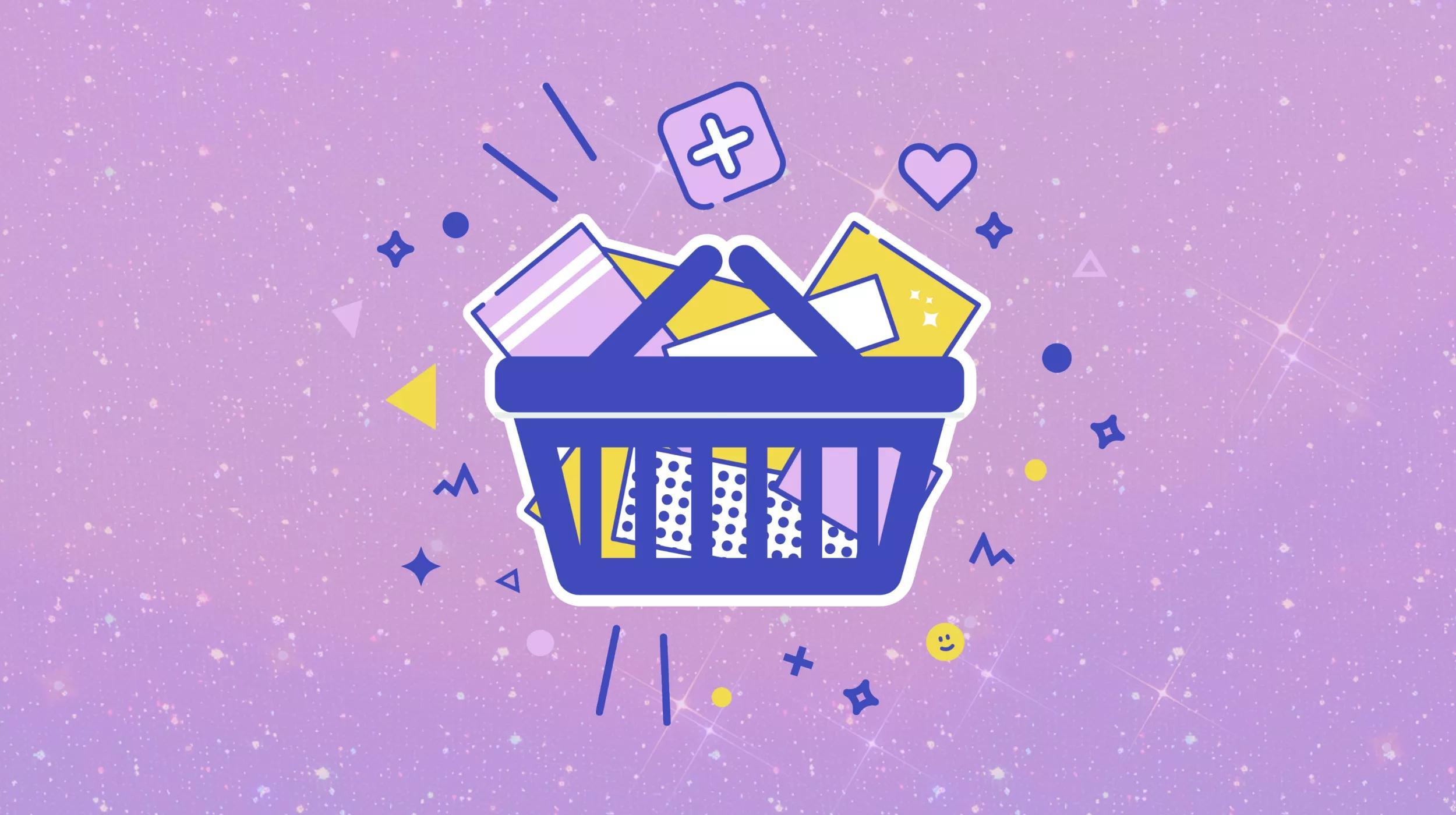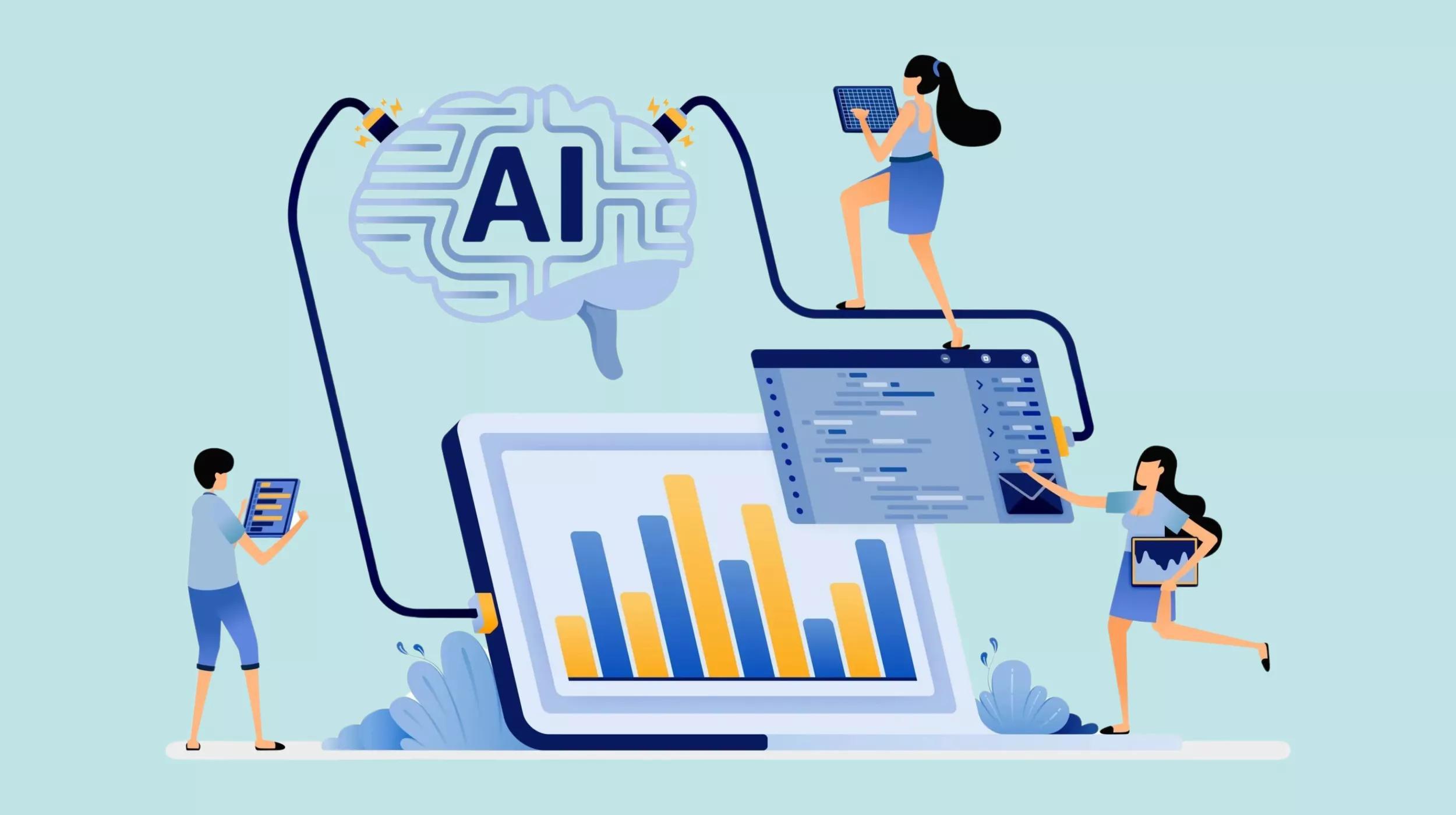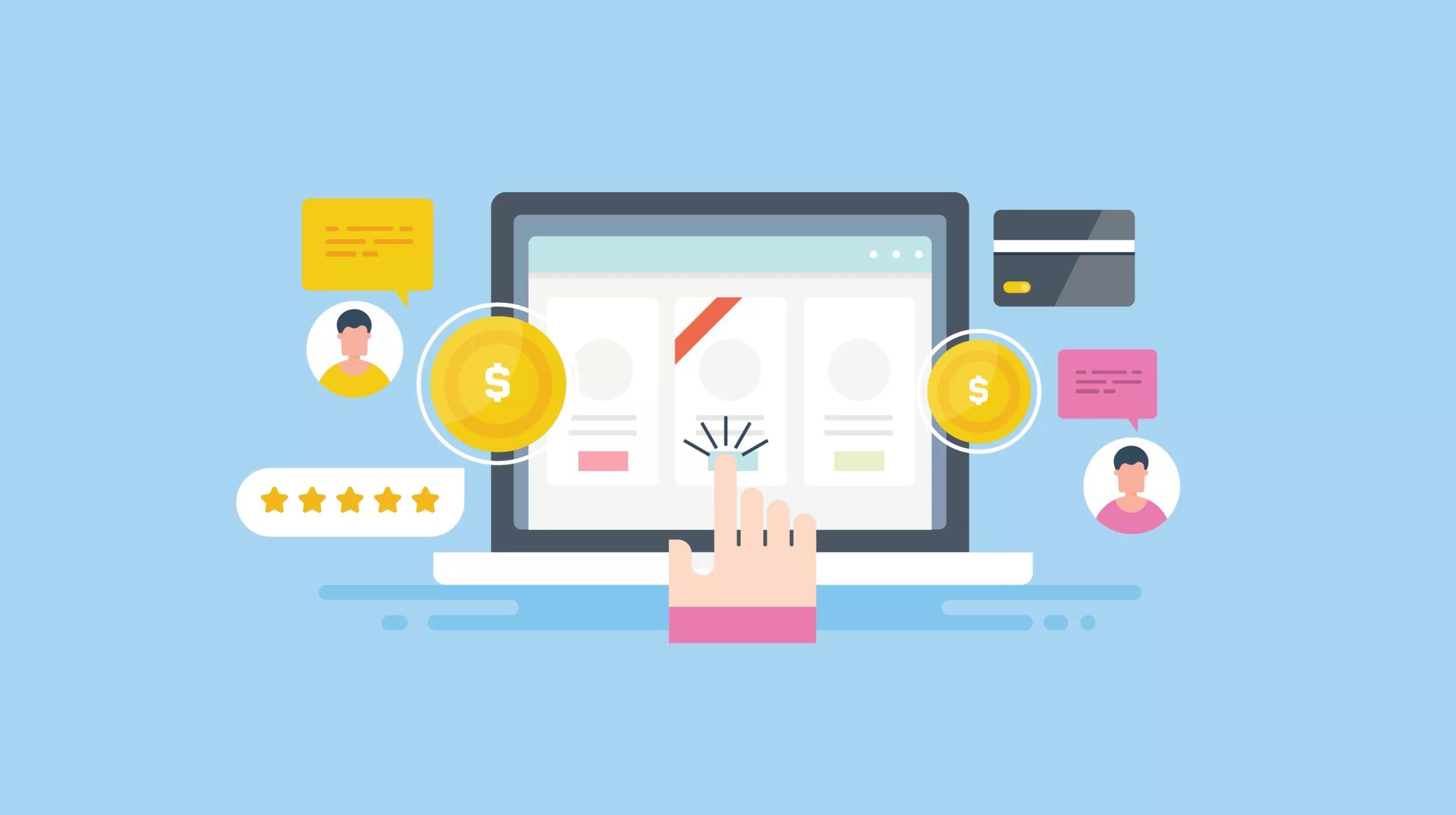There’s a massive shift towards virtual events in the wake of Covid-19 cancellations.
Since our community team started experimenting with virtual events last year – we host online meetups through Crowdcast – we wanted to share what we’ve learned so far.
I’ve also had the privilege of organizing in-person meetups for the last 10+ years. Our local meetup groups serve a large region, so we started adding options for members to participate remotely way back in 2017. I’ve baked some of those experiences in here as well.
Feel free to take this guide and repurpose it for your own use. If there are points you think we should add, let us know: a Google Docs version of this article is open for comments.
How to host virtual community events.
- Why should you virtualize your event?
- Planning your event
- Managing communications
- Creating evergreen content
- Running your event day-of
Why should you host a virtual event?
Lower costs for organizers.
Physical venue rentals are expensive. Rooms can cost hundreds of dollars per session. Even spaces designed for community functions, like room rentals from your local library or city hall, require payment.
Costs can go well beyond what’s affordable to a community group, especially in metropolitan areas. Organizers are often stuck paying out of pocket to cover these costs. As their group grows, the booking price goes up. It’s not a great motivator.
That’s one reason we love virtual events. A virtual event can support the same number of attendees, or even more, at the same or lower price.
For example, when I was organizing WordPress meetups in Toronto, we’d pay around $150 to book a room for a few hours. That’s $1800 per year. Meanwhile, if we had a Zoom Pro license, it would’ve cost us only $240 for the year.
They're more accessible for everyone.
Accessibility is another common issue with physical venues, especially free meeting space. Even if the main area is accessible, washrooms often aren’t. We’ve frequently run into this problem in Toronto, where older commercial spaces have their washrooms in the basement.
Physical access isn’t the only issue, though. Attending an in-person event can also be challenging for people with anxiety. And if the event includes presentations, a poor screen setup can be hard to see, while poor acoustics make it hard for people to hear.
Then there’s the trouble with transportation. How long does it take to reach the venue? What if it isn't easily reachable via public transit?
Virtualization overcomes these challenges to make your community event more accessible and inclusive. Attendees don’t have to worry about the physical environment. They can participate at a level that’s comfortable to them. They have control over their own display and audio settings. And people can hold side conversations during the event without disturbing the rest of the group.
People can join from wherever they are.
Virtual events aren’t restricted to only those who can be present in person. Attendees can join from wherever they are. All they need is internet access. Depending on the platform you use, they could even dial in on their phone.
Letting people join from anywhere means you can bring in speakers from anywhere, too. You could reach out to people who haven’t presented to your group in the past and invite them to do it remotely for the first time.
New connections are one of the greatest upsides to a virtual event.
Sending an email, friending on Facebook, following on Twitter, or connecting on LinkedIn is all just a click away.
You get evergreen content.
It’s easier to pull evergreen content out of a virtual event than it out of an in-person event. The idea of recording or streaming a local in-person meetup is a lofty stretch goal for many organizers. But virtual event platforms are perfectly set up for it.
Video: Virtual event platforms are video platforms. Attendees join to watch and interact with other remote participants. The event recording can then be edited and/or uploaded for on-demand playback by those who weren’t able to join the event in real time.
Audio: The audio from a recording can also be extracted, e.g. to published as a podcast. It's another way for people to discover and benefit from your virtual event.
Written: A written transcript of the event, along with a summary of takeaways or other notes, makes for a good companion blog post. This becomes the canonical “artifact” of the event, the one place a person can go to find everything.
Embed the event recording(s) along with relevant links, e.g. to download the presentation deck, in a companion blog post. You could then handle follow-up discussions in the post comments.
Planning your event.
Now that we’ve covered the upsides of hosting a virtual event, let’s get into the weeds on actually putting an event together. You’ll need to consider the following: The event platforms you’ll use; the technical setup; scheduling; finding presenters; and a persistent group backchannel for participants to chat between events.
Platforms for event and registration.
How will people find & register for your event?
Meetup.com is a popular option, but it’s not your only option. Eventbrite, Facebook Events and LinkedIn Events are other platforms for getting in front of new people.
What features do you need for streaming & participation?
Crowdcast was built specifically for virtual events. It runs in the browser, no download required. Crowdcast handles all of the logistics around registration, reminder emails, tracking attendance, recording, etc. Only four participants can be on video at a time, and there’s no private messaging between attendees.
Zoom is the most popular standalone option at the time of writing this guide. Designed for meetings, it’s a stable platform with great audio/video quality; lots of connectivity options; breakout rooms; whiteboard support; and more. Zoom runs as a standalone app on desktop and mobile.
Restream is another option. It helps you set up a simultaneous stream to sites like YouTube Live, Facebook Live and Twitch. There’s a steeper learning curve here, and you’ll need to use a separate app like Streamlabs to manage your video output, but you’ll have more creative freedom.
How will you get in touch with attendees before, during and after your event?
You can use the email functionality in the registration platform to email attendees. This is fine for one-off events, but for a group, you’ll need ongoing communications. Meetup.com handles this well because it’s designed for groups. You can do some of that with Eventbrite if you set up the events as a recurring series.
An even better option is to get a separate email list going for your group members. This keeps all of the formal email communication in a single tool. It's especially helpful if you’re publishing your event to multiple registration platforms for maximum exposure.
Related: Beginners guide to starting an email list
Where will you save the event recordings?
You can upload raw recordings to a file sharing service like OneDrive or Google Drive.
+ We cover recording, editing, and publishing in a later section of this guide.
Will you have a dedicated website for the event?
We highly, highly recommend having a standalone website for your event. Preferably one built with WordPress.
Your event website is the central go-to hub for your event participants. It’s where they’ll find blog posts for every event session; registration forms and email signup forms; and your persistent backchannel, like a Facebook group, Slack team or Rocket.Chat instance. (Rocket.Chat is an open source alternative to Slack.)
Example scenarios:
- Event discovery & registration on Meetup; streamed on Zoom; recap published on the site; persistent backchannel on a Slack team.
- Event discovery & registration on Eventbrite; streamed on YouTube Live unlisted; recap published on the site; persistent backchannel in a Facebook group.
- Event discovery, registration, and streaming on Crowdcast; recap and persistent group on the site.
Video participant setup.
Video: All video participants need a webcam. A built-in laptop cam will work in a pinch, but the quality won’t be great. A dedicated camera, like the Logitech Pro Webcam or StreamCam, is a better choice.
Audio: As with video, a laptop’s built-in microphone will get the job done, but a USB headset will give you much better audio. You could also use a combo of an external microphone and headphones. For example, the Blue Yeti mic is a popular entry-level USB microphone. You can plug a regular pair of headphones directly into the mic.
Physical environment: Every video participant should be mindful of their surroundings. Consider what’s in the background. Is there sensitive information? Photographs? Distracting clutter? Set up the physical environment so that it looks and sounds good on camera. Choose a space where there’s plenty of light and minimal background noise.
Scheduling.
With the setup taken care of, we turn our attention to the schedule.
Activity calendar: This is a central document outlining all the upcoming events. We use a spreadsheet with columns for:
- The event topic
- Dates and times
- Names of the host/presenters
- Links to the event registration page and companion post (more on that below)
- The working document
- Other notes and details
Every event will be a row within the spreadsheet.
We also recommend creating a working doc template for your events.
Duplicate the template for every new event and fill it in with details as the plan evolves. Our working docs include:
- Title of the event
- Description of the event
- Date
- Agenda
- Host’s name and bio
- Speaker(s) name(s) and bio(s)
- Registration URL
- Event session URL or ID (where people will go to attend the session)
- Companion post URL
Prep your events well in advance.
The details within each event’s working doc should be fleshed out as you get closer to the event date. We generally follow this structure:
- 6 months out: Rough idea of the dates and times
- 3 months out: Dates confirmed, tentative topics & format
- 1 month out: Topic & format confirmed, tentative speaker & agenda
- 1 week out: Everything’s finalized, grab a coffee
Finding your speakers/presenters.
Finding presenters is one of the hardest parts of putting together a virtual event, and it’s one of the reasons we recommend planning so far in advance.
You need to give your presenters plenty of lead time so they can comfortably commit and prepare for the session. The sooner they’re confirmed, the sooner you can build your agenda and promote the event.
To make your life a bit easier, you should publish a call for speakers on your group or event’s site. This is an evergreen page that covers the FAQs for potential speakers. It describes what you’re looking for and what speakers/presenters need to know. Update the page as your needs change. When potential speakers ask for more information, point them here.
Include a speaker application form on your call for speakers page. Only capture the information you need; you can ask for more details from your speakers after they’re confirmed.
We recommend asking for:
- Speaker name
- Email address
- Website URL
- Social media URLs
- Short profile bio
- Overview of the topics they’re interested in presenting about
After publishing your call for speakers, start reaching out through your personal networks. Do you know anyone who’d be a good fit as a presenter? Do you know anyone who might know anyone? Get in the habit of identifying and inviting potential speakers when you’re out and about. That way you can start building a backlog of potential speakers to call on when the need arises.
Beyond your personal network, put a call out to the community at large. Announce your call for speakers in a blog post. If you have priority topics coming up in your schedule, call those out so speaker applicants can adjust their pitch based on what you need.
Managing communications.
Announce your event a month-ish in advance.
Four weeks is enough lead time for people to prepare and lock it in on their calendars. Do it immediately after the previous event while interest is still high.
Publish the registration pages on whatever platforms you’re using. Even if details are tentative, people can still register. Update the pages as details are confirmed.
Announce the upcoming event through your website and social media channels. The announcement post will become your companion post after the event is over.
Promote your event.
Your event promotions should be a steady drumbeat. If you're hosting a series of sessions, like a meetup group, even the recaps from previous events should build interest & drive registrations for upcoming sessions.
Get in touch with other groups whose members might be interested in your event. If you share a similar audience, offer to promote their events as well to your group.
Update your social media profiles. If your group has a Twitter profile, for example, post a tweet announcing the event with a link to the companion post on your site. Pin it to your profile so it's the first thing people see.
Encourage members to share the event and let others know about it.
Don’t forget about the system emails.
Transactional/automated emails are usually handled by whatever platforms you use to handle event registration.
System emails typically go out in the days leading up to the event.
Customization options depend on the platform you’re using. For example, Crowdcast lets you customize the system email templates.
Write your own follow-up emails.
Send a follow-up email to your attendees immediately after the event. Thank them for joining and link to the companion post as the go-to page for finding the recap, recording, etc.
If you’d like to gather feedback about the event, consider including a survey link in the email.
The event recording and recap should be ready a week later. Send an email out to the entire group pointing them to the recap (companion) post, along with the announcement and link to the upcoming meetup.
Create your evergreen content.
We already mentioned evergreen content as an upside to going virtual with your event. In this section we’re going to look at each type of content in more detail.
Video.
Video is an obvious choice because it’s how everyone participates in the call.
Recording: Crowdcast, Zoom, and streaming sites all support some kind of recording. Crowdcast sessions are automatically archived to your profile after the session ends. Depending on your license, Zoom will either save the recording to the cloud or to your local machine. Archived streams need to be configured on a per-site basis.
Editing: While you can upload the raw recording, you may want to do some editing first. For example, if you took a break during the meeting, or if you have multiple recordings that you’d like to merge together. OpenShot is a free, open source and cross-platform video editor.
Publishing: When you’re ready to upload, you’ll need to choose a destination. YouTube is a good choice if you want to make your sessions easily findable via search. You can also set the video as “unlisted” so it’s not findable in search, but you can still share it and embed it elsewhere, e.g. in the session’s recap post.
Note: If you’re hosting a WordPress meetup, consider submitting your videos to WordPress.tv. It’s a central repository of WordPress event recordings from around the world.
Audio is a good fit for events that don’t need visuals.
For example, if your event was a presentation where the speaker covered all the main points and you didn’t need to see the slides. The audio recordings could be published as one-offs, or you could turn them into a podcast.
First, you’ll need to extract the audio. This is easy with Zoom because all recordings produce both a video file and audio file. For other formats you’ll need to extract the audio from the video recording.
A quick Google search brings up a variety of tools and methods for handling audio extraction. If you’ve uploaded your video to YouTube, there are additional tools and services for pulling audio from YouTube videos.
As with video, you can either use the raw audio as-is, or you can do some editing to clean it up. Audacity is a reliable and free open source audio editing app that works on both Mac and Windows.
If you’d like to publish your audio as a podcast, two free and easy options are Soundcloud and Anchor. You could create a Soundcloud profile specifically for your event or group and upload audio recordings of every session. It’s a straightforward solution. If you want more features, try using Anchor.
Related: How to podcast - a guide for beginners
Written content is a must-have for every virtual event.
Publish a companion post to go with every event session. Before the session takes place, the companion post serves as a preview of what to expect, encouraging people to register for and attend the event. After the session is over, the companion post contains the recap. Embed the video and audio recordings within the post, alongside the presentation deck, if there was one.
Want to include a full transcript within the companion post? Check out Descript, Trint and Temi. These services offer automated transcription. (Descript also supports video editing based on transcript edits, which is pretty cool.) Because it’s all automated, you’ll likely need to do some cleanup afterwards.
We prefer to share takeaways instead of full transcripts. Transcripts take a lot of time to produce, and we’ve found that most people aren’t interested in reading a full conversation word-for-word. To find the Listen for soundbites: punchy quotes, insights, statistics and actionable advice. Feel free to paraphrase and add context.
To help you focus, consider limiting the written recap to include a handful of the most important takeaways from the session. If people want more, they can watch or listen to the full recording.
Social media nuggets are small, shareable slices of your recap content.
They’re great for raising awareness of your event and reminding attendees of the experience:
- Short clips from your recording as standalone social media posts.
- Slides from the presentation deck as an image post.
- Custom images with text overlays based on quotes and takeaways.
- Even the plain text, without media, can be highlighted as callouts for sharing on Twitter.
Be creative! You’re sitting on a treasure pile of potentially great content coming out of every session. Think about all the ways you could repurpose what’s been created already to get even more mileage out of your event.
Prompt follow-up discussions to keep the conversations going.
You can prompt conversations in the companion post by asking a question or inviting feedback. You could also add a form as an option for people who don’t want to post publicly.
Running your event day-of.
We’ve covered everything before and after your virtual event. In this final section we’re going to cover a checklist of what to cover during the event itself.
Update the session's working doc.
We mentioned the working doc already as an essential planning tool. Reference it throughout your session. The agenda and main talking points will help everyone stay on track and on time. As the event proceeds, you can update the document with follow-up questions and items to discuss after the session wraps.
Tech rehearsal.
Crowdcast includes a “green room” feature to let presenters set up before the event begins. For other platforms, jump into a video call before joining the session.
Are all devices plugged in and working properly? Is the physical environment ready to go? How’s the lighting? Check the audio and video feeds. Are all participants coming through clearly? How’s the lighting? How’s the background? Are levels good? Is there any static? Background noise from an open window?
Check the slides and prepare for screensharing, if applicable. Close any apps that might trigger notifications. Use a private/incognito browser window to avoid auto-filling inputs and suggested searches. Hide your bookmarks bar. Open your examples
Host duties.
The host is usually one or two people responsible for MC’ing the virtual event. The host welcomes attendees to the event and introduces the presenters. For a multi-session event, like a virtual conference, the host also serves as a familiar face who provides some continuity between the different sessions.
Depending on the format of the event, the host may stay on camera, participating in the session and engaging with the presenter. The host could also hand off to the presenter and take on a moderator role.
Moderator duties.
While the host is mostly concerned with what’s happening on video, the moderator is paying most of their attention to the attendees/audience. They’re monitoring the chat, keeping conversation going throughout the session.
If attendees are having issues, the moderator can help troubleshoot. If they have questions, the moderator can answer the questions or flag them for the host/presenter to answer. If people are joining via audio and making noise when they shouldn’t, the moderator should be quick to throw them on mute.
The role of the moderator is to silently keep everything running smoothly.
The moderator can also assist the host/presenter by sharing relevant links in the chat. For example, if the presenter mentions a resource or tool, the moderator can grab the links to share so the attendees can stay engaged with what’s happening in the session.
Video participant/presenter duties.
The presenter comes with information to share. That’s their focus. The flip to virtual can be challenging if they’re not used to it. They’re talking to a camera instead of a room full of people. It’s a lot harder to “read the room” when there’s no actual room.
The presenter needs to speak clearly into their mic. That means minimal background noises, slurping or sniffing or chewing or coughing.
They presenter to be engaged with the audience. There’s a bit of a performance factor here as well. Consider the difference between a droning, monotone voice reading slides and an emotive personality. Asking questions, mentioning people in chat
Recap & closing thoughts.
Virtual events are great. They can be more affordable, accessible and inclusive than in-person events. Attendees aren’t limited by a physical venue, and you can bring participants in from all over.
That doesn’t make them a replacement for in-person activities, though. There’s a sense of community & belonging that can only come through face-to-face shared experiences.
In prepping for a virtual event, you’ll avoid a lot of stress by planning well in advance. Look weeks and months ahead to give yourself plenty of time to prepare.
Template everything you can, creating a system that’s easy to follow with events that are easy to replicate. Document as you go, so you can bring other people into the process.
Remember: every event is an experiment. Keep learning, iterating and improving on what works. That’s how we’re running our own virtual meetups on Crowdcast.
Good luck – you’ve got this!
Related:
- Running virtual events, an email course
- WooSesh, an annual virtual conference for WordPress
- Tips for event organizers during the coronavirus outbreak