Configure my SSL certificate to work with the Web Application Firewall (WAF)
If you have Website Security, we provide HTTPS support to your website as part of your Web Application Firewall (WAF). You can use your custom certificate (EV, OV, or Wildcard) to replace the one provided with just a few simple steps.
Required: If your dashboard looks different, jump to the new process.
Note: If you're using Managed WordPress or Linux Hosting, please create a Website Security Support Ticket so we can add the certificate files for you.
- Go to your GoDaddy product page.
- Under Website Security and Backups, select Manage next to the Website Security account you want to manage.
- Under Firewall, select Details.
- Select Settings.
- Select HTTPS/SSL.
- Select Replace Certificate.
- Provide a copy of your private key (.key) and certificate (.crt).
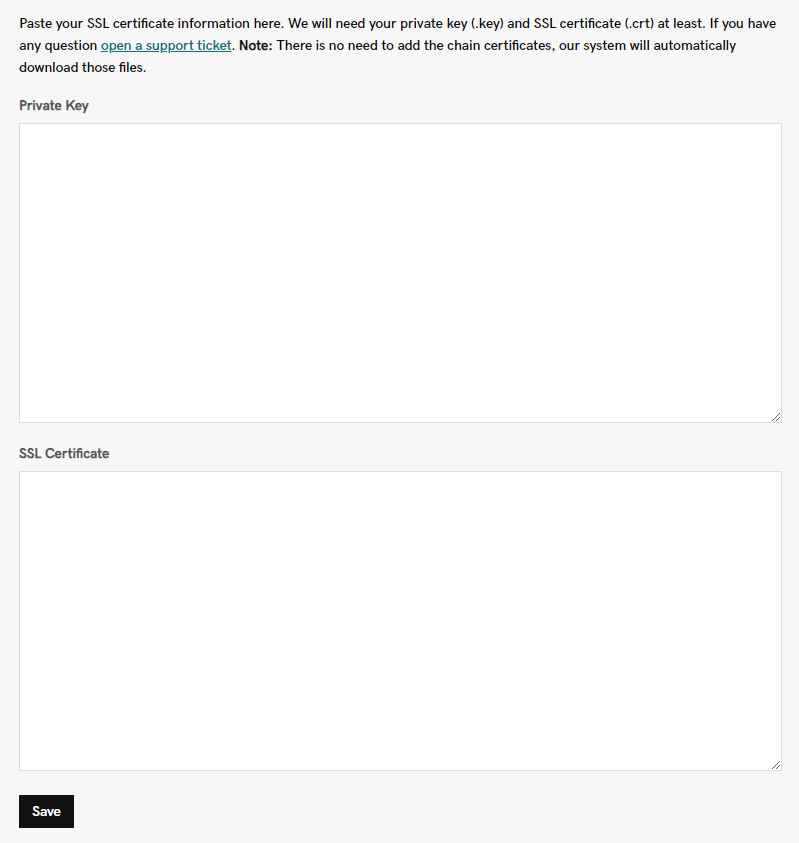
- Select Save.
It can take up to 10 minutes after saving your certificate for the SSL to activate on the WAF.
If you need assistance applying the SSL certificate, please feel free to request website security help.
Required: If your dashboard looks different, use this new process.
Apply my SSL certificate to the WAF configuration
The newest version of the Web Application Firewall (WAF) does not currently allow for custom SSL certificates to be applied. We delayed the delivery of some features such as this to focus on other priorities.
Does your WAF/CDN seem to be missing features? Here's what you need to know.
Note: Website Security suite plans with the upgraded WAF/CDN powered by Cloudflare cannot be reverted to the WAF/CDN powered by Sucuri.