Create my Professional Email account
Step 1 of the Set up my Professional Email series.
To create your email address, you'll start by selecting the domain you want associated with your email address. These steps will walk you through how that works.
- Sign in to your Email & Office Dashboard (use your GoDaddy username and password).
- Select Add user. If you have more than one email account type, select Professional Email. (Need to set up Microsoft 365?)
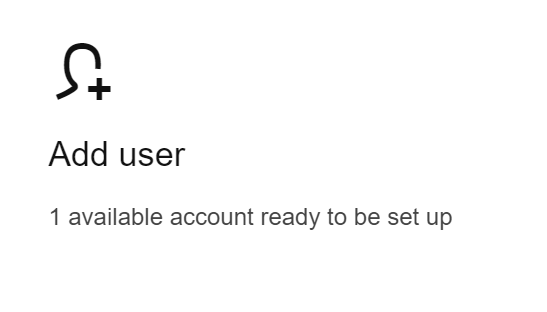
- Choose the domain you want to use for your email address and select Continue.
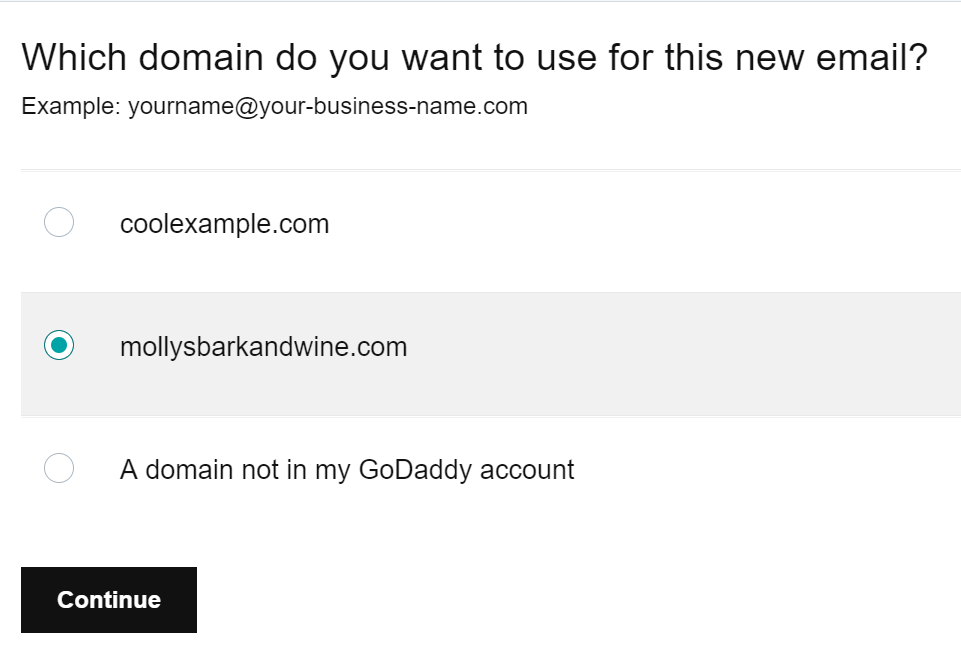
- Enter your Email address. Avoid using numbers or special characters since they're harder for people to remember and write. (Example: molly@business.com or msmith@business.com.)
- Enter your First name and Last name.
- If you have multiple types of accounts, select the Account type you want for this email address.
- Select the Account Permissions for who is going to use this email address.
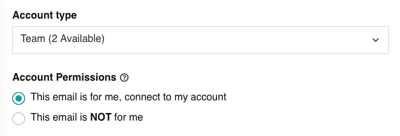
- Enter a unique password in Create a password. (It's important to create an email password that is different than your GoDaddy password.)
Note: If you've purchased more than one email account and you're creating an email address for another user, select Use a temporary password. This prompts the other person to create their own password.
- Enter an existing email address in Send account info to. This is where we'll send account details and sign-in info when your account is ready.
- Select Create.
It can take a few minutes to set up an email address. Once your email account is ready, you'll see a confirmation notification. You'll also receive an email with your account info.