Enabling Rate Saver
Rate Saver is an opt-in feature that enables you to save even more on your payment processing fees by applying a surcharge to credit card transactions and benefiting from lower debit card fees.
Note: Rate Saver is available only with the Point of Sale Plus plan or the Invoicing and & Pay Links Plus plan. Besides Rate Saver, these plans include a wide range of additional features.
Warning: Before enabling Rate Saver, you must read our credit surcharging guide thoroughly. Several US states and territories have rules and regulations regarding applying surcharges to credit card transactions, as outlined in the guide. You are responsible for reviewing, understanding and complying with your local rules and regulations. GoDaddy bears no liability regarding your compliance with these rules. Consult your local counsel if you have further questions regarding these regulations.
Enable Rate Saver to apply a credit surcharge to orders in your store(s).
- Go to the Dashboard where you manage your GoDaddy Payments account (use your GoDaddy username and password).
- From the left-nav, select Settings and then Payments.
- From the top-nav, select Rate Saver.
- Under Rate Saver, turn on the Rate Saver toggle.
- Select Save.
- If you have multiple stores you want to enable Rate Saver for, you will need to repeat this process for each store.
Note: Rate Saver is not currently available for GoDaddy Payments transactions on your Online Store. Also, the credit card surcharge fee is applied to all credit card transactions made with a GoDaddy smart terminal, Invoicing, Online Pay Links, Virtual Terminal or the GoDaddy mobile app (all payment methods except debit card or cash). It isn’t currently available with our Online Store products.
Smart Terminal orders
- After enabling Rate Saver, create an order on a GoDaddy smart terminal.
- When processing a credit card payment (either with the physical card or manually entering card info), customers will be notified of the surcharge fee during checkout and on the receipt.
Checkout:
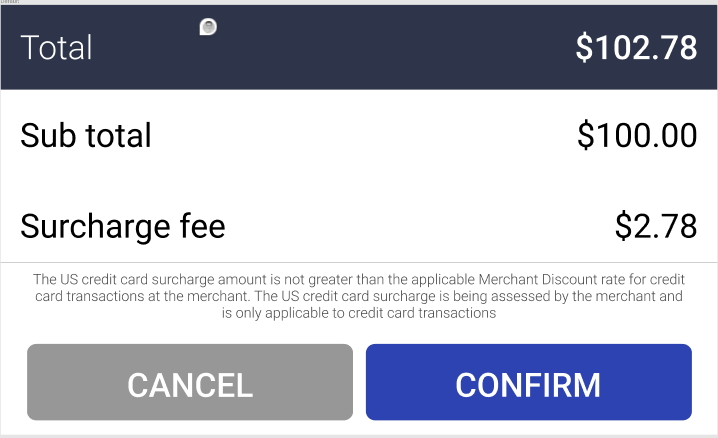
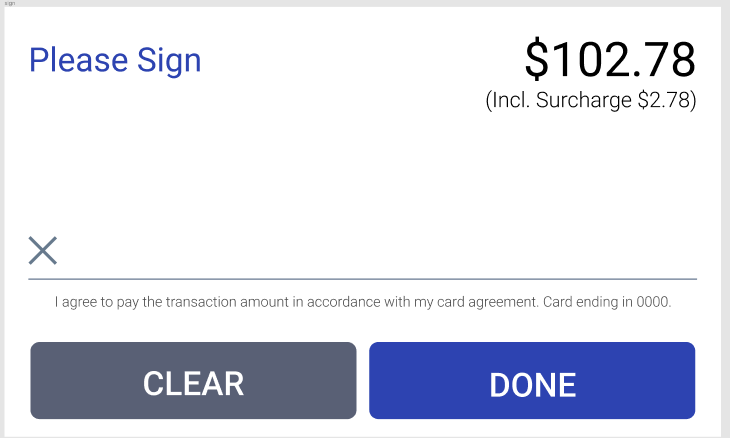
Receipt:
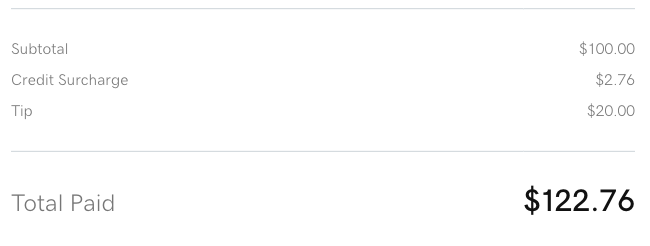
Invoicing orders
- After enabling Rate Saver, create an invoice.
- When paying with the credit card, customers will be notified of the surcharge fee during checkout and on the receipt.
Receipt:

Online Pay Links orders
- After enabling Rate Saver, create an Online Pay Link.
- When paying with the credit card, customers will be notified of the surcharge fee during checkout and on the receipt.
Receipt:

Virtual terminal orders
- After enabling Rate Saver, process a payment on Virtual Terminal. You'll be prompted to confirm the surcharge at the checkout.

- Customers will be notified of the surcharge fee on the receipt if they previously chose to receive one.
Mobile app orders
- After enabling Rate Saver, create an order with the GoDaddy mobile app.
- When processing a credit card payment with Tap to Pay, a GoDaddy Poynt Card Reader, manual entry, a pay link or a QR Code, customers will be notified of the surcharge fee during checkout and on the receipt.

