How do I make and receive calls through a cellular connection with GoDaddy Conversations?
Note: Business numbers are available on GoDaddy Conversations Deluxe and Ultimate plans. If you're on an Essentials plan, you'll need to upgrade to get a business number.
After you’ve set up GoDaddy Conversations to make and receive calls through a cellular connection, follow these steps when you want to actually make and receive calls.
Make a call
- On your phone, sign in to your GoDaddy Conversations app.
- At the bottom of the screen, tap
 Dial.
Dial. - Enter a number to call and tap
 Call.
Call. - A message will pop up explaining that while it looks like you’re calling your own number, you’ll actually be calling the person you’re trying to reach. If you don’t want to see this message again with future calls, select Don’t show this message again.
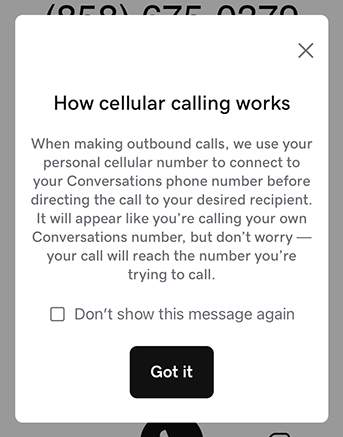
- Tap Got it.
- Tap Call [number] to confirm the number you want to call.
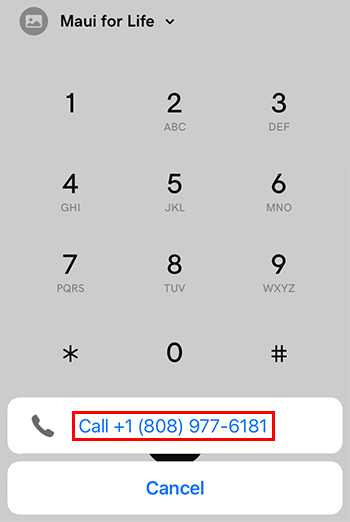
- The call will be forwarded to your mobile phone, where you can manage it through your native dialer. The person you’re calling will see your business number as the caller ID.
Receive a call
Business calls that you receive through Conversations will be forwarded to your mobile phone. We can’t show the caller ID of who is calling you through a cellular connection, so it’ll look like a personal call, but your screen will show Conversations Call or your business number so that it’s easy to identify as a business call.
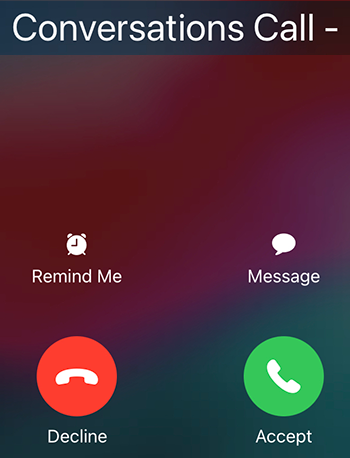
Related step
- You can switch to calling through an internet connection at any time. When you receive calls through this type of connection, it'll show that you’re receiving a business call and who is calling.