My GoDaddy Poynt Card Reader won't connect to my mobile device
If you’re having trouble connecting your GoDaddy Poynt Card Reader to your mobile device, try these troubleshooting steps.
Step 1: Activate Bluetooth on your mobile device
Note: Make sure your mobile device is not in airplane mode and that your operating system is up to date.
- Tap Settings.
- Tap Bluetooth.
- Turn on the Bluetooth toggle.
Step 2: Unpair the Card Reader in the Bluetooth settings
If your phone or the GoDaddy Payments mobile app has been updated recently, you might run into a connectivity issue. Unpair the Card Reader from your phone, and then try syncing it again.
- Tap Setting.
- Tap Bluetooth.
- Tap the
 icon next to the Card Reader label.
icon next to the Card Reader label. - Tap Forget this Device.
- Open the GoDaddy Payments mobile app and try pairing the Card Reader again.
Step 1: Activate Bluetooth on your mobile device
Note: Make sure your mobile device is not in airplane mode, and that your operating system is up to date.
- Tap Settings.
- Tap the Bluetooth symbol. The option might be nested under another label, such as Connections or Connected devices.
Step 2: Unpair the Card Reader in the Bluetooth settings
If your phone or the GoDaddy Payments mobile app has been updated recently, you might run into a connectivity issue. Unpair the Card Reader from your phone, and then try syncing it again.
- Tap Settings.
- Tap Bluetooth. The option might have another label, such as Connected Devices.
- Tap the Settings icon next to the Card Reader label.
- Tap Forget or Unpair.
- Open the GoDaddy Payments mobile app and try pairing the Card Reader again.
Step 3: Power the Card Reader off and on
- Press and hold the Card Reader power button for 3 to 4 seconds until the LED indicators turn off.
- Press the power button to turn it on again.
- Open the mobile app.
- Try pairing the Card Reader again.
Step 4: Make sure the Card Reader is charged
- Charge your Card Reader. There are two ways to connect your device:
- Place the Card Reader in the charging cradle and then connect it to a power source.
- Plug the USB-C cable directly into the Card Reader and then connect it to a power source.
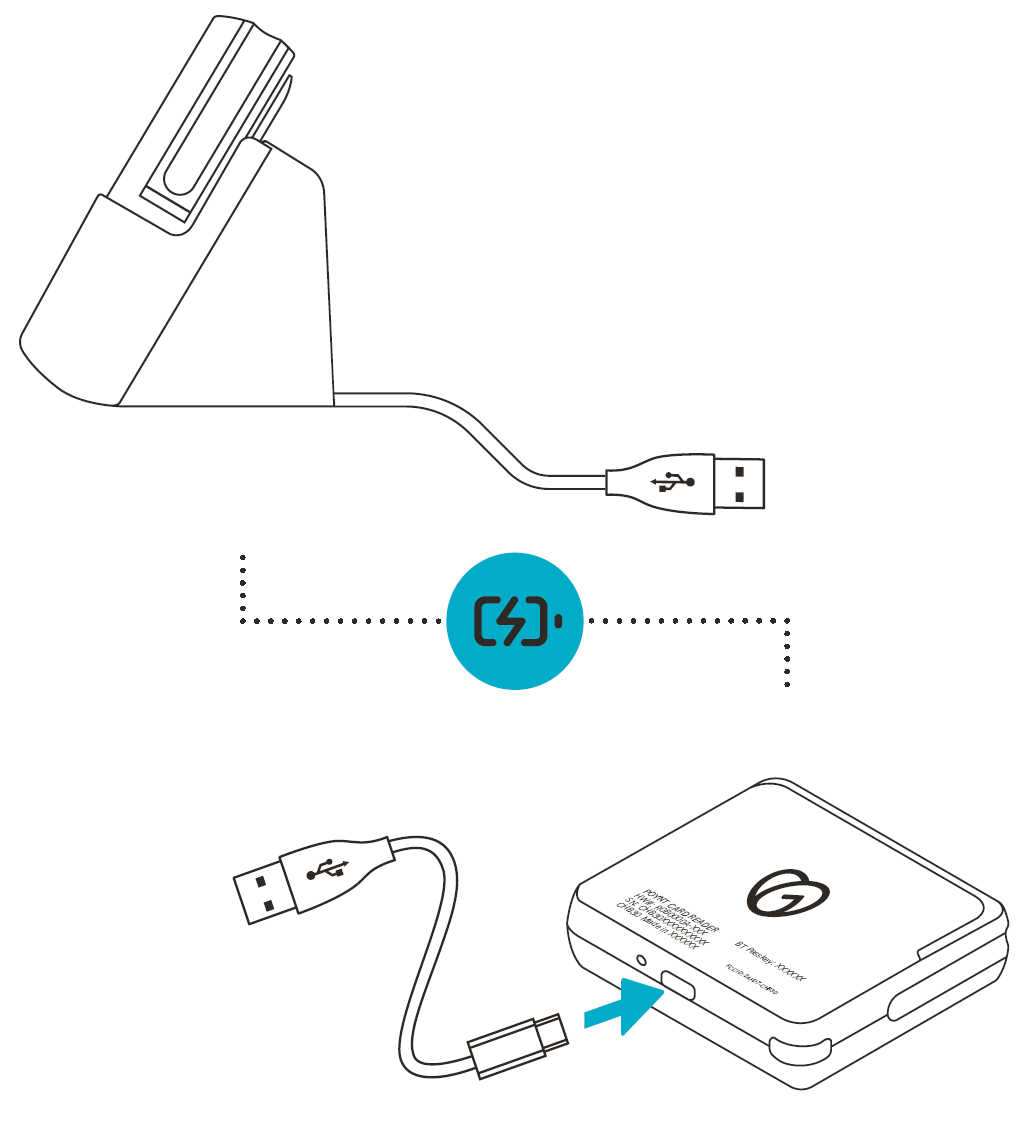
- Charge the Card Reader for 2-3 hours, and then press the power button to power it on.
Step 5: Reset the Card Reader
- Use a paper clip to press the reset button at the bottom of the Card Reader.
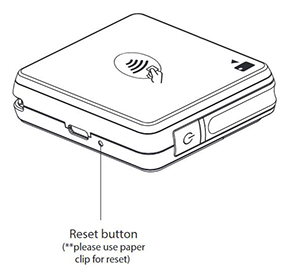
- Open the GoDaddy Payments mobile app and try pairing the Card Reader again.
Step 6: Contact Customer Support
If the Card Reader still won't connect to your mobile device, contact us for assistance. Our GoDaddy Guides are here to help.