Replace the test site for my Managed WooCommerce Stores website
If you're planning some changes to your Managed WooCommerce Stores site, replace the current test site to start with an exact copy of your production content.
Warning: If you made changes to your current test site, replacing the test site overwrites those changes.
- Go to your GoDaddy product page.
- In the WooCommerce Stores section, select Manage.
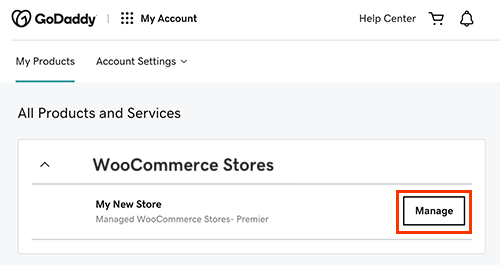
- Select Hosting.
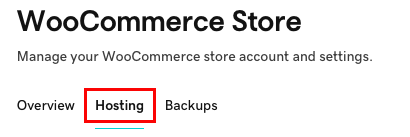
- In the Test Site section, select Manage and then select Replace Test Site.
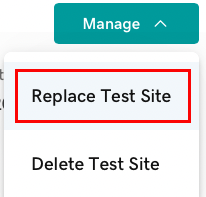
- In the confirming message, select Replace Test Site. When the site has been replaced, you're ready to make changes to the test site.
Note: Unlike a standard WordPress staging site, changes on a Managed WooCommerce Stores test site can not be pushed to the production (live) site automatically. You can reach out via the Get Help option in your WordPress dashboard for assistance if you have made several changes and need the test site content pushed to production.
Related steps
- Create a test site for my Managed WooCommerce Stores website
- Edit the test site for my Managed WooCommerce Stores website
- Delete the test site for my Managed WooCommerce Stores website
More info
- Looking for ways to help your customers easily find products on your site? Check out this GoDaddy Garage blog post on best practices for WooCommerce navigation.
- Here's the home page for Managed WooCommerce Stores Help content.