Yazı tipi arayın
Doğru olanı bulmak için kitaplığımızdaki yüzlerce yazı tipini kaydırmanız gerekmez. Bunun yerine yazı tipi arayarak yazı tipini daraltın.
- GoDaddy Studio uygulamanızda oturum açın.
- Ekranın altından Projeler seçeneğine dokunun ve ardından üzerinde çalışmak istediğiniz projeyi seçin.
- Değiştirmek istediğiniz metni seçin.
- Görüntülenen banner'da Düzenle seçeneğine dokunun.
- Yazı tipi kayışının sol alt köşesinde yukarı bakan oka dokunun. Yazı tipi kitaplığı açılacaktır.
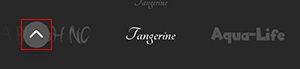
- Ekranın üst kısmındaki arama çubuğuna bir tema ya da yazı tipi, stil ya da ad girin. Örneğin, doğa temalı bir yazı tipi seçkisi görmek için "nature" yazın.
- Cep telefonunuzun klavyesinde Ara seçeneğine dokunun.
- Bir yazı tipine dokunun. Cihazınıza indirilir ve yazı tipi kemerinizde bulunur.
- Değişikliklerinizi kaydetmek için sağ üst köşedeki onay işaretine dokunun.
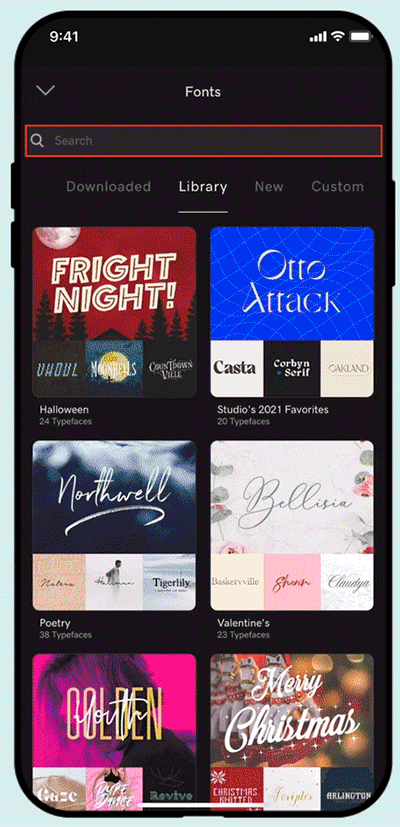
- GoDaddy Studio hesabınızda oturum açın .
- Projeleriniz altında çalışmak istediğiniz projeyi seçin.
- Değiştirmek istediğiniz metni seçin.
- Sağ taraftaki düzenleme menüsünde Metin seçeneğini belirleyin.
- Yazı Tipi altında, aşağı bakan oku seçin. Liste genişler ve mevcut yazı tiplerini görüntüler.
- Listenin en altında Yazı tiplerini yönet seçeneğini belirleyin. Yazı tipi kitaplığı açılacaktır.
- Sağ üst köşedeki arama çubuğuna bir tema ya da yazı tipi, stil ya da ad girin. Örneğin, doğa temalı bir yazı tipi seçkisi görmek için "nature" yazın.
- Arama yapmak için klavyenizde Enter öğesini seçin.
- Bir yazı tipi seçin. Cihazınıza indirilir ve yazı tipi listenizde bulunur.
İlgili adımlar
- Favori yazı tiplerime daha hızlı nasıl erişebilirim ?
- Kendi yazı tiplerimi kullanabilir miyim?
- Yazı tipini nasıl değiştiririm ?