Set up GoDaddy Conversations to make and receive calls through a cellular connection
Note:
- The GoDaddy Conversations mobile app is not available with free Conversations plans.
- You need a standalone Conversations subscription to get a business phone number. GoDaddy Websites + Marketing plans don't come with a phone number.
- For now, GoDaddy Conversations is available in English only.
By default, your Business Calling & Texting number uses an internet connection to make and receive calls. You can change this to a cellular connection by connecting Conversations to your mobile number.
If you're unsure which type of connection to use, first understand the differences between an internet and a cellular connection.
- On your iOS phone, download and install the GoDaddy Conversations app.
- If it's the first time you're using Conversations, you'll be asked to set up your business phone number.
- When asked how you'd like to make and receive calls, tap Cellular Phone Connection, and then Continue.
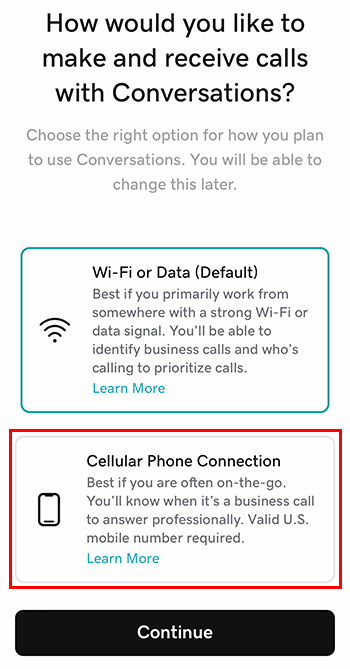
- Enter your mobile number, and then tap Continue.
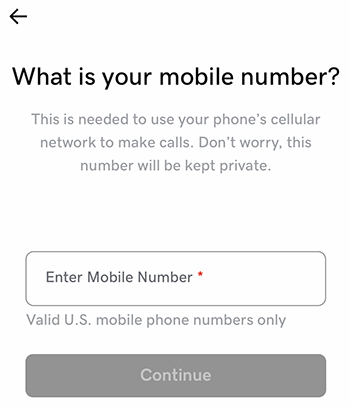
- Enter the code sent to the number you entered in the previous step, and then tap Continue to complete the process. You can also choose to have GoDaddy call you to confirm instead.
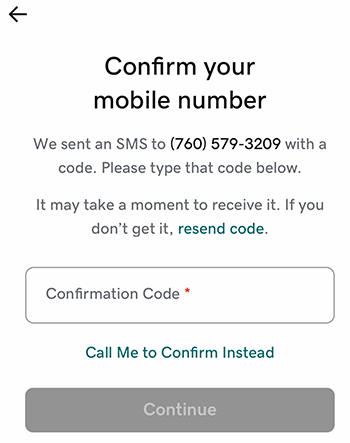
- On your Android phone, download and install the GoDaddy Conversations app.
- Sign in to your GoDaddy Conversations app.
- In the lower-right corner, tap
 Account.
Account. - Tap Business Call & Text.
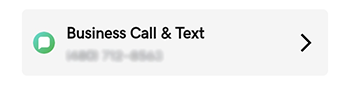
- Tap Calling Method.
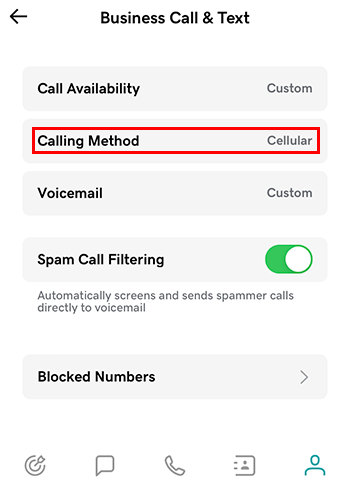
- Tap Cellular Phone Connection. You can change the mobile number that's connected to GoDaddy Conversations here by tapping Edit under Cellular Phone Connection.
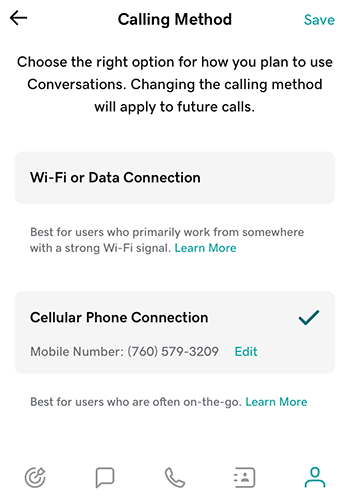
- Tap Save to apply the new settings.
You're all set to make and receive your Conversations business calls on your mobile phone. You can easily change back to an internet connection again later.