Iniciar sesión en mi cuenta de Microsoft 365
Paso 2 de la serie Configurar mi cuenta de Microsoft 365.
Inicia sesión para acceder a tu cuenta de Microsoft 365. Guarda en favoritos la página de inicio de sesión para un fácil acceso desde tu navegador web.
Nota: Si intentas iniciar sesión en tu cuenta directamente desde Microsoft (por ejemplo, a través de Outlook en la web), se te indicará que ingreses tu dirección de correo electrónico antes de que la página te redireccione a los pasos siguientes.
- Ve a la página de inicio de sesión de Microsoft 365.
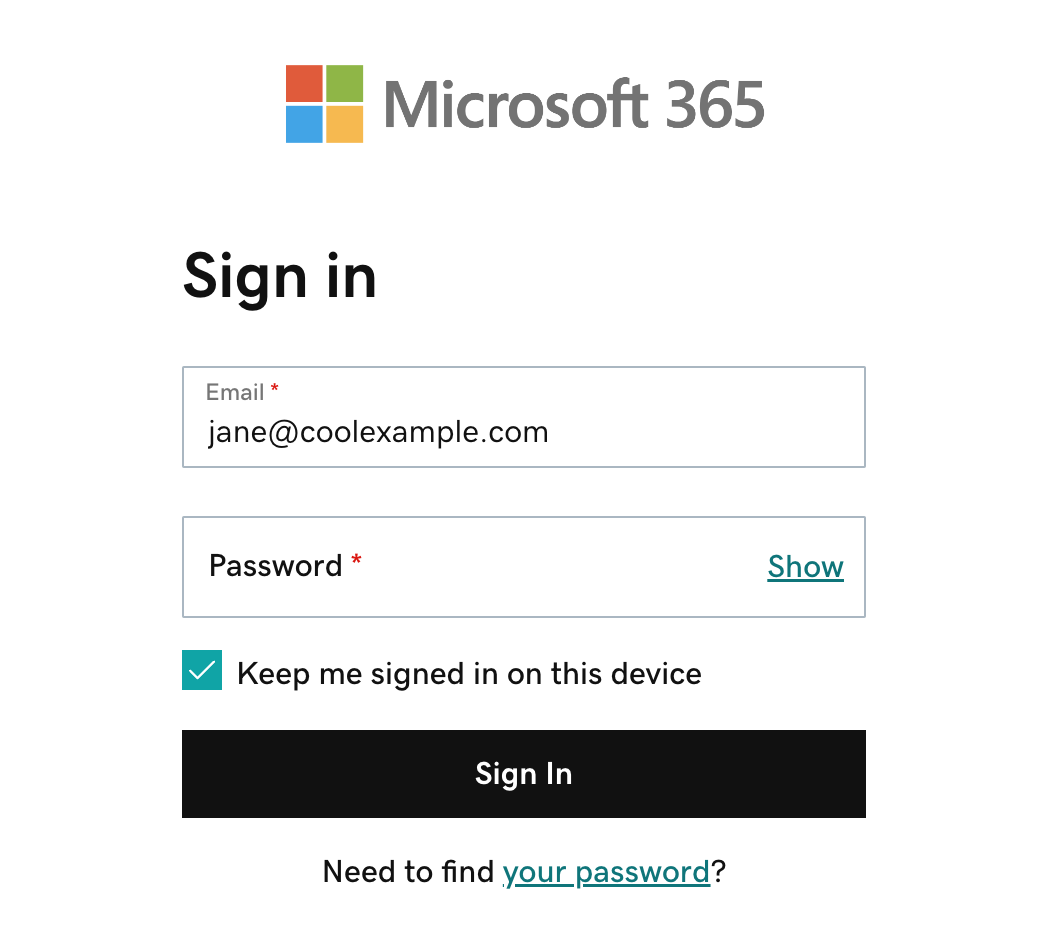
- Ingresa tu dirección de correo electrónico y contraseña de Microsoft 365 (tu nombre de usuario y contraseña de GoDaddy no funcionarán aquí).
- Si tu navegador completa automáticamente tu nombre de usuario y contraseña, asegúrate de que sean la dirección de correo electrónico y la contraseña de Microsoft 365, no las credenciales de tu cuenta de GoDaddy.
- (Opcional) Para mantenerte conectado en tu cuenta cuando cierres y vuelvas a abrir tu navegador, selecciona la casilla de verificación al lado de Mantenerme conectado en este dispositivo.
- Selecciona Iniciar sesión. Se abrirá la página de inicio de Microsoft 365.
- (Opcional) Si tienes habilitada la autenticación de múltiples factores (MFA), verifica tu identidad mediante tu método de autenticación. Si es la primera vez que inicias sesión con la MFA habilitada, configura tu método de autenticación.
- En la esquina superior izquierda, selecciona el iniciador de aplicaciones.
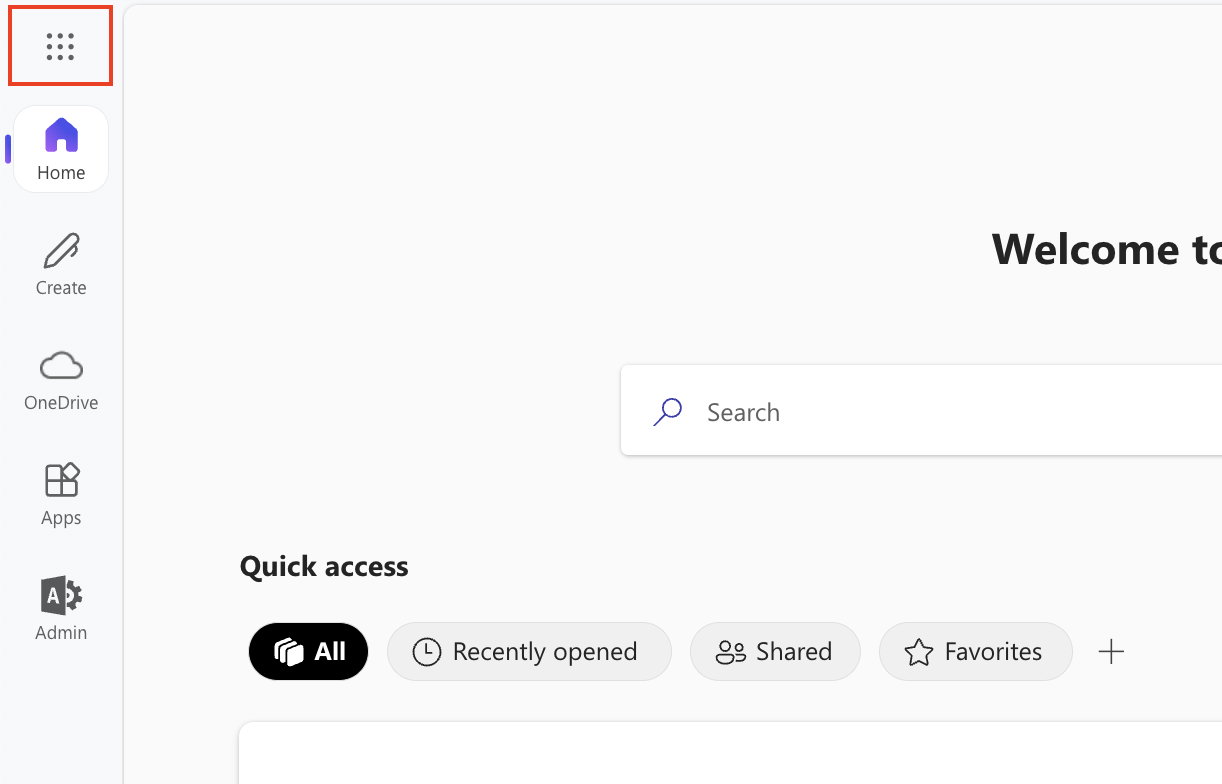
- Selecciona la aplicación que quieres abrir (por ejemplo, para acceder a tu bandeja de entrada, selecciona Outlook).

Más información
- ¿Tienes problemas con tu contraseña o para iniciar sesión en tu cuenta de Microsoft 365?
- Accede al Panel de control de correo electrónico y Office para cambiar contraseñas, crear alias, y configurar el correo electrónico en dispositivos.