What is a Professional Email alias?
An alias is a way to receive email without exposing your Professional Email or Professional Email powered by Titan address. All emails sent to your alias address go into your primary Professional Email or Professional Email powered by Titan account's inbox. Aliases can only be created with the same domain as your associated address.
Example: If you have the email account jane@coolexample.com and create the alias support@coolexample.com, any mail sent to support@ will be delivered to your jane@ inbox.
Aliases can diversify a single email account without having to pay for multiple inboxes. You can create up to 50 aliases for the same email account.
To learn more about aliases, select a question to see its answer:
- How do I create an alias?
- Can I create an alias with a different domain than my email address?
- Will I see emails in my inbox addressed to my alias?
- Can I send emails from my alias?
- What’s the difference between an alias and a forwarding address?
- How long before an alias becomes active?
- Can I turn an email address into an alias?
- What if my alias isn't working?
- Can an alias go to multiple email addresses?
How do I create an alias?
You can create an email alias in the Email & Office Dashboard.
Can I create an alias with a different domain than my email address?
No, an alias must use the same domain name as your Professional Email address.
Example: If you have the email account jane@coolexample.com and want to create the alias contact@mycoolnewbusiness.com, it will not work. contact@ needs to be set up with the coolexample.com domain (contact@coolexample.com).
Will I see emails in my inbox addressed to my alias?
Yes. If you have the email account jane@coolexample.com and create the alias support@coolexample.com, mail sent to support@ will show in your jane@ inbox as sent to support@. This is true for both webmail and on an email client.
Can I send emails from my alias?
Yes, you can send emails from your alias in your Professional Email or Professional Email powered by Titan webmail. When composing a message, you can select the alias to show from. After selecting the alias to send from, your messages will show your alias address as the sender and disguise your primary email address.
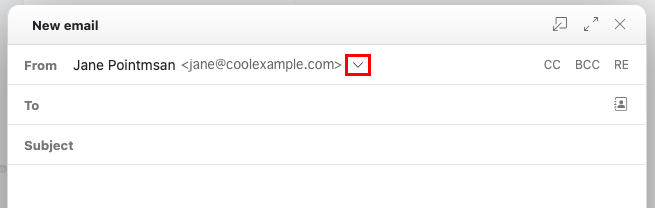
If you reply to an email that's sent to your alias, it'll automatically send from your alias.
Example: If you have jane@coolexample.com as your primary email account and you create the alias jobs@coolexample.com, all emails sent to jobs@ goes into your jane@ inbox. When you reply to mail sent to jobs@, it will automatically use your alias jobs@ so that the recipient never sees jane@.
What’s the difference between an alias and a forwarding address?
When you create a forwarding email address, any messages sent to your Professional Email or Professional Email powered by Titan user is directed to a different email address. For example, if you forward email from sales@coolexample.com to jane123@gmail.com, all messages sent to sales@ will automatically forward to jane123@. See forwarding options for your Professional Email or Professional Email powered by Titan address.
How long before an alias becomes active?
As soon as you add an alias, you can begin sending and receiving mail for it.
Can I turn an email address into an alias?
If a username is already in use, you will need to delete it before you can use it again. For example, if you have a mailbox for joe@coolexample.com and you want to create an alias for joe@ instead, you would have to delete the joe@ mailbox first.
What if my alias isn't working?
If your alias isn't working, try the following:
- Check that the alias is showing setup within the Email & Office Dashboard.
- Check the alias' spelling. Typos happen to the best of us.
- Confirm the sender is spelling the alias correctly.
Can an alias go to multiple email addresses?
You can't assign an alias to multiple email addresses.
More info
- Automatically forward messages sent to your Professional Email to another email address.
- Choose from other forwarding options for Professional Email.
- Change or delete my Professional Email alias