Add a favicon to my website
A favicon (short for favorites icon) is a small image, usually a brand logo, that displays in a customer's browser tab when they visit your site. It helps with brand recognition and makes it easy for customers to recognize your website, especially when they have multiple tabs open in their browser. Your favicon will also appear in places like a customer's favorites bar and bookmarks list.
You can add a favicon, without the hassle of coding, using the Websites + Marketing site builder.
Upload a square .png, .icon, .jpg or .jpeg image file. We recommended dimensions of 180 px by 180 px for your favicon to appear crisp.
- Go to your GoDaddy product page.
- Scroll down, expand Websites + Marketing and select Manage next to your site.
- Select Edit Site.
- Select Settings, and then Favicon.
- In the Favicon panel, select Upload and navigate to the image you want to use.
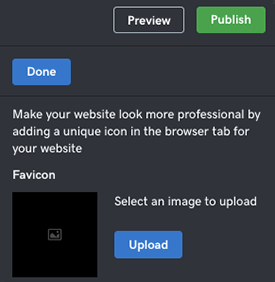 Note: Keep the design of your favicon simple — you don't want people squinting.
Note: Keep the design of your favicon simple — you don't want people squinting. - When you're finished, select Done, and when you're ready, select Publish Site/Publish.
- Select View Site to see the site's favicon in your web browser's tab or navigation bar.
(Example below)
