Add a pop-up box to my website
Use a pop-up box to make an important announcement to people who visit your site. This will be the first thing visitors see when they land on your website. Add a button if you want to lead visitors to a key destination, such as a specific page and section on your site, a URL you choose, or a product category if you sell products online.
- Go to your GoDaddy product page.
- Scroll down, expand Websites + Marketing and select Manage next to the website you want to change.
- Select Edit Website to open your website editor.
- Select Website at the top of your editor and then select Popup from the shortcuts at the bottom of the editor.
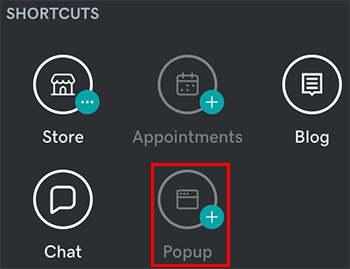
- Customize your pop-up box.
- Change image: Upload a different image, or select Edit to open Content Creator and make changes to the default image. You can also delete the image if you prefer.
- Enable Pop-up: Switch the toggle on to enable your pop-up box.
- Title: Write a few words to grab your audience’s attention. You can do this either in your website preview area or in the editor.
- Description: Add a few short sentences on what people need to know.
- Action button: Switch the toggle on or off to enable or disable a clickable button, and customize what the button says under Button Label. Link the button to a specific section within a page on your site, or to any URL, a phone number, an email address or one of your product categories, if you have an e-commerce website. Or select Take Payments to allow customers to pay you online.
- Switch the Delay Popup toggle on if you want to wait a few seconds before displaying the popup, and then set the delay time.
- When you're finished, select Done.
- Your changes are saved automatically. When you're ready to make the changes public, publish your site.
A site visitor can dismiss the pop-up box by closing it with the “x” or selecting the action button, if it is enabled. After dismissing the pop-up box, it won’t show itself again for the next 24 hours.
More info
- Instead of a pop-up box, another option is to add a promotional banner to your website.
- You may also want to set a temporary closure for your business on Facebook, Yelp and Google Business Profile.