Add a recovery email address
If you forget the password for your Microsoft 365 account, you can receive a reset email at a recovery email address. This address can be from another domain you own or a third-party provider like Gmail or Yahoo. You can set your own recovery email, or the GoDaddy account owner can set it for you.
- Go to your Email & Office Dashboard.
- Enter your email address password, and then select Sign in. You'll be directed to the Email & Office Dashboard.
Note: If you’re an account owner, you’ll get sent to the Email & Office Dashboard as a user. To switch from the user view to the account owner view, scroll down, and then select Go to main account holder sign in.
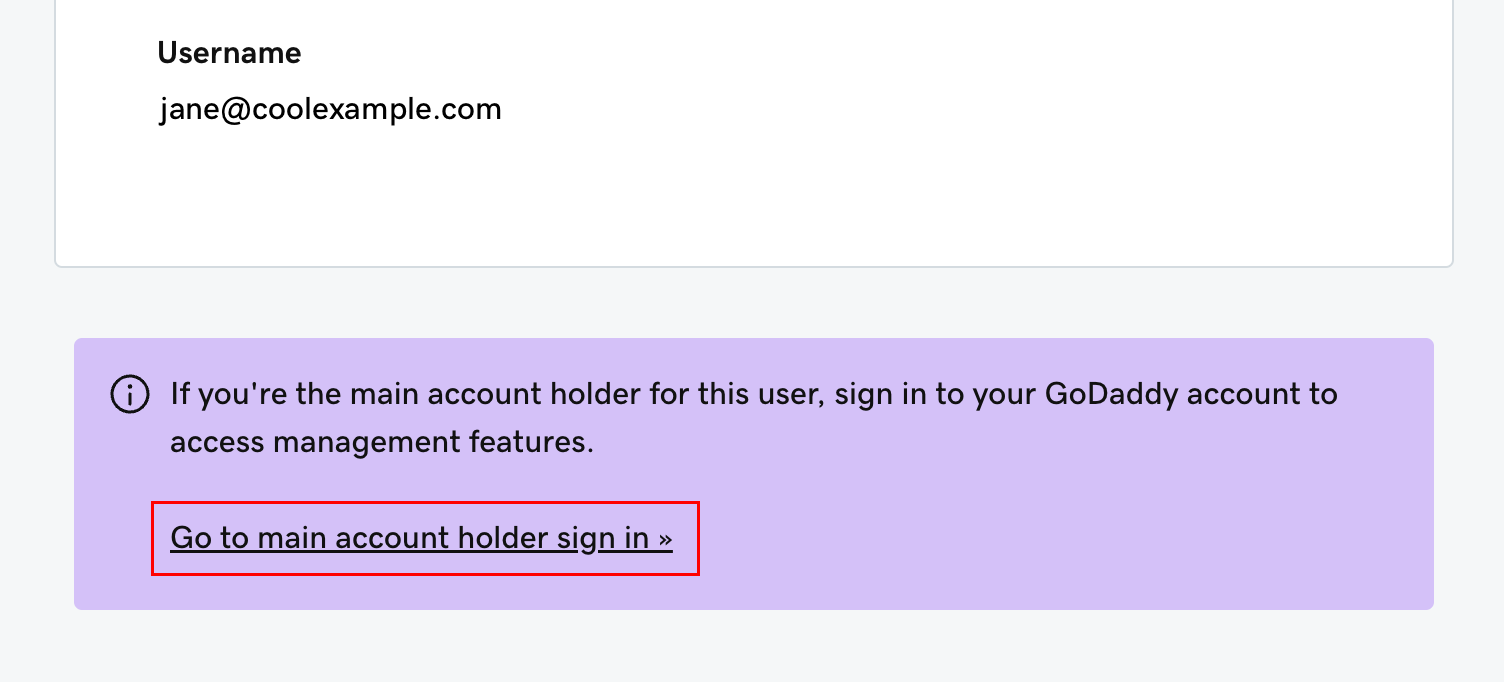
- Under Account information, in the top-right corner, select Add recovery email. (You might have to scroll down to see Account information.)
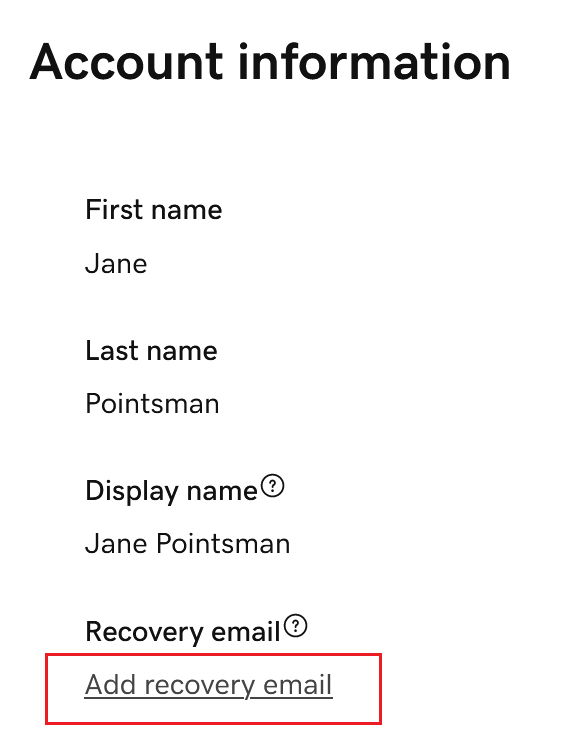
- Enter an email address that can be used for resetting your password, and then select Save. You'll see a message confirming that your recovery email was set.
Your recovery email address will be used for resetting your Microsoft 365 password. You can come back to the Account information section at any time to change your recovery email (to change your recovery email, in the upper-right corner, select Edit).