Add a SoundCloud audio track or playlist to my website
Add any SoundCloud audio track or playlist to your website by embedding the code from SoundCloud. You'll need to create a SoundCloud account to use this feature.
This video is part of the How-To series for Advanced Design and Media in Website Builder.
- Go to your GoDaddy product page.
- Scroll down, expand Websites + Marketing and select Manage next to your website.
- Select Edit Website or Edit Site to open your website builder.
- Go to the page and location where you want to add your audio track or playlist, and add a section. Under the Audio & Video category, select Audio, and then select Add under the layout you want to use.
- Customize the title, description and accent color.
-
In a separate web browser tab/window, go to SoundCloud to sign in or create an account.
- Search for a track or playlist you want to add to your Audio section and select Share.
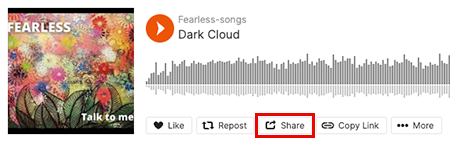
- Select Embed. From the options available, choose how you want your player to look (e.g., layout, size, color or automatic play).
Note:
- Some tracks/playlists will not have an Embed option, just Share. Your website's Audio section can't use a Share code, so if there's no Embed option, you'll need to find another track/playlist to use.
- If you enable autoplay, some browsers will still disable it. Your audio file will still autoplay in browsers that allow autoplay.
- Copy the contents in the Code field.
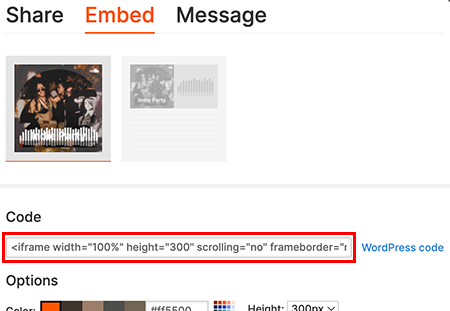
- Search for a track or playlist you want to add to your Audio section and select Share.
- Switch back to the Audio panel on your website and paste the copied code into the SoundCloud Embed Code field.

- Select Done.
- Your changes are saved automatically. Use Preview to see the results, and when you're ready to make the changes public, publish your site.
More info
- You may want to change the section layout.
- Duplicate the section layout if you like the way you have this section set up.
- You can even move your section to another page.
- If you need a new page to move your section to, add a page or private page. You can also reorder your pages or add your pages to a dropdown menu.