Add custom hostnames
Custom hostnames can be added to a DNS zone file to use as nameservers for domains registered with GoDaddy. Hostnames are always assigned to an IP address and the maximum number of hostnames a domain can have is determined by the registry of the domain extension.
Example: You can create a hostname, such as ns1, on a domain like coolexample.com that gets assigned to an IP address. Then you can use the full hostname, ns1.coolexample.com as a nameserver for other domains.
- Sign in to your GoDaddy Domain Portfolio. (Need help logging in? Find your username or password.)
- Select an individual domain to access the Domain Settings page.

- Select DNS and then select Hostnames.
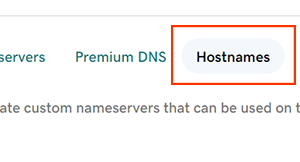
- Select Add Hostname.
- Enter your hostname details.
- Host: The host, or prefix, of the hostname without the domain name. The Host must follow these limitations.
- Only alphanumeric ASCII characters are allowed
- Only hyphen-minus (‐) and period (.) special characters are allowed
- Cannot begin with hyphen-minus (‐)
- IP Address: The IPv4 address associated with the host.
- Select Add IP Address to add more IP addresses to this hostname. To delete an additional IP address, select
 Delete next to the specific IP address.
Delete next to the specific IP address.
- Select Add IP Address to add more IP addresses to this hostname. To delete an additional IP address, select
- Host: The host, or prefix, of the hostname without the domain name. The Host must follow these limitations.
- Select Save to add your new hostname.
New hostnames will be ready to use within 90 minutes in most cases. We'll send you an email when they're ready and then you can change your nameservers to use your new hostnames.
Related steps
- Edit your existing hostnames at any time.
- Change the nameservers on domains registered with GoDaddy to use your new hostnames.
More info
- Some domains may have different requirements for hostnames.
- Turn on auto-renew to continue your domain registration uninterrupted.
- Set up 2-step verification for the best security on your domains and account.