Change a page name and settings on my website
As you build your site or reorganize it, you may need to change the names of some pages to better identify their content for your visitors. You may also want to change the settings for visibility in the navigation or to be a private page.
- Go to your GoDaddy product page.
- Scroll down, expand Websites + Marketing and select Manage next to your website.
- Select Edit Website or Edit Site.
- In the right panel site navigation, hover over the page you want to change and select
 Settings.
In the mobile app, select Pages and then select
Settings.
In the mobile app, select Pages and then select 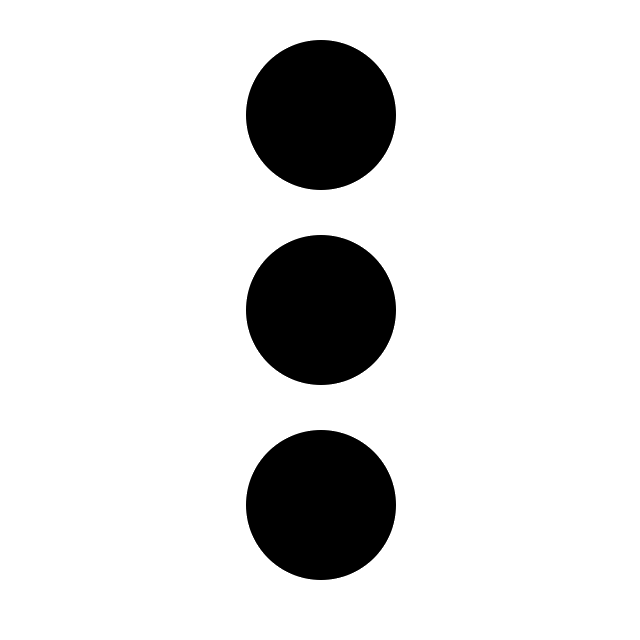 more.
more.
- Select Page Settings.
Note: If you're changing the settings for a drop-down menu, it will say Menu Settings. This is where you add pages to an empty menu.
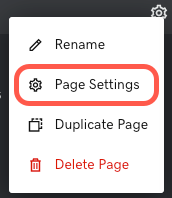
- Update your page title. Keep your navigation bar simple with short, clear page names.
- Select the appropriate toggles. Your new page can be added to both the header and the footer if you'd like (or neither to "hide" your page). If your page does not show in navigation, you can still link to it from other pages or send people the direct link.
- Show in Navigation makes it appear in the top, header navigation.
- Footer displays a link to the page at the bottom of each page.
- Private Pages are like regular pages, except they're only visible to members. Any page except your home page can be a private page. Learn more about managing private pages.
- When you're finished, select Done. If you didn’t make any changes and want to exit, select WEBSITE.
- Your changes are saved automatically. Use Preview to see the results, and when you're ready to make the changes public, publish your site.
More info
- Add a page or delete a page from your website.
- At any time, you can reorder your pages in the navigation or make your pages into a drop-down menu.
- Learn more about managing private website pages, including adding website members one at a time, adding multiple website members and deleting website members.
- Continue customizing your page by adding a section. Websites + Marketing has lots of specialized sections such as .pdf viewers, price lists or menu sections for restaurants, real-estate listings, Soundcloud audio tracks, links to YouTube videos, etc. You can even upload your own videos to your header and to some sections, or ask people to subscribe to your email list.
- Read more about customizing content in the Get Online guide to setting up your website.