Change my primary FTP password in Web Hosting (cPanel)
You need your FTP username and password to upload files to your Web Hosting (cPanel) account with an FTP app. This username and password are the same as your cPanel login and password.
When we set up your Web Hosting (cPanel) account (also known as "provisioning"), we generated a cPanel login name and password to set up cPanel for your account. You can't change your cPanel login name, and we don't show you the password for security reasons. Follow these steps to change your cPanel password to something you know.
Note: These steps will change the password for the "primary" FTP user - that's you as the account owner. If you added another FTP user, like your web designer/developer, follow the steps in Edit FTP users in my Web Hosting (cPanel) account to change those credentials.
- Go to your GoDaddy product page.
- Under Web Hosting, next to the Web Hosting (cPanel) account you want to use, select Manage.
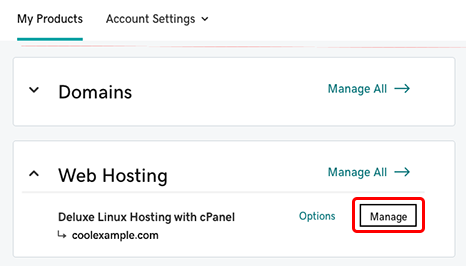
- In the account Dashboard, under Settings, next to your Password select Change.
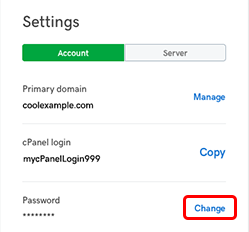
- Enter a new Password, confirm it, and then select Change Password.
Related steps
- Changing the FTP username and password for other (non-primary) FTP users is a little different. For more, see Edit FTP users in my Web Hosting (cPanel) account.
Next steps
- To log directly in to cPanel, go to https://myDomainName/cpanel, where "myDomainName" is your domain with its .tld, like coolexample.com. You'll need your cPanel login and new password.
- You can use an FTP app (like FileZilla) to connect to your hosting account with this username and password.