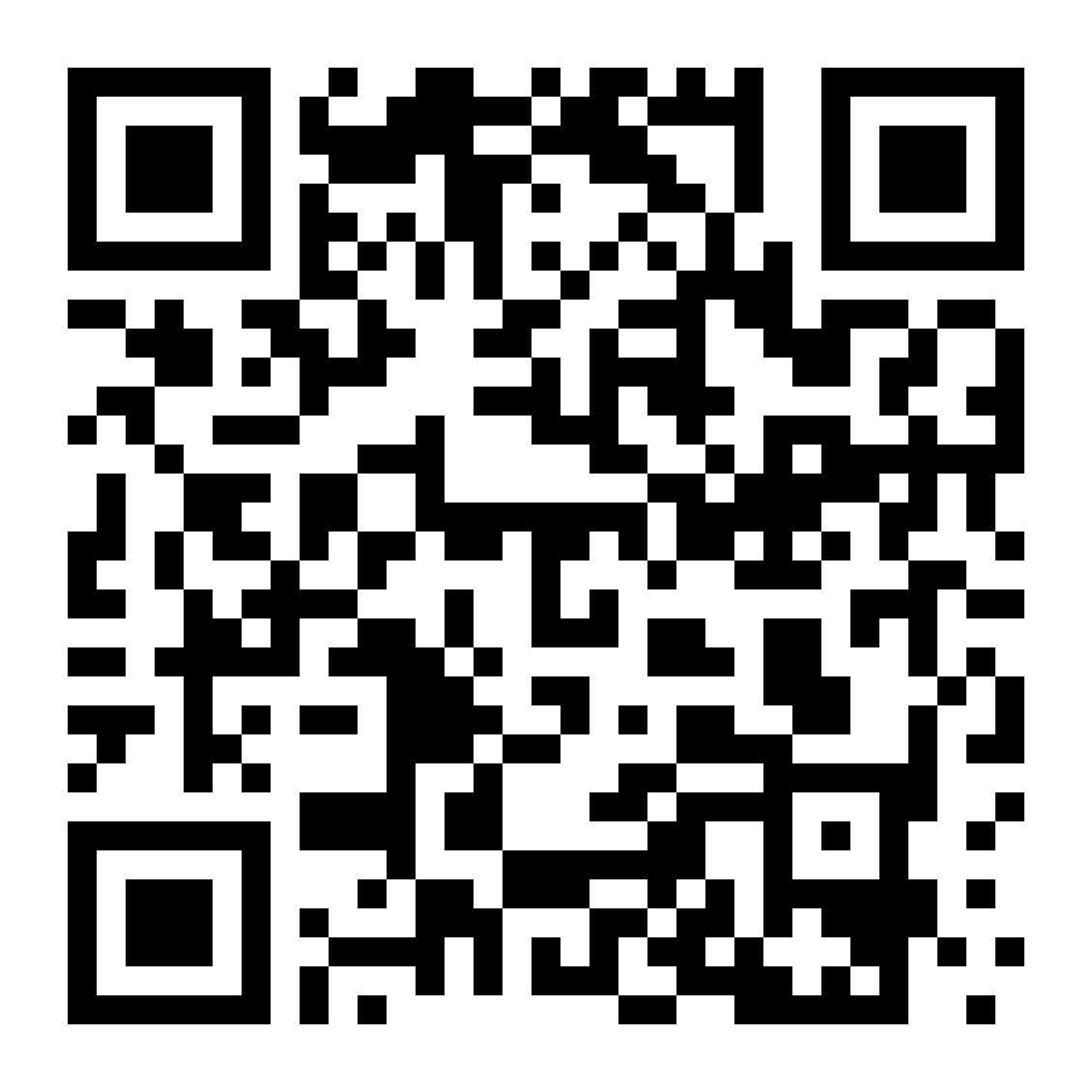Change my Project Sync settings
Your GoDaddy Studio projects are automatically saved to the cloud so that you can access them on any device and keep creating great content for your business, wherever you are.
On the iOS and Android GoDaddy Studio mobile apps you can set sync to happen on Wi-Fi only or on both Wi-Fi and mobile connections.
Select your device to check and change your Project Sync settings.
- Sign in to your GoDaddy Studio app.
- At the bottom of the screen, select Home.
- In the upper-left corner, select
 Settings & Preferences.
Settings & Preferences. - Scroll down to find PROJECT SYNC. If the toggle next to Sync on Wi-Fi only is on (shows yellow), your projects will not sync on a mobile connection. To sync on both Wi-Fi and mobile connections, switch the toggle off.
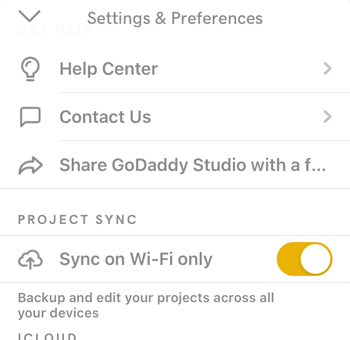
If you don’t already have the GoDaddy Studio mobile app for iOS, scan the QR code using your mobile device, or visit the Apple App Store to download it now.
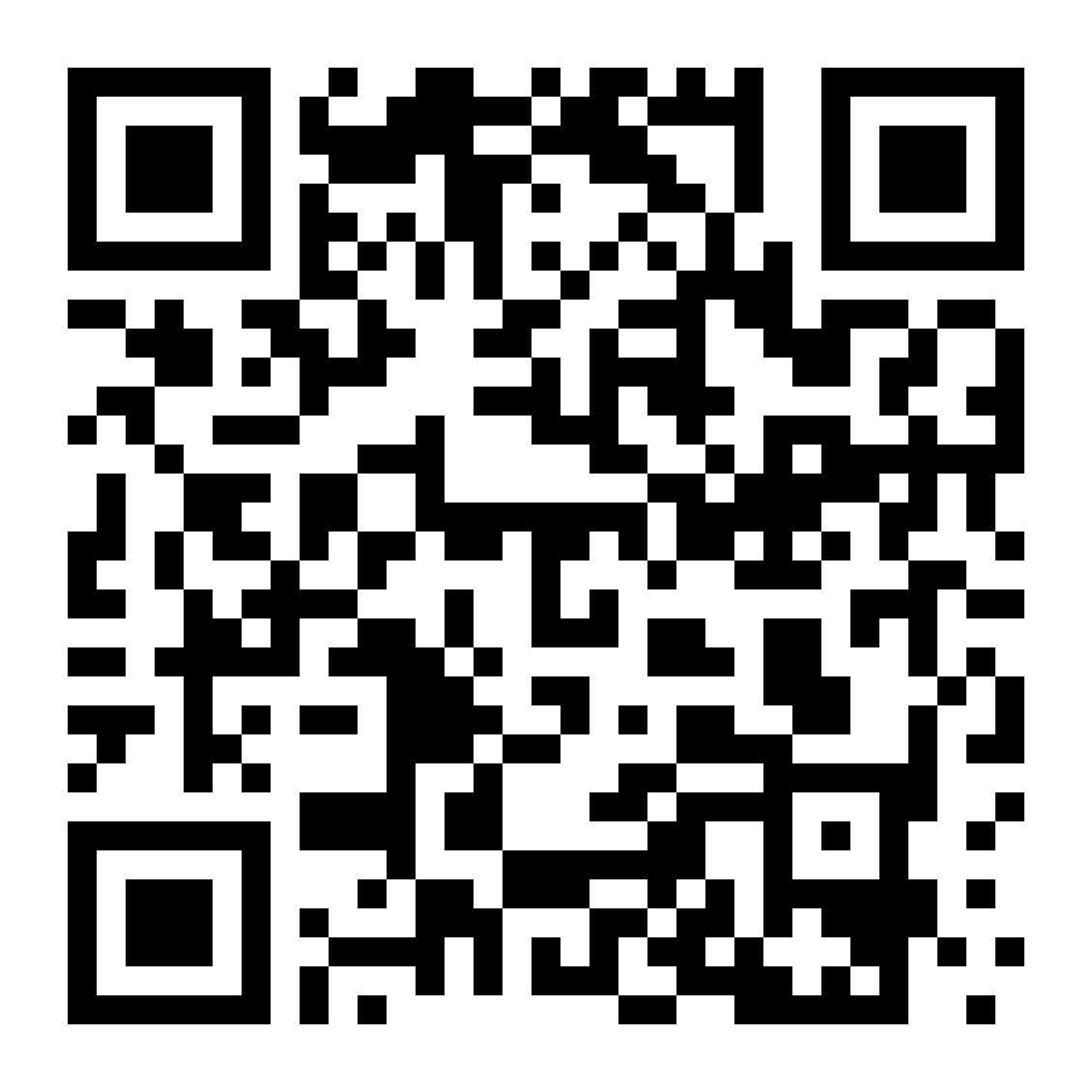
- Sign in to your GoDaddy Studio app.
- In the upper-right corner, tap
 Settings.
Settings. - Scroll down to find Storage. If the toggle next to Sync on wifi only is on (shows yellow), your projects will not sync on a mobile connection. To sync on both Wi-Fi and mobile connections, switch the toggle off.
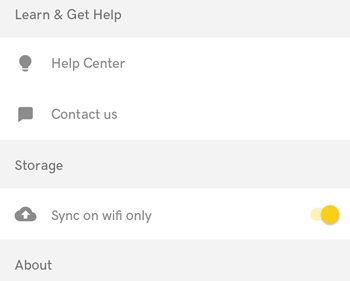
If you don’t already have the GoDaddy Studio mobile app for iOS, scan the QR code using your mobile device, or visit the Play Store to download it now.