Change the size of my pages in GoDaddy Studio
When you create a new page in a project, the default size matches the first page in your project. Pages must all be the same size, but you can change the default size of all your pages by choosing one of our templates, or setting a custom size. Here’s how:
- Sign in to your GoDaddy Studio app.
- At the bottom of the screen, select Projects, and then select the project you want to work on.
- At the top of the screen, tap
 Pages. Scroll horizontally to see all pages.
Pages. Scroll horizontally to see all pages. - You can select a different page size from one of our templates or set a custom size. To select a page size from one of our templates, tap the size box above any page once, then scroll through the options at the bottom of the screen. To set a custom size, tap the size box twice. You’ll be able to enter a custom width and height.
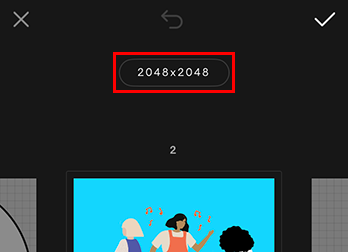
- When you’ve set the size for your new page, in the top-right corner, tap the check mark. All pages in the project will be resized.
- Sign in to your GoDaddy Studio account.
- Select the project you want to work on.
- In the left menu, select the Pages icon.
- Select any page.
- On the editing canvas, left-click on the size indicator above the page.
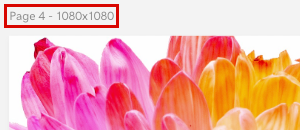
- In the menu on the right of the screen, select a new size from one of our templates, or enter a custom width and height in the boxes at the top of the menu.
All pages in the project will be resized to match the current page.