Download a cPanel account using Daily Backups
Download a tar.gz backup of your entire Web Hosting (cPanel) account with Daily Backups.
- Go to your GoDaddy product page.
- Select Web Hosting. Then, next to the Web Hosting (cPanel) account you want to restore, select Manage.
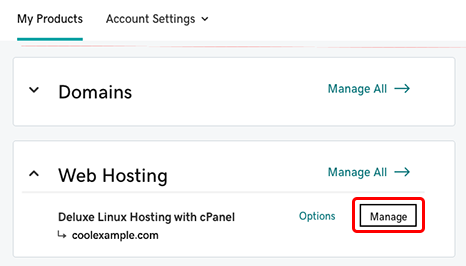
- At the top of your screen, select Backups.
- Select View Backups.
- Select the desired backup date. It can take a few minutes for the corresponding backup to be mounted to the cPanel server.
- Select Export the account.
- (Optional) Select the checkboxes to skip exporting the database or the home directory.
- Select Start export.
- When the Success confirmation appears at the top, select Download.
Select the Recovery Operations log tab to view and download your backup at a later time.
More Info
- Restore a cPanel account using Daily Backups
- To download a portion of your website, you can download a site using Daily Backups
- Purchase Website Backup