Edit custom hostnames
Existing hostnames can be edited in your DNS zone file at any time. Hostnames are always assigned to an IP address and the maximum number of hostnames a domain can have is determined by the registry of the domain extension.
Warning: Changes to the Host of an existing hostname can have unexpected results, such as causing DNS to stop resolving for domains currently using the hostname as a nameserver. Please be cautious and verify your settings before continuing.
- Sign in to your GoDaddy Domain Portfolio. (Need help logging in? Find your username or password.)
- Select an individual domain to access the Domain Settings page.

- Select DNS and then select Hostnames.
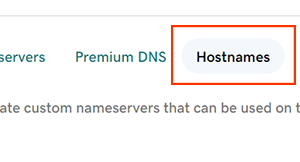
- Select
 Edit next to the hostname you need to edit.
Edit next to the hostname you need to edit. - Edit your hostname details.
- Host: The host, or prefix, of the hostname without the domain name. The Host must follow these limitations.
- Only alphanumeric ASCII characters are allowed
- Only hyphen-minus (‐) and period (.) special characters are allowed
- Cannot begin with hyphen-minus (‐)
- IP Address: The IPv4 address associated with the host.
- Select Add IP Address to add more IP addresses to this hostname. To delete an additional IP address, select
 Delete next to the specific IP address.
Delete next to the specific IP address.
- Select Add IP Address to add more IP addresses to this hostname. To delete an additional IP address, select
- Host: The host, or prefix, of the hostname without the domain name. The Host must follow these limitations.
- Select Save to apply your hostname edits. If you changed the Host, you'll need to confirm those changes by selecting Save again.
- If your domain has Domain Protection, you'll need to verify your identity. If you've had 2-step verification (2SV) turned on for at least 24 hours, enter the code we sent via SMS, or enter the code from your authenticator app. Otherwise, enter the one-time password we sent to your registrant email address.
Related steps
- Delete existing hostnames if you no longer need them and they aren't currently in use as nameservers.
- Change the nameservers on domains registered with GoDaddy to use your updated hostnames.
More info
- Some domains may have different requirements for hostnames.
- Turn on auto-renew to continue your domain registration uninterrupted.
- Set up 2-step verification for the best security on your domains and account.