Enable external email forwarding
As a security measure, by default, you can't forward email to accounts outside of your organization. An admin needs to turn on external email forwarding before you can forward Microsoft 365 email to a different account.
- Sign in to your Email & Office Dashboard (use your GoDaddy username and password).
- On the leftmost side, open the admin menu, and then Email Forwarding
- Select Forwarding Status. It may take some time to load.
- Under your domain name, turn on the toggle.
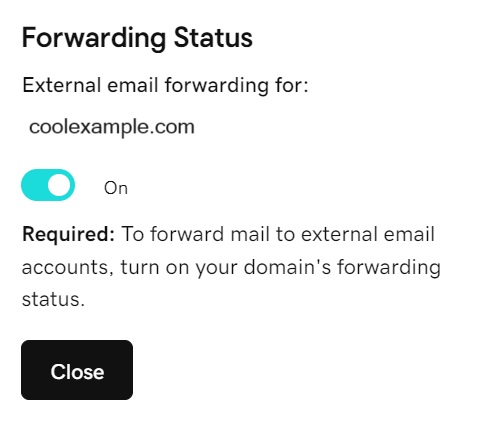
- After it's done loading, select Close. You can now forward your email to external addresses.
If you see an error when you try to set up external forwarding, please wait an hour and try again. You can also follow the steps under the Microsoft 365 Defender tab instead.
Return to the Email Forwarding page to add, ![]() edit or
edit or ![]() delete forward addresses set up for your domain.
delete forward addresses set up for your domain.
If you're having trouble turning on external forwarding in the dashboard, follow these steps to edit your outbound spam filter policy instead.
- Sign in to the Microsoft 365 Defender Portal. Use your Microsoft 365 email address and password (your GoDaddy username and password won't work here).
- Select Anti-spam outbound policy (Default).

- In the right pane, select Edit protection settings.

- Under Automatic forwarding rules, select On - Forwarding is enabled from the list.

- Select Save. You can now forward your email to external addresses.
Related step
More info
- Forwarding options for my Microsoft 365 email address
- What are linked domains in an organization?
- Find out more about admin roles from Microsoft.