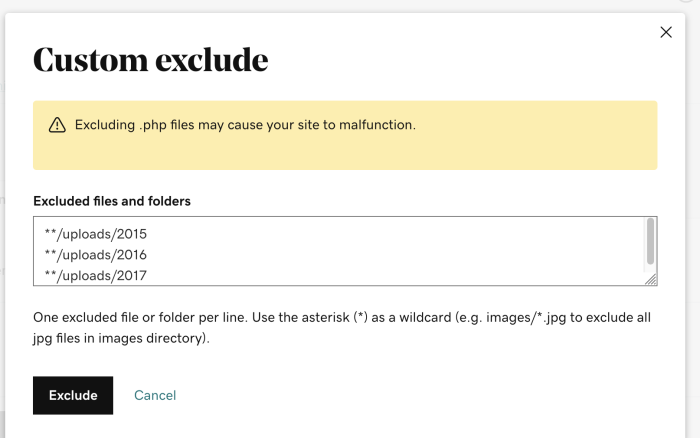Exclude items from my backups
Website Backups allows you to specify files and folders to exclude from being backed up.
- Go to your GoDaddy product page.
- Under Website Security and Backups, next to the account you want to configure, select Manage.
- Under Backups, select Details.
- Go to Settings by selecting the
 More menu in the upper-right corner above the Backup Now button.
More menu in the upper-right corner above the Backup Now button. - Select the Content tab.
- Select Files to expand the file structure.
- Choose the specific files and folders you wish to exclude using the checkboxes on the left.
- Select the Save selection button located at the bottom of the page.
Note: Select the Custom exclude button if you prefer to manually enter the path of the items to exclude.
Syntax
- To exclude all files in folder: **/folder_name
- To skip all files of one type from all folders (for example: .png): **/*.png
- To skip all files of one type from a specific folder (example .png): **/folder_name/*.png
Note: ** represents the folder path, if you know the correct directory path, you can set that instead.