Export a MySQL database in Web Hosting (cPanel)
All Web Hosting (cPanel) plans come with an automatic 1-day daily backup. Use the available daily backup to export your database.
Note: If you need access to 30 days of backups, purchase Website Backup.
- Sign in to your GoDaddy product page.
- Select Web Hosting. Then, next to the Web Hosting (cPanel) account you want to export a database from, select Manage.

- At the top of your screen, select Backups.
- Select the desired backup date. It can take a few minutes for the corresponding backup to be mounted to the cPanel server.
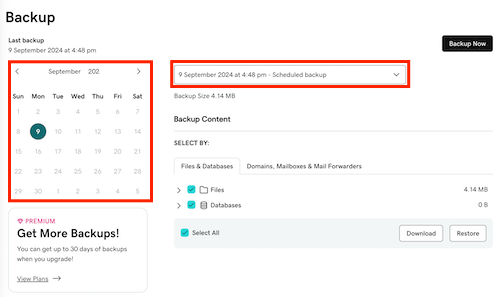
- In the Backup Content section, select the database you want to restore, if you're only exporting the database, de-select Files.
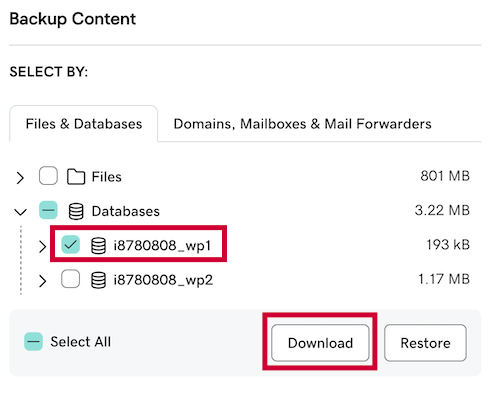
- Select Download. The file will be exported for download.
- Once the download is ready, select Download.
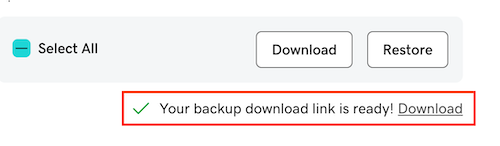
The database will be automatically downloaded to your local computer.
Note: This method exports the database in the .sql.gz file format. If you need the .sql format, you must unpack the file. If you don't have an app that unpacks .gz files on your computer, you can upload the file to the File Manager, extract it there, and then download it in the .sql format.