Export my GoDaddy Studio project as an image
Once you’ve created your project in GoDaddy Studio, you’ll likely want to share it. You can do this through social media, to your GoDaddy website, or by saving it as a file that you can use later, wherever you want.
Projects can be exported as:
- .PNG or .JPEG image files
- .PDF files if you’re a PRO subscriber using the iOS GoDaddy Studio mobile app.
- .MOV (iOS) or .MP4 (Android) video files if you’ve used a video in your project or if there’s more than one page in the project. This feature is not available on the web yet.
- Sign in to your GoDaddy Studio app.
- In the lower-right corner, tap Projects, then tap the project you want to export.
- In the upper-right corner, tap
 Export.
Export. - By default, a project without video content is saved as a .PNG file. To change the file type to .PDF (PRO subscribers only) or .JPEG, at the bottom of the screen, select EXPORT SETTINGS.
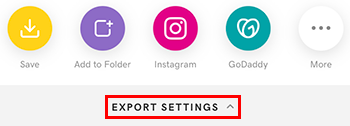
Select the file type. If you choose .JPEG, set the image quality. You can also change the default file type here. Tap Done to close EXPORT SETTINGS.
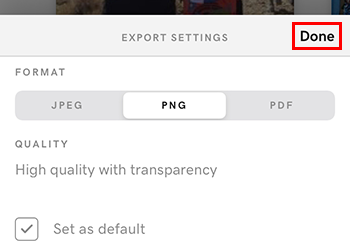
- You have the option to:
- Save the project, or a single page in your project, to your device
- Add it to a GoDaddy Studio folder or your GoDaddy Media Library (in your Media Library, you’ll find your image under My Photos, from where you can add or replace a photo in your website)
- Share it to your social media sites such as Instagram, Facebook or TikTok
- Send it to someone via an app on your device, such as WhatsApp, AirDrop, SMS or email
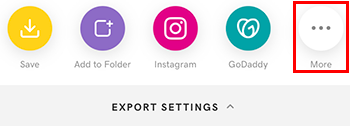
Required: The app you're sharing to must be installed on your device before it will show in your share options.
- Sign in to your GoDaddy Studio app.
- In the lower-right corner, tap Projects, then tap the project you want to export.
- In the upper-right of the screen, tap
 Export.
Export. - By default, your project without video content is saved as a .PNG file. To change the file type to .JPEG, at the bottom of the screen, select Export Settings.
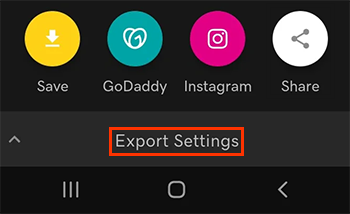
Select JPEG and set the image quality. You can also change the default file type here. Tap the downward arrow to close Export Settings.
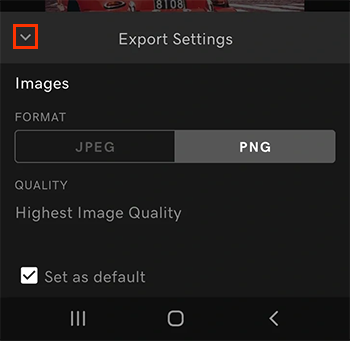
- You have the option to:
- Save the project, or a single page in your project, to your device
- Add it to a GoDaddy Studio folder or your GoDaddy Media Library (in your Media Library, you’ll find your image under My Photos, from where you can add or replace a photo in your website)
- Share it to your social media sites, such as Instagram, Facebook or TikTok
- Send it to someone via an app on your device, such as WhatsApp, SMS or email
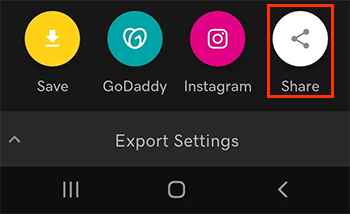
Required: The app you're sharing to must be installed on your device before it will show in your share options.
- Sign in to your GoDaddy Studio account.
- Select the project you want to share.
- In the upper-right corner, select Export.
- Create a name for your project or accept the given name, Studio-Project.
- By default, a project without video content is saved as a .PNG file. To change the file type to .JPEG, select Show settings.
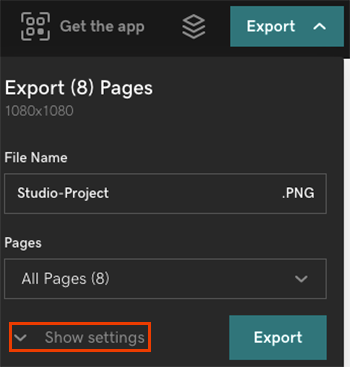
Select JPEG and set the image quality. You can also change the default file type here.
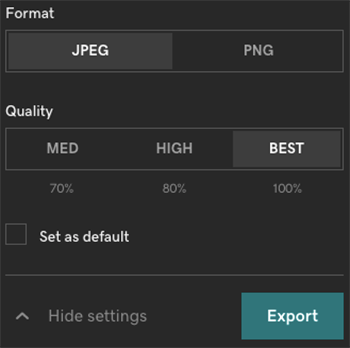
The file will be saved to your computer. You can then share it anywhere you choose, such as to create a social media post or add or replace a photo on your GoDaddy website.