Find my In-Store Credit balance and applicable expiration dates
Looking for how much In-Store Credit you have to apply toward GoDaddy purchases and/or when those credits expire?
- Go to your GoDaddy
Payment Methods page. You might be prompted to log in.
If you have or have ever had an In-Store Credit balance, In-Store Credit is listed as a payment method.
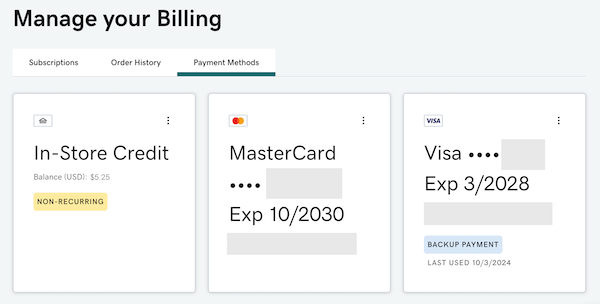
Your current balance is shown. If you have an available balance in more than one currency, we will display the amount stored in each currency. - In the In-Store Credit box, select
 for these options:
for these options:
- View Transaction History: We'll take you to your Order History page. Use the filters to search for charges billed to any of your stored payment methods, including In-Store Credits.
- Download Activity: We'll display your In-Store Credit activity, including balance added, balance used, and any applicable expiration dates or expiry activity.
- Select a date range to view activity within that timeframe. To see the full history for your account, set the start date to the date you created your account, and set the end date to today's date.
- Select Download to generate a .csv file containing your starting balance, activity within the selected timeframe, expiration date if applicable, and ending balance. The Expiration Date column will display applicable expiry dates. When funds expire, we log the debit with a note like "Credit Expiration."
More info
- You can use any available In-Store Credit as a payment method during your checkout process.
- To learn more about how we apply In-Store Credits when you place a purchase, please review the In-Store Credit Balances section of our Universal Terms of Service.