Forward messages as attachments in Outlook
Save an email and then attach it to another message in Outlook. The message contents, including headers and attachments, are packaged into a file attachment. Then you can send the attachment to others for technical support or if you need to forward a conversation or for technical support.
These steps will attach a message to another message in Outlook for Windows, Mac, or Outlook on the web.
- Open Outlook.
- Compose a new message or reply to an existing message.
- If it isn't already, pop out the message so it's in another window and place both Outlook windows beside each other.
- Find the message you want to attach. Select it from the list and drag it to the body of the draft.
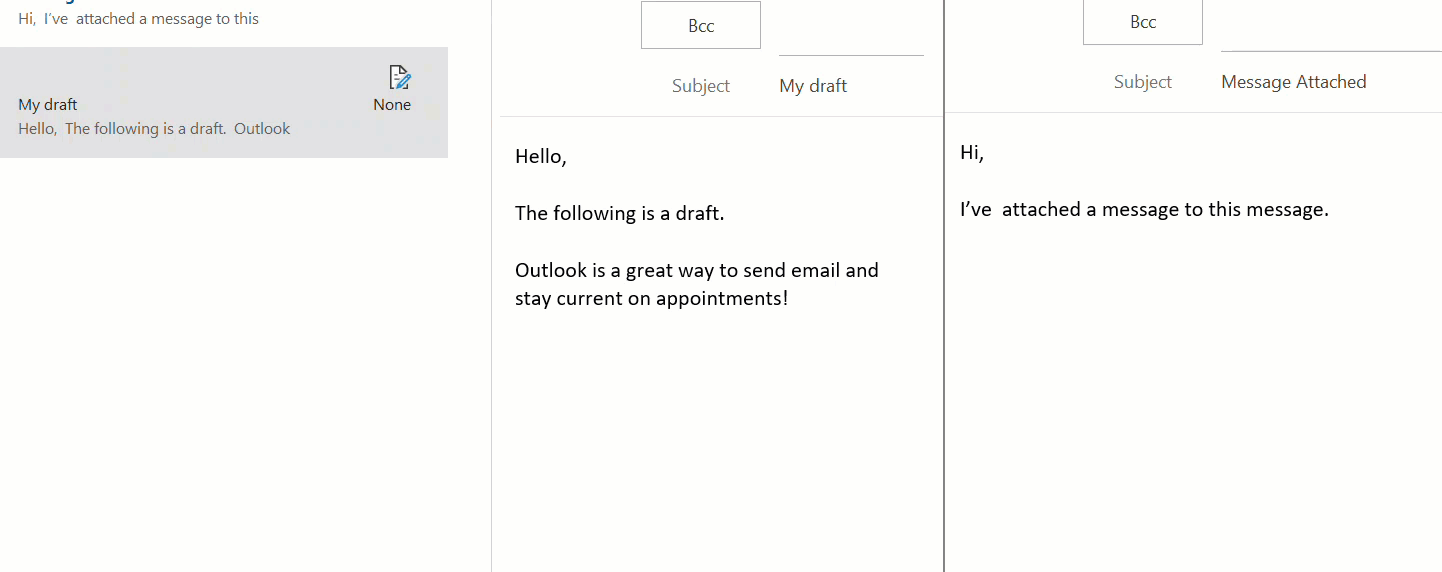
- You message is now attached below the subject line. To confirm that it's correct, double-click the attachment to preview it. When you're ready, send the message.
If you can't send from this email account (like if it's blocked), select the arrow on the attached message to download and save it. Or, with Outlook for Mac, drag and drop the attached message to your desktop. Attach the saved message using another email account or upload as requested by a GoDaddy Guide.
More info
- Unblock my Microsoft 365 email
- Forwarding options for my Microsoft 365 email address
- Learn more about adding attachments in Outlook from Microsoft.