Forward messages as attachments in webmail
Use Professional Email to attach messages to other messages, such as to forward an email conversation or for technical support. Professional Email packages all message contents (including headers and attachments) into a downloaded file.
- Sign in to your Webmail. Use your Professional Email address and password (your GoDaddy username and password won't work here).
- Select the messages you want to download.
- Select
 More actions, and then Save as file. Your message(s) will download.
More actions, and then Save as file. Your message(s) will download.
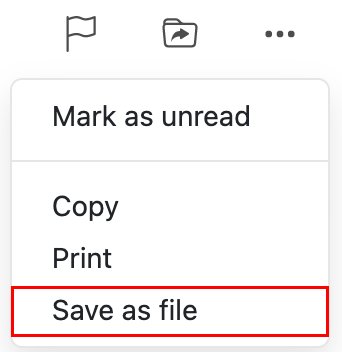
- Select New email to open a new message, or reply to an existing message.
- Select
 Add local file.
Add local file.
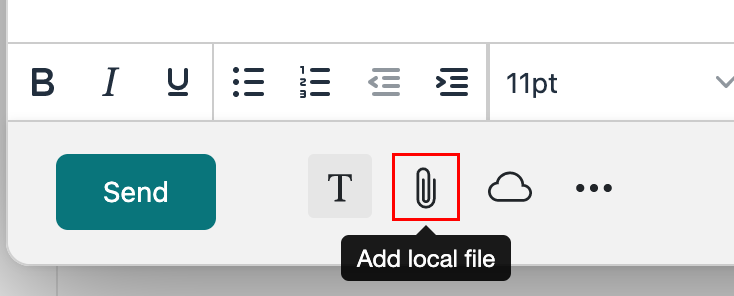
- Choose the file you saved in step 3. You'll see the file attached to your email below the subject line.
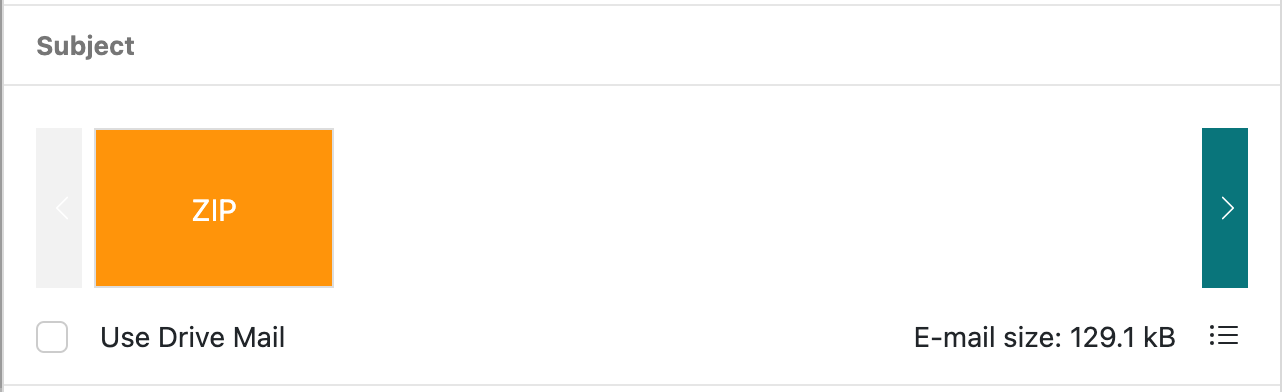
- Finish writing your email, and then select Send. The recipient will receive the file in your email.
More info
- If you can't send from this email account (like if it's blocked), attach the saved message using another email account or upload as requested by a GoDaddy Guide.
- Forwarding options for Professional Email